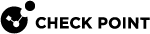Query Language Overview
A powerful query language lets you show only selected records from the log files, according to your criteria.
To create complex queries, use Boolean operators, wildcards, fields, and ranges.
This section refers in detail to the query language.
When you use
The basic query syntax is:
|
|
To put together many criteria in one query, use Boolean operators:
|
|
Most query keywords and filter criteria are not case sensitive, but there are some exceptions.
For example, "source:<X>" is case sensitive ("Source:<X>" does not match).
If your query results do not show the expected results, change the case of your query criteria, or try upper and lower case.
When you use queries with more than one criteria value, an AND is implied automatically, so there is no need to add it. Enter OR or other boolean operators if needed.
Criteria Values
Criteria values are written as one or more text strings.
You can enter one text string, such as a word, IP address, or URL, without delimiters.
Phrases or text strings that contain more than one word must be surrounded by quotation marks.
-
John -
inbound -
192.168.2.1 -
some.example.com -
dns_udp
-
"John Doe" -
"Log Out" -
"VPN-1 Embedded Connector"
IPv4 and IPv6 addresses used in log queries are counted as one word.
Enter IPv4 address with dotted decimal notation and IPv6 addresses with colons.
Example:
-
192.0.2.1 -
2001:db8::f00:d
You can also use the wildcard '*' character and the standard network suffix to search for logs that match IP addresses within a range.
Examples:
-
src:192.168.0.0/16Shows all records for the source IP 192.168.0.0 to 192.168.255.255 inclusive
-
src:192.168.1.0/24Shows all records for the source IP 192.168.1.0 to 192.168.1.255 inclusive
-
src:192.168.2.*Shows all records for the source IP 192.168.2.0 to 192.168.2.255 inclusive
-
192.168.*Shows all records for 192.168.0.0 to 192.168.255.255 inclusive
NOT Values
You can use NOT <field> values with Field Keywords in log queries to find logs for which the value of the field is not the value in the query.
Syntax:
|
|
Example:
|
|
Wildcards
You can use the standard wildcard characters (* and ?) in queries to match variable characters or strings in log records.
You can use more than the wildcard character.
Wildcard syntax:
-
The ? (question mark) matches one character.
-
The * (asterisk) matches a character string.
Examples:
-
Jo?showsJoeandJon, but notJoseph. -
Jo*showsJon,Joseph, andJohn Paul.
If your criteria value contains more than one word, you can use the wildcard in each word.
For example, 'Jo* N*' shows Joe North, John Natt, Joshua Named, and so on.
|
|
Note - Using a single ' |
Field Keywords
You can use predefined field names as keywords in filter criteria.
The query result only shows log records that match the criteria in the specified field.
If you do not use field names, the query result shows records that match the criteria in all fields.
This table shows the predefined field keywords. Some fields also support keyword aliases that you can type as alternatives to the primary keyword.
|
Keyword |
Keyword Alias |
Description |
|---|---|---|
|
|
|
Severity of the event |
|
|
|
Potential risk from the application, of the event |
|
|
|
Name of the protection |
|
|
|
Type of protection |
|
|
|
Level of confidence that an event is malicious |
|
|
|
Action taken by a security rule |
|
|
|
|
|
|
|
Traffic destination IP address, DNS name or Check Point network object name |
|
|
|
Name of originating Security Gateway |
|
|
|
Service that generated the log entry |
|
|
|
Traffic source IP address, DNS name or Check Point network object name |
|
|
|
User name |
Syntax for a field name query:
|
|
Where:
-
<field name> - One of the predefined field names
-
<values> - One or more filters
To search for rule number, use the Rule field name.
For example:
|
|
If you use the rule number as a filter, rules in all the Layers with that number are matched.
To search for a rule name, you must not use the Rule field. Use free text.
For example:
|
|
|
|
Best Practice - Do a free text search for the rule name. Make sure rule names are unique and not reused in different Layers. |
Examples:
-
source:192.168.2.1 -
action:(Reject OR Block)You can use the OR Boolean operator in parentheses to include multiple criteria values.
|
|
Important - When you use fields with multiple values, you must:
|
Boolean Operators
You can use the Boolean operators AND , OR, and NOT to create filters with many different criteria.
You can put multiple Boolean expressions in parentheses.
If you enter more than one criteria without a Boolean operator, the AND operator is implied.
When you use multiple criteria without parentheses, the OR operator is applied before the AND operator.
Examples:
-
blade:"application control" AND action:blockShows log records from the Application and URL Filtering
 Check Point Software Blade on a Security Gateway that allows granular control over which web sites can be accessed by a given group of users, computers or networks. Acronym: URLF. Software Blade where traffic was blocked.
Check Point Software Blade on a Security Gateway that allows granular control over which web sites can be accessed by a given group of users, computers or networks. Acronym: URLF. Software Blade where traffic was blocked. -
192.168.2.133 10.19.136.101Shows log entries that match the two IP addresses. The AND operator is presumed.
-
192.168.2.133 OR 10.19.136.101Shows log entries that match one of the IP addresses.
-
(blade: Firewall OR blade: IPS OR blade:VPN) AND NOT action:dropShows all log entries from the Firewall, IPS
 Check Point Software Blade on a Security Gateway that inspects and analyzes packets and data for numerous types of risks (Intrusion Prevention System). or VPN blades that are not dropped.
Check Point Software Blade on a Security Gateway that inspects and analyzes packets and data for numerous types of risks (Intrusion Prevention System). or VPN blades that are not dropped.The criteria in the parentheses are applied before the
AND NOTcriterion. -
source:(192.168.2.1 OR 192.168.2.2) AND destination:17.168.8.2Shows log entries from the two source IP addresses if the destination IP address is
17.168.8.2.This example also shows how you can use Boolean operators with field criteria.