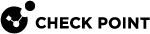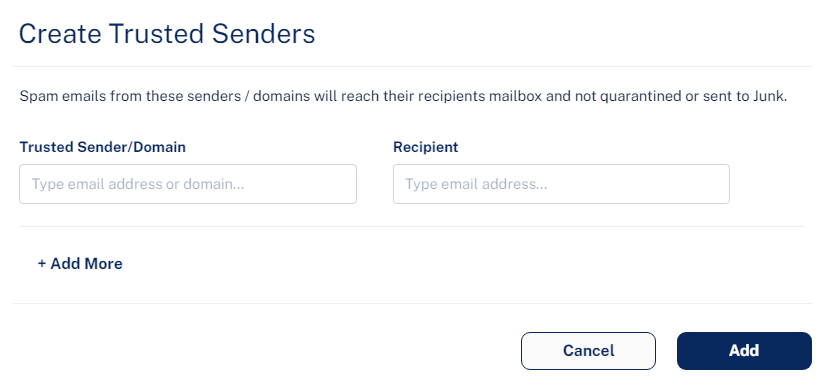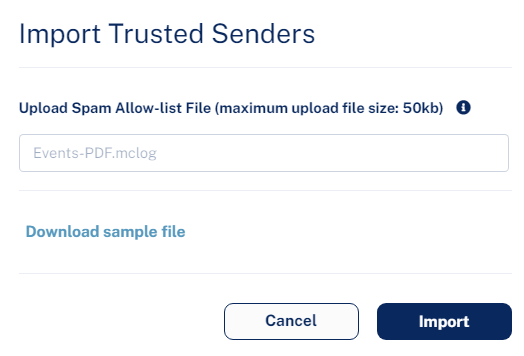Trusted Senders - End-User Allow-List
When an end user adds a sender / domain to trusted senders for spam emails from the End-User Daily Quarantine Report (Digest), Harmony Email & Collaboration shows the details in the Trusted Senders (Spam Exceptions) page.
To manage the list of senders trusted by end users, click Security Settings > Exceptions > Anti-Spam.
For the procedure to allow end users to trust senders, see Trusted Senders.
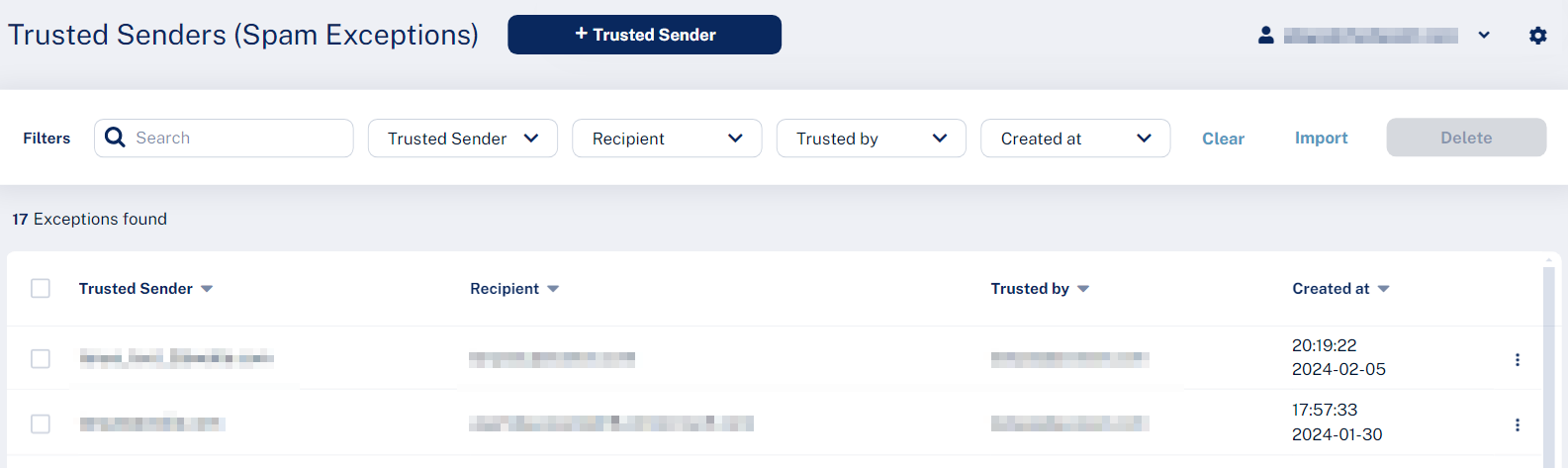
Adding Trusted Senders
To add trusted senders manually:
-
Click Trusted Sender.
-
In the Trusted Sender/Domain field, enter the sender email address or domain.
-
In the Recipient field, enter the recipient email address.
-
To add more senders or domains, click +Add More and repeat steps 2 to 3.
-
Click Add.
To upload a CSV file with trusted senders:
|
|
Note - You can upload CSV file only upto 50 kb. |
-
Click Import.
-
In the Upload Spam Allow-list File field, click Choose a file and select the CSV file.
-
Click Import.
To edit the trusted senders:
-
Click the
 icon from the last column of the trusted sender.
icon from the last column of the trusted sender. -
To edit a trusted sender:
-
Click Edit and make the necessary changes.
-
Click Edit.
-
-
To delete a trusted sender, click Delete.
-
To delete multiple trusted senders at a time, select the trusted senders and click Delete from the top right corner of the page.