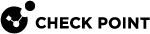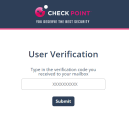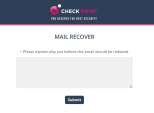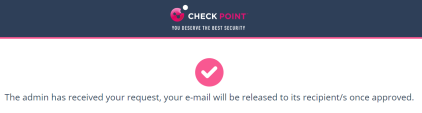Requesting a Restore from Quarantine - End-User Experience
00:03: This tutorial explains the user experience when your organization's
00:07: policy is set to quarantine phishing emails, send notifications
00:11: and allow you to request their restoration.
00:14: When a phishing email is detected, the system quarantines it and sends
00:19: a notification about the quarantined email If you think the email
00:23: is legitimate, you can click the link in the email notification to
00:27: request to restore the email.
00:29: On the user verification page, enter your organization's email, address
00:33: and click submit. Harmony email and collaboration, will
00:38: send a verification code to your email.
00:41: Enter the code and click submit to authenticate once authenticated,
00:45: Harmony email and collaboration stores a cookie in your browser, which
00:49: remains valid for 30 days, or until deleted whichever occurs earlier.
00:55: During this period, you won't need to authenticate again, when using the same
00:59: browser,
01:00: In the male recover pop-up that appears enter the reason for the request
01:04: to restore the email from quarantine and click submit.
01:08: The system displays the request confirmation.
01:10: If the administrator approves the request, the system, removes the notification,
01:15: email from your mailbox and delivers the restored, email as a new
01:19: email. If the restore request is approved for a quarantined
01:23: email sent to a group with multiple users, The system, removes
01:27: the notification emails from all group members mailboxes and delivers the restored,
01:31: email as a new message.
01:33: The email received time is the restore time of the email by the administrator,
01:37: not the original email sent.
01:39: If the administrator declines the request, you will receive an email with
01:44: the reason for declining the request.
01:46: Thank you for watching the video.
Using the link in the email end-users can request to release the quarantined email or attachment if a false positive is suspected.
To request a restore from quarantine:
-
Click on the link in the email you received.
-
On the User Verification page that appears, do these:
-
Enter your email address and click .
Harmony Email & Collaboration sends a verification code to your email address.
-
Enter the verification code you received and click .
|

|
Note - Once authenticated, the user does not need to authenticate again in the same browser for the next 30 days.
|
-
Enter the reason for your request to release the email from quarantine and click .
You will receive a notification that the request is sent to the administrator.
-
If the request is approved by the administrator, the original message gets delivered to all the recipients of the restored email.