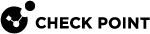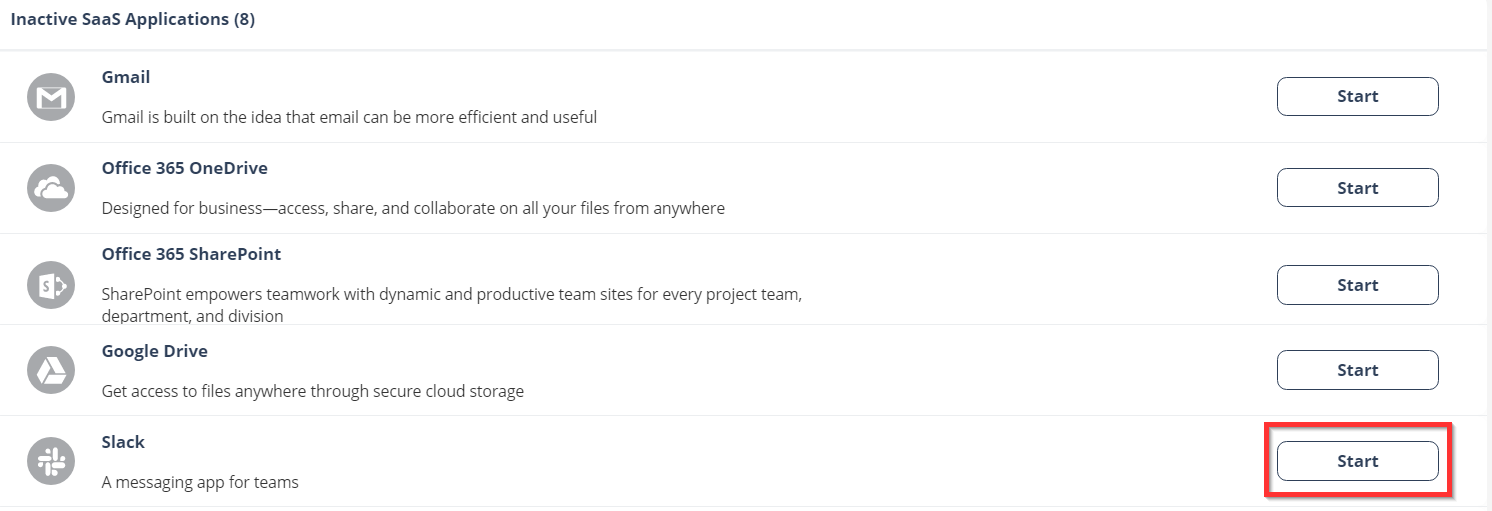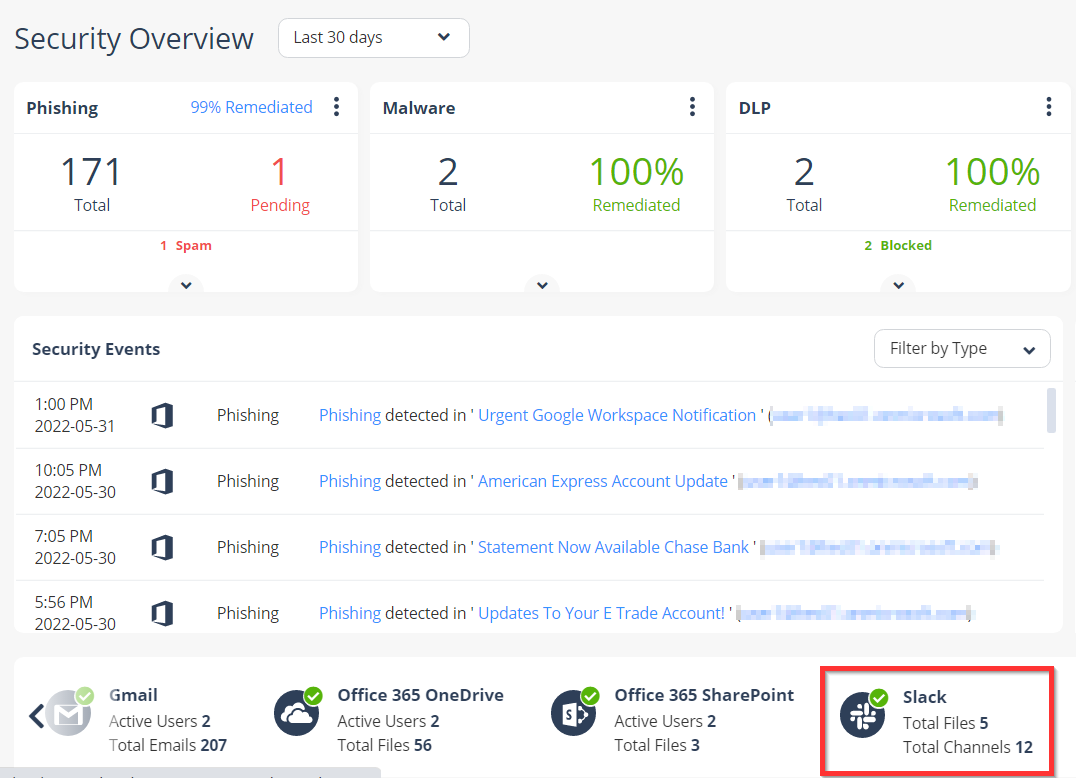Activating Slack
|
|
Important
|
To activate Slack:
-
From the Getting Started Wizard click Start for Slack.

Note - This wizard appears only when you are activating your first SaaS application in the Harmony Email & Collaboration Administrator Portal.
or
Navigate to Security Settings > SaaS Applications and click Start for Slack.
-
Click Start in the pop-up screen that appears.
-
In the Slack Sign in window that opens, sign in with your Slack administrator credentials.

Note - Slack performs the authentication, and Check Point does not provide these credentials.
-
In the authorization screen from Slack, click Accept to grant necessary permissions to Harmony Email & Collaboration.
The Slack SaaS is enabled, and monitoring begins immediately.