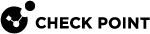Minimum License Requirements to Activate SaaS Applications
Harmony Email & Collaboration need these licenses to protect the SaaS applications:
-
 Microsoft 365 - Mail, OneDrive, and SharePoint
Microsoft 365 - Mail, OneDrive, and SharePoint
Minimum License Required
Other Supported Licenses
Licenses Not Supported
Business Basic (formerly Business Essential)

Note - Integration with Microsoft Encryption requires Office 365 E3 or Office 365 E5 licenses.
-
Business Premium (formerly Business)
-
Business Standard (formerly Business Premium)
-
Exchange Online Kiosk
-
Exchange Online Plan 1
-
Exchange Online Plan 2
-
Office 365 A1
-
Office 365 A3
-
Office 365 A5
-
Office 365 E1
-
Office 365 E3
-
Office 365 E5
-
Microsoft 365 F1*
-
Microsoft 365 F3
Microsoft 365 Developer Program
*By default, the users assigned with a Microsoft 365 F1 license are not protected and do not consume a license. To enable protection for these users, contact Check Point Support.
-
-
 Microsoft 365 - Teams
Microsoft 365 - Teams
Minimum License Required
Other Supported Licenses
Licenses Not Supported
-
Office 365 E5/A5/G5
-
Microsoft 365 E5/A5/G5
-
Microsoft 365 E5/A5/F5/G5 Compliance and Microsoft 365 F5 Security & Compliance
-
Microsoft 365 E5/A5/F5/G5 Information Protection and Governance or Microsoft 365 E5 Compliance add-on, when either of them is added to one of the these E3 licenses:
-
Enterprise Mobility + Security E3
-
Office 365 E3
-
Microsoft 365 E3
-
—
—
-
-
 Google Workspace - Gmail and Google Drive
Google Workspace - Gmail and Google Drive
Minimum License Required
Other Supported Licenses
Licenses Not Supported
-
Gmail - Supports all licenses except Essentials editions
-
Google Drive - Business Standard

Notes:
-
You must have an additional Google Workspace license to integrate with Harmony Email & Collaboration.
-
If "Comprehensive mail storage" is enabled, Protect (Inline) mode is not supported.
-
Business Starter (only for Gmail)
-
Business Standard
-
Business Plus
-
Enterprise
-
Frontline
-
Google Workspace for Education Fundamentals
-
Google Workspace
for Education Standard
-
Teaching and Learning Upgrade
-
Google Workspace for Education Plus
-
Google Workspace for Nonprofits
-
Business Starter (only for Google Drive)
-
G Suite legacy
-
Google Apps
-
-
 Box
Box
Minimum License Required
Other Supported Licenses
Licenses Not Supported
Enterprise
—
-
Starter
-
Business
-
Business Plus
-
-
 Dropbox
Dropbox
Minimum License Required
Other Supported Licenses
Licenses Not Supported
Business Plus
Enterprise
-
Basic
-
Plus
-
Essentials
-
Business
-
-
 Slack
Slack
Minimum License Required
Other Supported Licenses
Licenses Not Supported
Enterprise Grid
—
-
Free
-
Pro
-
Business Plus
-
For Office 365 Government environments, Harmony Email & Collaboration supports Office 365 GCC. To enable login events, after the onboarding process is complete, contact Check Point Support .
After activating your
Workflow:
|
Step |
Description |
|---|---|
| 1 | Getting Started Wizard opens after activating Harmony Email & Collaboration. |
| 2 | Start activating the SaaS application(s) required. |
| 3 | Navigate to Overview and begin monitoring. |
To begin the Getting Started wizard:
-
Click Let's Get Started.
The SaaS Applications screens opens.
-
Select the SaaS application you want to activate.
Activations are done through OAuth and require admin-level authentication and authorization. Make sure you have the admin-level credentials available for the SaaS you select to activate.
|
|
Notes:
|