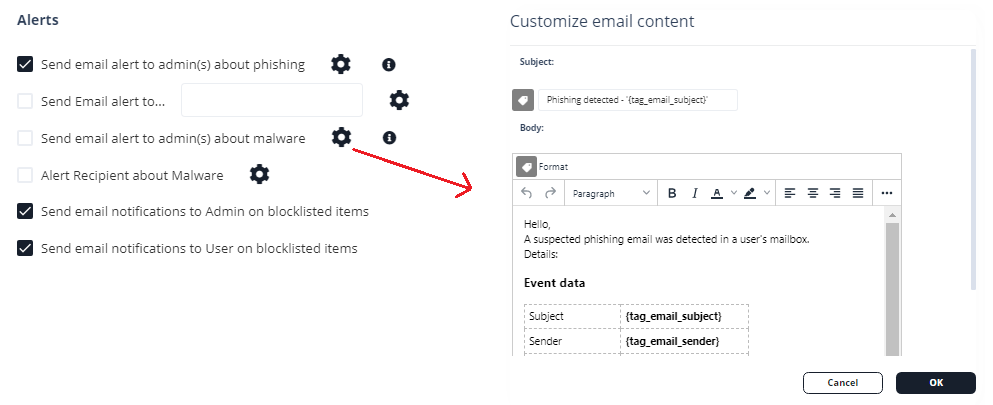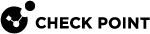Notifications and Banners
Configuring Email Notifications and Banners
|
|
Note - Harmony Email & Collaboration supports only PNG image links in email notification templates. |
To configure email notifications:
-
Go to Security Settings > SaaS Applications.
-
Select the required email service (Office 365 Mail or Gmail).
-
Click Advanced and select the template.
-
Configure the template as required.
Request / Report Type
Template Name
Rejected quarantine restore request
Decline message subject
Decline message body
Declined Phishing report
Report Phishing decline subject
Report Phishing decline body
Approved Phishing report
Report Phishing approve subject
Report Phishing approve body
For more information about the supported placeholders, see Notification and Banner Templates - Placeholders.
-
Click Save.
Administrators can also configure the notifications and banners per policy. To configure them, click the cog icon next to the workflow and make the required changes.