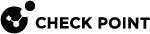CPUSE Requirements
License and Contract File
-
Valid license must be installed on the target Gaia server.
-
Valid Software Subscription or Technical Support Contract must be associated with the license.
-
The Contract File must be installed on the target Gaia server.
|
|
Notes:
|
Connection to the Internet
Gaia server should be connected to the Internet for these purposes:
-
To perform online self-update of the CPUSE Deployment Agent.
-
To obtain Gaia Software Updates from the Check Point cloud.
|
|
Important - We recommend to enable the corresponding Consent Flag to download the Contract File:
|
For additional information, see sk94508 > section "Blade Contracts".
CPUSE Communication with the Check Point Cloud
To allow the CPUSE Deployment Agent to communicate with the Check Point cloud, follow the steps below in SmartConsole.
You must create an explicit allow-rule in these scenarios:
Update of the CPUSE Deployment Agent to the Latest Version
-
On an online Gaia server (that is connected to the Internet):
-
The CPUSE Deployment Agent must always be updated to the latest available version before being able to perform any action.
-
We recommend to leave the default CPUSE Deployment Agent setting "Automatically update Deployment Agent (recommended)" enabled.
-
-
On an offline Gaia server (that is disconnected from the Internet), we strongly recommended to always update the CPUSE Deployment Agent manually to the latest available build. See sk92449.

Important - Scalable Platforms (Maestro and Chassis) R81.20 and lower require a dedicated Deployment Agent package that is available in the relevant Home Page SK articles (Known Limitation MBS-2372).
Free Disk Space
-
To import a CPUSE package, the /var/log/ partition on the Gaia server must have enough free disk space - at least twice the size of the package you want to import.
To see the amount of available disk space in /var/log/ partition, run this command in the Expert mode:
df -h | grep -E "Avail|/var/log"Example output:
[Expert@Gaia:0]# df -h | grep -E "Avail|/var/log" Filesystem Size Used Avail Use% Mounted on 11G 286M 9.9G 3% /var/log [Expert@Gaia:0]#
-
To upgrade to a higher Major Version, or to perform Clean Installation using CPUSE, server must have enough unallocated (unpartitioned) disk space - at least as the size of the root partition.
-
Examine the size of the "root" partition:
df -h | grep -E "Avail|\/$"Example output:
[Expert@Gaia:0]# df -h | grep -E "Avail|\/$" Filesystem Size Used Avail Use% Mounted on 17G 9.1G 6.6G 59% / [Expert@Gaia:0]#
-
Examine the amount of unallocated (unpartitioned) disk space:
pvsExample output:
[Expert@Gaia:0]# pvs PV VG Fmt Attr PSize PFree /dev/sda3 vg_splat lvm2 a- 57.81G 29.81G [Expert@Gaia]#
-
Management Data Plane Separation (MDPS)
When you enable MDPS (sk138672) on a Security Gateway / Cluster Members / Security Group, the CPUSE service runs in the Management Plane.
Therefore, you must run all CPUSE commands only in the Management Plane.
-
The Gaia Clish / Gaia gClish commands are described in CPUSE Syntax in Gaia Clish / Gaia gClish.
To go to the Management Plane in Gaia Clish / Gaia gClish, run:
set mdps environment mplane -
The Expert mode commands are "
DAClient" and "da_cli".To go to the Management Plane in the Expert mode, run:
mplane