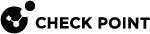CPUSE Update Settings
CPUSE Update Settings Overview
These settings determine:
-
How frequently CPUSE needs to check for updates.
-
Whether to install the new CPUSE Deployment Agent automatically.
-
Which tests to perform when CPUSE installs a software package.
Configuring CPUSE Update Settings in Gaia Portal
|
|
Note - Some settings are available only in Gaia Clish. |
|
Step |
Instructions |
|||
|---|---|---|---|---|
|
1 |
With a web browser, connect to Gaia Portal at:
If you changed the default port of Gaia Portal from 443, then you must also enter it (
|
|||
|
2 |
In the left navigation tree, click Software Updates > Available Updates. | |||
|
3 |
In the top left, click Update settings. |
|||
|
4 |
In the section General:
|
|||
|
5 |
In the section Self test to perform:
|
|||
|
6 |
In the section Email notifications: You see the recipient email to which the CPUSE Deployment Agent will send the enabled notifications. To configure the email settings, in the left navigation tree, click System Management > Mail notification. |
|||
|
7 |
In the section Deployment Agent: You see the CPUSE Deployment Agent build number and when it checked for a newer CPUSE Deployment Agent build. You can click Update Deployment Agent to perform a manual update - see Updating the CPUSE Deployment Agent. |
|||
|
8 |
Click Save. |
Configuring CPUSE Update Settings in Gaia Clish
|
Step |
Instructions |
|||||
|---|---|---|---|---|---|---|
|
1 |
Connect to the command line on the Gaia server.
|
|||||
|
2 |
If your default shell is the Expert mode, then go to Gaia Clish:
On Scalable Platforms, go to Gaia gClish: Type |
|||||
|
3 |
If you enabled MDPS (sk138672) on the Security Gateway / Cluster Members / Scalable Platform, then go to the Management Plane:
|
|||||
|
4 |
Examine the current CPUSE settings:
|
|||||
|
5 |
Configure the required CPUSE settings:
|
|||||
|
6 |
Save the changes in the Gaia database:
|
|||||
|
7 |
Examine the updated CPUSE settings:
|