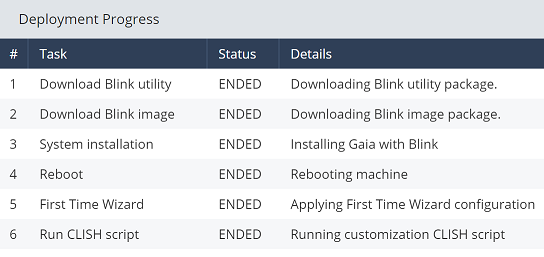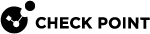Navigating the Zero Touch Web Portal
-
You must work within one Account ID for all the operations on the Account's Security Gateways.
-
Most actions in the Web Portal (such as Edit) are available when you select one or more Security Gateways or templates.
-
Use the links on the left panel to move between pages Templates, Claimed Gateways, and Inventory:

-
Account Name - Descriptive name (such as, "Sales") from the Check Point User Center.
-
Account ID - Numerical ID from the Check Point User Center.
-
Account Role - Administrator or Viewer. Only Administrators can configure the Security Gateways.
-
Username - An email address (usually) for a user with access to Account IDs.
The menu allows to perform the Log Out action (close the Zero Touch
 Allows users to manage the initial configurations of "Small Office" and "Gaia Gateways" easily and remotely. Settings from the Zero Touch Server replace the First Time Configuration Wizard. The Zero Touch Cloud Service runs a Web Portal and supports REST API. All actions are available through API calls. web portal).
Allows users to manage the initial configurations of "Small Office" and "Gaia Gateways" easily and remotely. Settings from the Zero Touch Server replace the First Time Configuration Wizard. The Zero Touch Cloud Service runs a Web Portal and supports REST API. All actions are available through API calls. web portal). -
Options (
 ) - Shows a menu with these items:
) - Shows a menu with these items:-
Manage API Key - Creates and revokes an API key. See Managing API Keys.
-
Export Inventory status - Exports all Security Gateways in the inventory.
-
-
Available Actions:
-
Type to filter - Search for items in this window.
-
New - Create a new template for a or Gaia Gateway.
-
Edit - Edit a selected template.
-
Clone - Copy selected templates from the source account to the destination account.
-
Delete - Delete a selected template.
-
 (Refresh)- Refresh the Web Portal.
(Refresh)- Refresh the Web Portal.
-
-
Available Columns:
-
Name - Name of the template.
-
Type - Template type - or Gaia Gateway.
-
Template ID - An identifying number from Zero Touch.
-
Last Modified - Date and time of template's creation or most recent edit.
-
Comments - Optional. Description of a template.
-
-
Available Actions:
-
Type to filter - Search for items in this window.
-
Edit - Edit the selected Security Gateway.
-
Unclaim - Change a Security Gateway status from Claimed to Unclaimed. It is a way to reclaim a Security Gateway with a new template.
-
 (Refresh) - Refresh the Web Portal.
(Refresh) - Refresh the Web Portal. -
Deployment Progress - Opens a popup window with progress details for the selected Security Gateway.
-
 (Actions) - Apply an action - Mark as Under Construction, Unmark as Under Construction, or Unlock.
(Actions) - Apply an action - Mark as Under Construction, Unmark as Under Construction, or Unlock.
-
-
Available Columns:
-
MAC - Unique MAC Address
 The Media Access Control address that uniquely identifies gateways. of a Security Gateway.
The Media Access Control address that uniquely identifies gateways. of a Security Gateway. -
Name - Name of a Security Gateway (chosen or default).
-
SKU - Stock Keeping Unit (identification code for the product).
-
Template Name - The name given to the template when it is created.
-
Type - Template type - or Gaia Gateway.
-
Activation Link State - State of the Activation Link URL.
-
Last Modified - Date of the most recent change.
-
Deployment Status - Status of image installations and rebooting - Not reported, Installing, Rebooting, or Finished.
-
Reach My Device - Links to Quantum Spark Appliances with remote access options.
-
Last Status Update - Most recent status change.
-
IP Address - Public IP address of the Security Gateway.
-
Device IP Address - Real IP address of the Security Gateway. (different from the public IP address, if using NAT).
-
Claimed By - User Center and Zero Touch username (usually an email address).
-
Claimed On - Date and time of the Security Gateway's Claim status.
-
Comments - Optional. Description of a claimed Security Gateway.
-
-
Available Actions:
-
Type to filter - Search for items in this window.
-
Claim - Make a Security Gateway eligible for an automatic initial deployment through Zero Touch.
-
Edit - Edit the selected Security Gateway.
-
Unclaim - Change a Security Gateway status from Claimed to Unclaimed. It is a way to reclaim a Security Gateway with a new template.
-
 (Refresh) - Refresh the Web Portal.
(Refresh) - Refresh the Web Portal.
-
-
Available Columns:
-
MAC - Unique MAC Address of a Security Gateway.
-
SKU - Stock Keeping Unit (identification code for the product).
-
Type - All, , or Gaia Gateway.
-
Status - Status of a Security Gateway - All, Claimed, or Unclaimed.
-
Description - The Security Gateway's product description from the User Center.
-
Administrator Tasks to Configure Security Gateways
The Inventory page shows the User Center Account IDs and their Security Gateways.
Each column heading on the inventory list sorts the Security Gateways to help identify specific devices.
Each MAC address is unique.
Example:

Two template forms are available:
-
- for Quantum Spark Appliances that run operating system.
-
Gaia Gateway - for Security Gateways that run Gaia operating system.
Example:

The Templates page shows the current Account ID's templates.
Each deployment (for one Security Gateway or multiple Security Gateways) must have a completed Security Gateway template.
If you select the checkbox Under construction near the template, it prevents the download of the template from the Zero Touch Cloud Service. Select this checkbox until other configuration and deployment choices are final.
By default, the Under construction checkboxes near the Security Gateway templates are cleared.
|
|
Notes:
|
When the Security Gateway template is complete, selections on the Inventory page enable the Claim option.
A click on the Claim button opens a Claim Gateway popup window.
Example:

In the popup window you can configure the Security Gateway name and select the template.
After all the decisions and initial settings on the Security Gateways are complete, a click on the Security Gateway row enables the Actions option in the Claimed Gateways window.
A click on  (Actions) > Unmark as Under Construction allows the downloads to begin.
(Actions) > Unmark as Under Construction allows the downloads to begin.
The Deployment Status for Security Gateways in the Claimed Gateways page shows stages during new deployments.
When a deployment completes, the status changes to Finished.
The Claimed Gateways window also has a Deployment Progress option for individually selected Security Gateways.
Example: