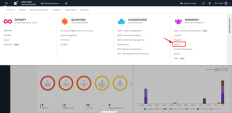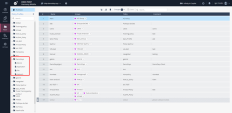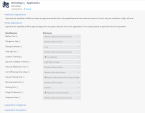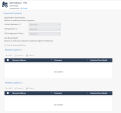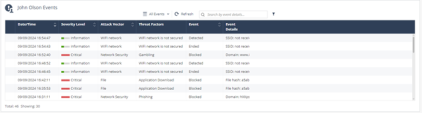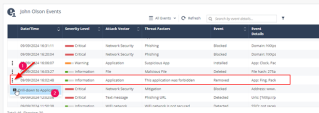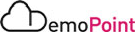3. Harmony Mobile Portal
Goal
Experience Harmony Mobile Portal and review the policy & events associated to the protected device on the demo
Instructions
|
Step |
Instructions |
||||
|---|---|---|---|---|---|
|
1 |
Open a browser (Chrome recommended) on your machine and browse to https://portal.checkpoint.com |
||||
|
2 |
After successful login , You will be redirect to Infinity Portal.
|
||||
|
3 |
Choose Harmony Mobile Application : |
||||
|
4 |
Select Account : chkp-demodays.xyz |
||||
|
5 |
Our Device on the Demo associated to policy named DemoDays, Navigate to Policy and Click on the DemoDays Policy : |
||||
|
6 |
Review the Different Polices under DemoDays:
|
||||
|
7 |
Review the Protected Device Events, Navigate to Devices on the Portal and filter for Device Name : Memu3 : |
||||
|
8 |
Press on the ID link of the Device to the Drill down to Device Events |
||||
|
9 |
Change the Active Eventsto All Events |
||||
|
10 |
Review all the Security Events which were generated on our Demo Steps : |
||||
|
11 |
You can also review the App Risk tab for the Fing application which was uninstalled on Step 1 |