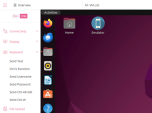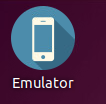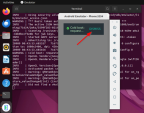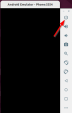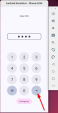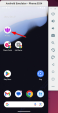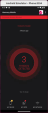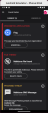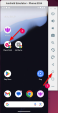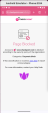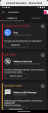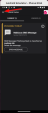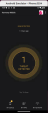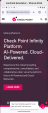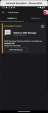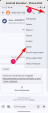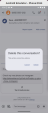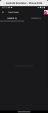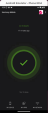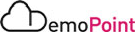1. Access to corporate resources on fresh install
Watch the Demonstration Video
For brevity, this video shows only the most important steps.
Goal
Experience Harmony Mobile’s restriction of access to corporate resources from a compliant device.
Important Points
-
Harmony Mobile protects corporate data across the mobile attack surface: applications, networks, and OS.
-
Harmony Mobile provides users with mobile security posture status and detailed analysis of detected threats with the capability to self-mitigate them.
-
Harmony Mobile is an easy to manage scalable cloud-based security service for any type of mobile workforce
Instructions