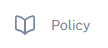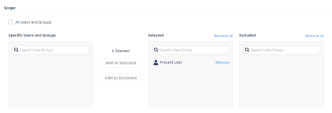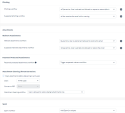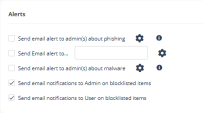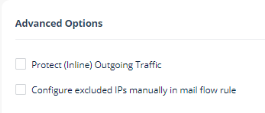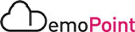Step 2 - Prevent Policy Configuration
Goal
Demonstrate policy configuration and educate the customer on the automated remediation capabilities of the solution.
Discussion points
-
Automate the prevention of sophisticated phishing attacks such as social engineering, Impersonation attempts and BEC-based threats using Harmony Email & Collaboration powerful phishing detection engines by creating a simple automation policy.
-
Static and dynamic machine learning inspection in real-time that improves phishing detection accuracy and reduces false positives
-
Create a policy suitable for the environment and different sorts of users and groups.
Instructions
|
Step |
Instructions |
|---|---|
|
1 |
Click Policy on the left panel of the Infinity Portal.
|
|
2 |
Click on the existing policy rule : Office 365 Mail |
|
3 |
Click on the rule : Office 365 Mail Threat Detection : |
|
4 |
Discuss the following topics :
|
|
5 |
Click Cancel |