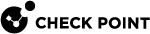Upgrade Using a USB Drive
This section explains how you can upgrade the appliance with a USB drive without a console connection to the appliance. For more information, see Upgrade Using Boot Loader.).
|
|
Note - A USB storage device used for clean installation of a new image on the 1500 series must be formatted with the FAT32 file-system. |
Installing a new firmware image from a USB drive
Check Point releases new firmware images every so often. You can install the new default image on the appliance using the image file and a USB drive. Note that you can also upgrade through the WebUI. If the new image supports it, you do not lose your previous settings. When you install the new default image using a USB drive, the appliance deletes your previous settings and creates a new factory default image.
To upgrade to a new firmware image from a USB drive:
-
Disconnect the Quantum Spark Appliance from the power source.
-
Place the firmware image file on a USB drive in the top folder. Do not rename the file.
-
Make sure the top folder of the USB drive does not contain any previous Boot loader or Firmware images (
u-boot*.binfiles, orfw1*.imgfiles). -
Connect the USB drive to the USB port on the Quantum Spark Appliance.
-
Connect the appliance to the power source. When the appliance is turned on, the Power LED on the front panel lights up in red for a short period.
The LED then turns blue and starts to blink. This shows a boot is in progress and firmware is being installed.
When the LED turns a solid blue, the appliance is ready for login.

Note - The LED is red if there is an alert or error.
-
Remove the USB drive.
-
As this operation has removed your previous settings, refer to the Quantum Spark Appliance Getting Started Guide and reconfigure your appliance with the First Time Configuration Wizard.
|
|
Notes:
|