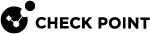Dr. Spark
With the Dr. Spark feature, you can check the Quantum Spark Appliance performance, sizing and health status.
|
|
Note - The Dr. Spark feature is available as a separate tab starting from R81.10.08. In earlier versions, the Dr. Spark buttons are available on the Using System Tools page. |
|
Action |
Description |
|||
|---|---|---|---|---|
|
Generate the Dr. Spark Report |
Saves a report that shows if the appliance passed or failed various tests. If the appliance fails a test, the report provides more details to describe why it failed.
|
|||
|
Download Last Report |
Prints the last report generated.
|
|||
|
Dr. Spark - Load |
Saves a short report with the data about the current Security Gateway
|
Offline installation procedure
If your Security Gateway is not connected to the Internet (versions R81.10.05 and higher), or if your Security Gateway runs R81.10.00, you can install the latest Dr. Spark tool in this way:
-
Download the installation script for your Quantum Spark appliance model to your computer:
-
For 2000 / 1900 / 1600 / 1800:
-
For 1500 / 1400 / 700:
-
-
Copy the script from your computer to the Quantum Spark appliance to the
/storage/directory. -
Connect to the command line on the Quantum Spark appliance.
-
If your default shell is Gaia Clish
 The default shell of the Gaia CLI, then go to the Expert mode:
The default shell of the Gaia CLI, then go to the Expert mode:expert -
Assign the 'execute' permission to the script:
chmod +x /storage/doctor-smb.sh -
Run the script:
/storage/doctor-smb.sh -
Run the Dr. Spark tool:
drSMB diag <option>For the syntax, refer to R81.10.X Quantum Spark CLI Reference Guide for 1500, 1600, 1800, 1900, 2000 Appliances > chapter "Working with Dr. Spark."