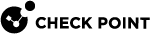Getting Started with VSX
Workflow
-
Plan the complete VSX topology before you start the installation and configuration, because it is not possible to change some settings after you configure them.

Important - If you use a Multi-Domain Security Management Server, plan which Domain Management Server would manage the VSX Gateway / VSX Cluster and which Domain Management Servers would manage the VSX Virtual Systems, VSX Virtual Routers, and VSX Virtual Switches. See Using VSX with Multi-Domain Server.
-
Use a VSX Gateway or a VSX Cluster?
-
Use VSX Virtual Routers?
See Virtual Devices.
-
-
Install the applicable Management Server.
See the Installation and Upgrade Guide for your version.
-
Install a VSX Gateway or VSX Cluster Members.
See the Installation and Upgrade Guide for your version.
-
In SmartConsole, configure the object for the VSX Gateway or the VSX Cluster.
See:
-
In SmartConsole, configure the objects for the VSX Virtual Routers, if you decided to use them.
-
In SmartConsole, create the objects for the VSX Virtual Switches, if you decided to use them.
-
In SmartConsole, create the objects for the VSX Virtual Systems.
-
In SmartConsole, configure the objects for the VSX Virtual Systems.
Enable and configure the applicable Software Blades.
See the Security Gateway Guide for your version.
-
In SmartConsole, configure the applicable Access Control Policies and install them on the Virtual Systems.
-
In SmartConsole, configure the applicable Threat Prevention Policies and install them on the Virtual Systems.
-
In SmartConsole or SmartView, examine the logs from the Virtual Systems.