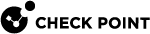UserCheck in the Threat Prevention Policy
This section describes how to configure and use UserCheck![]() Functionality in your Security Gateway or Cluster and endpoint clients that gives users a warning when there is a potential risk of data loss or security violation. This helps users to prevent security incidents and to learn about the organizational security policy..
Functionality in your Security Gateway or Cluster and endpoint clients that gives users a warning when there is a potential risk of data loss or security violation. This helps users to prevent security incidents and to learn about the organizational security policy..
Watch the Video
When you enable the UserCheck feature, the Security Gateway![]() Dedicated Check Point server that runs Check Point software to inspect traffic and enforce Security Policies for connected network resources. sends messages to users about possible non-compliant behavior or dangerous Internet browsing, based on the rules an administrator configured in the Security Policy
Dedicated Check Point server that runs Check Point software to inspect traffic and enforce Security Policies for connected network resources. sends messages to users about possible non-compliant behavior or dangerous Internet browsing, based on the rules an administrator configured in the Security Policy![]() Collection of rules that control network traffic and enforce organization guidelines for data protection and access to resources with packet inspection.. This helps users prevent security incidents and learn about the organizational security policy. You can develop an effective policy based on logged user responses. Create UserCheck objects and use them in the Rule Base
Collection of rules that control network traffic and enforce organization guidelines for data protection and access to resources with packet inspection.. This helps users prevent security incidents and learn about the organizational security policy. You can develop an effective policy based on logged user responses. Create UserCheck objects and use them in the Rule Base![]() All rules configured in a given Security Policy. Synonym: Rulebase., to communicate with the users.
All rules configured in a given Security Policy. Synonym: Rulebase., to communicate with the users.
These Software Blades support the UserCheck feature:
-
Access Control:
-
Threat Prevention:
Getting Started with UserCheck for Threat Prevention Software Blades:
-
In the Security Gateway / Cluster
 Two or more Security Gateways that work together in a redundant configuration - High Availability, or Load Sharing. object:
Two or more Security Gateways that work together in a redundant configuration - High Availability, or Load Sharing. object:-
Enable the applicable Threat Prevention Software Blades.
-
Configure the applicable UserCheck settings.
-
Optional: Download the UserCheck Client and install it on endpoint computers.
See the R82 Quantum Security Gateway Guide > Chapter "UserCheck Client".
-
-
Optional: In the Global Properties, configure the applicable UserCheck settings.
-
Configure the applicable UserCheck Interaction Objects.
See UserCheck Interaction Objects for Threat Prevention Software Blades.
-
Configure the applicable Threat Prevention Profiles and Threat Prevention Policy.
See:
In Threat Prevention Profiles > click the applicable Software Blade
 Specific security solution (module): (1) On a Security Gateway, each Software Blade inspects specific characteristics of the traffic (2) On a Management Server, each Software Blade enables different management capabilities. page > in the section UserCheck Settings, click the applicable field Prevent or Ask > select the required UserCheck Interaction object.
Specific security solution (module): (1) On a Security Gateway, each Software Blade inspects specific characteristics of the traffic (2) On a Management Server, each Software Blade enables different management capabilities. page > in the section UserCheck Settings, click the applicable field Prevent or Ask > select the required UserCheck Interaction object. -
Install the Threat Prevention Policy on the Security Gateway / Cluster object.
-
Additional Configuration: