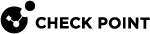SmartConsole Toolbars
|
Icon |
Description |
|---|---|
|
|
The main SmartConsole
|
|
|
Create new objects or open the Object Explorer |
|
|
Install policy on managed Security Gateways |
|
Icon |
Description |
|---|---|
|
|
Discard changes made during the session |
|
|
Enter session details to view the number of changes made in the session. |
|
|
Publish the SmartConsole session, to make the changes visible to other administrators, and ready to install on Security Gateways. Note - When the policy is installed, published changes are installed on the Security Gateways and enforced. |
|
Icon |
Keyboard Shortcut |
Description |
|---|---|---|
|
|
F9 |
Open a command line interface for management scripting and API |
For more SmartConsole shortcuts, see Keyboard Shortcuts for SmartConsole.
|
Item |
Keyboard Shortcut |
Description |
|---|---|---|
|
Objects |
F11 |
Manage security and network objects |
|
Item |
Description |
|---|---|
|
AI Copilot |
The Infinity AI Copilot is an intelligent assistant integrated into SmartConsole, designed to streamline tasks and deliver actionable insights for efficient Security Management. For complete description and minimum requirements, see sk182844. |
|
Item |
Description |
|---|---|
|
Validations |
View validation errors |
|
Item |
Description |
|---|---|
|
Task List |
Management tasks in progress. Expand to view recent tasks |
|
Server Details |
The IP address of the server to which SmartConsole is connected. If Management High Availability is configured, click to view the details. |
|
Session Status |
The number of changes made in the session and the session status. |
|
Connected administrators |
Connected administrators: Yourself and others. |