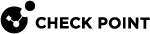Installing the Access Control Policy
|
|
Important - With the " |
-
On the Global Toolbar, click > Verify Access Control Policy > select the required policy > click Verify.
Alternatively, click the left Security Policies view > Access Control > from the top toolbar, click Actions > Verify Access Policy.
Note - Starting from R82, it is possible to verify the Access Control policy before you publish the session.
Make the required changes.
-
On the top Global Toolbar, click Publish session.
-
On the top Global Toolbar, click Install Policy.
The Install Policy window opens showing the Security Gateways.
-
If there is more than one Policy package: From the Policy drop-down list, select a policy package.
-
Select Access Control. You can also select other Policies.
-
If there is more than one Security Gateway: Select the Security Gateways, on which to install the policy.
-
Select the Install Mode:
-
Install on each selected gateway independently - Install the policy on each target Security Gateway independently of others, so that if the installation fails on one of them, it doesn't affect the installation on the rest of the target Security Gateways.

Note - If you select For Gateway Clusters, if installation on a cluster member fails, do not install on that cluster, the Security Management Server
 Dedicated Check Point server that runs Check Point software to manage the objects and policies in a Check Point environment within a single management Domain. Synonym: Single-Domain Security Management Server. makes sure that it can install the policy on all cluster
Dedicated Check Point server that runs Check Point software to manage the objects and policies in a Check Point environment within a single management Domain. Synonym: Single-Domain Security Management Server. makes sure that it can install the policy on all cluster Two or more Security Gateways that work together in a redundant configuration - High Availability, or Load Sharing. members before it begins the installation. If the policy cannot be installed on one of the members, policy installation fails for all of them.
Two or more Security Gateways that work together in a redundant configuration - High Availability, or Load Sharing. members before it begins the installation. If the policy cannot be installed on one of the members, policy installation fails for all of them. -
Install on all selected gateways, if it fails do not install on gateways of the same version - Install the policy on all the target Security Gateways. If the policy fails to install on one of the Security Gateways, the policy is not installed on other target Security Gateways.

Note - gateways of the same version refers to the same internal Backward Compatibility family of versions (and not the version configured in Security Gateway objects). For example:
-
Versions R81-R82.x belong to the same internal Backward Compatibility family of versions.
-
Versions R80.x belong to the same internal Backward Compatibility family of versions.
-
-
-
Click Install.