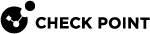Installing UserCheck Client
After configuring the clients to connect to the Security Gateway![]() Dedicated Check Point server that runs Check Point software to inspect traffic and enforce Security Policies for connected network resources., install the clients on the user machines.
Dedicated Check Point server that runs Check Point software to inspect traffic and enforce Security Policies for connected network resources., install the clients on the user machines.
-
Get the UserCheck Client MSI file from the Security Gateway in one of these ways:
 Download the UserCheck Client from the Security Gateway using an SCP client
Download the UserCheck Client from the Security Gateway using an SCP client

Important - The SCP user must have the default shell
/bin/bashin Gaia Check Point security operating system that combines the strengths of both SecurePlatform and IPSO operating systems. OS on the Security Gateway.
Check Point security operating system that combines the strengths of both SecurePlatform and IPSO operating systems. OS on the Security Gateway.-
Go to this directory:
/opt/CPUserCheckPortal/htdocs/UserCheck/client/ -
Download this file:
Check_Point_UserCheck.msi
 Download the UserCheck Client from the Security Gateway object in SmartConsole
Download the UserCheck Client from the Security Gateway object in SmartConsole

Important - Before you can use this link, you must install an Access Control policy at least one time so that the UserCheck Portal starts.
-
From the left navigation panel, click Gateways & Servers.
-
Double-click the Security Gateway object.
-
From the left tree, click General Properties.
-
Enable at least one of these Software Blades:
-
Access Control:
-
Threat Prevention:
-
From the left tree, click UserCheck.
-
In the section UserCheck Client, click the link Download Client.
-
The download opens in your default web browser.
-
-
Install the UserCheck Client on the user endpoint computers.
You can use any method of MSI mass configuration and installation that you select.
For example, you can send users an email with a link to install the client. When a user clicks the link, the MSI file automatically installs the client on the computer.

Notes:
-
The installation is silent.
Reboot is not necessary.
-
To install the UserCheck Client for all user accounts on a Windows computer, see sk96107.
-
To uninstall the UserCheck Client from a Windows computer, see Uninstalling UserCheck Client.
-