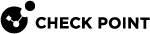Uninstalling UserCheck Client
Default Uninstall Procedure
-
Go to the Start menu > Check Point > UserCheck.
-
Click the "Uninstall" shortcut.
-
Follow the instructions on the screen.
-
Restart the endpoint computer.
Manual Uninstall Procedure
If there is no "Uninstall" shortcut in the Start menu, follow one of these procedures:
-
Make sure the UserCheck.exe application is not running.
Use Windows Task Manager, or any similar 3rd-party tool.
If it is currently running, end / kill it.
-
Get the UserCheck Client GUID from the Windows Registry Editor:
-
Open the Windows Registry Editor (regedit):
-
Click the Start menu.
-
Enter regedit.
-
Click Registry Editor.
Alternatively, press the Windows + R keys > type regedit > click OK / press the Enter key.
-
-
Navigate to:
Computer\HKEY_CURRENT_USER\Software\CheckPoint\UserCheck\1.0 -
Right-click the key PRODUCT_GUID > click Modify.
-
Copy the entire string {<GUID>} and paste it in a plain-text editor.
-
Click Cancel in the Windows Registry Editor.
-
Close the Windows Registry Editor.
-
-
In the plain-text editor, prepare the required syntax:
%SystemRoot%\SysWOW64\msiexec.exe /x {<GUID you copied from Windows Registry Editor>}Dummy example:
C:\Windows\SysWOW64\msiexec.exe /x {AAD3D77A-7476-469F-ADF4-04424124E91D}Reference:
https://learn.microsoft.com/en-us/windows-server/administration/windows-commands/msiexec
-
Open Windows Command Prompt:
-
Click the Start menu.
-
Enter cmd.
-
Click Command Prompt.
Alternatively, press the Windows + R keys > type cmd > click OK / press the Enter key.
-
-
Paste the required syntax from the plain-text editor and press the Enter key.
-
Restart the endpoint computer.
-
Make sure the UserCheck.exe application is not running.
Use Windows Task Manager, or any similar 3rd-party tool.
If it is currently running, end / kill it.
-
Delete the UserCheck folder:

Important - You must delete this folder for each user on the computer.
-
In Windows File Manager (or any file manager), go to:
C:\Users\%USERNAME%\AppData\Local\CheckPoint\ -
Delete this folder:
UserCheck
-
-
Delete the UserCheck branch in the Windows Registry:
-
Open the Windows Registry Editor (regedit):
-
Click the Start menu.
-
Enter regedit.
-
Click Registry Editor.
Alternatively, press the Windows + R keys > type regedit > click OK / press the Enter key.
-
-
Navigate to:
Computer\HKEY_CURRENT_USER\Software\CheckPoint\UserCheck -
Back up the Windows Registry.
Refer to the Microsoft article "Windows registry information for advanced users".
-
Right-click the UserCheck branch > click Delete > confirm.
-
Close the Windows Registry Editor.
-
-
Restart the endpoint computer.