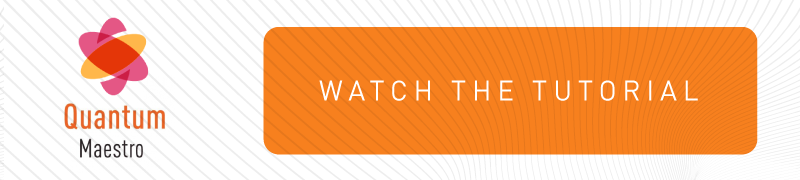General Workflow in Maestro
|
|
Notes:
|
-
 Configure the applicable Security Groups on the Quantum Maestro Orchestrators
Configure the applicable Security Groups on the Quantum Maestro Orchestrators

Note - Configure only one of the installed Quantum Maestro Orchestrators. The Quantum Maestro Orchestrators synchronize the configuration automatically with each other.
Each Security Group must contain:
-
One or more Security Appliances.
Note - The Quantum Maestro Orchestrators automatically assign the corresponding Downlink ports.
-
Applicable ports on the Quantum Maestro Orchestrators:
-
A dedicated Management port, which connects the Security Group to the Management Server (for example,
eth1-Mgmt1). -
Uplink ports, to which you connected the external traffic and internal traffic networks.
-
You can configure Security Groups in:
-
Gaia Portal (see Configuring Security Groups in Maestro in Gaia Portal).
-
Gaia Clish (see Configuring Security Groups in Maestro in Gaia Clish).
See Summary of Configuration Options in Maestro.
Perform these steps:
Step
Instructions
a
Create a new Security Group.
b
Add the Network Configuration to the Security Group.
c
Configure the First Time Wizard settings in the Security Group.

Note - This First Time Wizard configures only a limited number of settings.
d
Assign the available Security Appliances to the Security Group.

Important:
-
You can assign only supported Security Appliances to the same Security Group - see sk162373.
-
Security Appliances assigned to the Security Group automatically reboot after you apply the configuration.

Best Practice for Dual Site - Assign the same number (as possible) of Security Appliances from each site to the Security Group. If a failover occurs between the sites, Security Appliances on the new Active site must be able to process all the traffic.
e
Assign the applicable Quantum Maestro Orchestrator ports to the Security Group (Uplink ports and a Management interface).

Best Practice - Create a Gaia Backup on the Quantum Maestro Orchestrators to save the configuration. For more information, see the R82 Gaia Administration Guide > Chapter Maintenance > Section System Backup.
-
-
 Configure the Gaia Operating System settings in the new Security Group
Configure the Gaia Operating System settings in the new Security Group
See Step 2 - Configuring Gaia Settings of a Security Group in Maestro.

Best Practice - Create a Gaia Backup on the Security Group to save the configuration. For more information, see the R82 Gaia Administration Guide > Chapter Maintenance > Section System Backup.
-
 Configure the settings in SmartConsole
Configure the settings in SmartConsole
See Step 3 - Configuration of a Maestro Security Group in SmartConsole.
-
For a Security Group in Gateway mode:
-
Create one Security Gateway object.
-
Configure the applicable Security Policy.
-
Install the Security Policy on the Security Gateway object.
-
-
For a Security Group in VSX mode:
-
Create one VSX Gateway object.
-
Create the objects of Virtual Systems.
-
Configure the applicable Security Policies for the Virtual Systems.
-
Install the Security Policies on the Virtual Systems.
-
-
-
 Make sure the traffic passes as expected
Make sure the traffic passes as expected
Initiate connections that must pass through this Security Group.