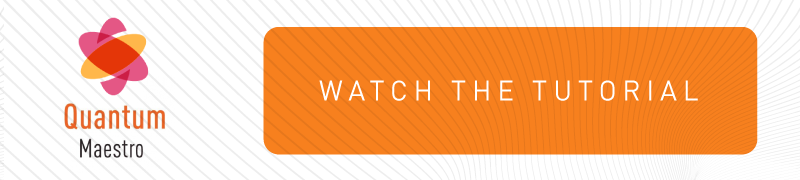Step 2 - Configuring Gaia Settings of a Security Group in Maestro
This section provides instructions for configuring Gaia settings of a Security Group.
|
Step |
Instructions |
||||
|---|---|---|---|---|---|
|
1 |
With a web browser, connect to the Gaia Portal of the Security Group:
|
||||
|
2 |
Log in with these default credentials:
|
||||
|
3 |
Change the default Gaia password to a new password:
|
||||
|
4 |
From the left tree, click Network Management > Network Interfaces. |
||||
|
5 |
Configure the applicable settings (for example, create a Bond or a VLAN interface) and IP addresses for the Uplink ports.
|
||||
|
6 |
Configure other applicable Gaia settings. For example: Time Zone, DNS servers, Proxy server, Static Routes. |
For more information, see the R82 Gaia Administration Guide.
|
|
Note - The commands you run in the Gaia gClish apply to all Security Appliances in this Security Group. |
|
Step |
Instructions |
||||
|---|---|---|---|---|---|
|
1 |
Connect to the command line of the Security Group over SSH at When you log in, the Gaia gClish opens by default.
|
||||
|
2 |
Log in with these default credentials:
|
||||
|
3 |
Change the default Gaia password to a new password:
|
||||
|
4 |
Configure the applicable settings (for example, create a Bond or a VLAN interface) and IP addresses for the Uplink ports.
|
||||
|
5 |
Configure other applicable Gaia settings. For example: Time Zone, DNS servers, Proxy server, Static Routes. |
For more information, see: