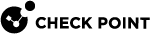VXLAN Interfaces
|
|
Important - Scalable Platforms (ElasticXL, Maestro, and Chassis) do not support this feature (Known Limitation PMTR-60874). |
This section shows you how to configure VXLAN interfaces in the Gaia Portal and Gaia Clish.
Virtual Extensible LAN (VXLAN) is a network virtualization technology that attempts to address the scalability problems associated with large cloud computing deployments. VXLAN uses a VLAN-like encapsulation technique to encapsulate OSI Layer 2 Ethernet frames within Layer 4 UDP datagrams. See RFC 7348.
|
|
Notes:
|
For additional information, see sk170014.
Configuring VXLAN Interfaces in Gaia Portal
|
Step |
Instructions |
||||
|---|---|---|---|---|---|
|
1 |
In the navigation tree, click Network Management > Network Interfaces. |
||||
|
2 |
Click Add > VXLAN. |
||||
|
3 |
In the Add VXLAN window, select the Enable option to set the VXLAN interface to UP. |
||||
|
4 |
On the IPv4 tab, enter the local IPv4 address and subnet mask for the VXLAN interface. |
||||
|
5 |
Optional: On the IPv6 tab, do one of these:
|
||||
|
6 |
On the VXLAN Tunnel tab:
|
||||
|
7 |
Click OK. |
Security Gateway "GW1" and Security Gateway "GW2" create a VXLAN.
|
[GW1] (physical interface <==> (Internet) <==> <==> (VXLAN interface) (physical interface |
The VXLAN interface configuration on these VXLAN peers:
|
Setting |
Security Gateway "GW1" |
Security Gateway "GW2" |
|---|---|---|
|
Local physical interface |
|
|
|
(VXLAN) IPv4 Address |
192.168.10.11 / 24 |
192.168.10.22 / 24 |
|
VXLAN VNI |
33 |
33 |
|
Member Of |
eth1 |
eth2 |
|
Remote Address |
172.30.40.22 |
10.10.10.11 |
|
|
Important - It is not supported to edit the settings of an existing VxLAN interface. You must delete the existing VxLAN interface and create a new VxLAN interface. |
|
Step |
Instructions |
|---|---|
|
1 |
In the navigation tree, click Network Management > Network Interfaces. |
|
2 |
Select a VXLAN interface and click Delete. |
|
3 |
Click OK, when the confirmation message shows. |
Configuring VXLAN Interfaces in Gaia Clish
Syntax
|
|
|
|
|
|
|
|
Important - It is not supported to edit the settings of an existing VxLAN interface. You must delete the existing VxLAN interface and create a new VxLAN interface. |
|
|
|
|
Important - After you add, configure, or delete features, run the " |
|
Parameter |
Description |
||||
|---|---|---|---|---|---|
|
|
Configures the VXLAN Network Identifier (or VXLAN Segment ID) of the VXLAN interface (integer between 1 and 16,777,215).
|
||||
|
|
Defines the optional comment.
|
||||
|
|
Specifies a local physical interface. |
||||
|
|
Specifies the destination UDP port number between 1 and 65535 (default is 4789 - see IANA Service Name and Port Number Registry).
|
||||
|
|
Specifies the IPv4 address of the applicable physical interface on the remote VXLAN peer. |
Security Gateway "GW1" and Security Gateway "GW2" create a VXLAN.
|
[GW1] (physical interface <==> (Internet) <==> <==> (VXLAN interface) (physical interface |
The VXLAN interface configuration on these VXLAN peers:
|
Setting |
Security Gateway "GW1" |
Security Gateway "GW2" |
|---|---|---|
|
Local physical interface |
|
|
|
(VXLAN) IPv4 Address |
192.168.10.11 / 24 |
192.168.10.22 / 24 |
|
VXLAN VNI |
33 |
33 |
|
Member Of |
eth1 |
eth2 |
|
Remote Address |
172.30.40.22 |
10.10.10.11 |
The VXLAN interface configuration on the Security Gateway "GW1":
|
|
The VXLAN interface configuration on the Security Gateway "GW2":
|
|
Configuring VXLAN Interfaces on Cluster Members
For more information, see the R82 ClusterXL Administration Guide.
In Cluster, you have these options:
-
Configure a VXLAN interface on all the Cluster Members.
You must configure the same VXLAN VNI and Remote Address on each Cluster Member.
-
Connect with SmartConsole to the Management Server.
-
From the left navigation panel, click Gateways & Servers.
-
Double-click the cluster object.
-
From the left tree, click Network Management.
-
From the toolbar, click Get Interfaces > Get Interfaces With Topology and confirm.
Make sure you see the new VXLAN interface from each Cluster Member.
-
Select the new VXLAN interface and click Edit.
-
From the left tree, click the General page.
-
In the General section, in the Network Type field, select Cluster.
-
In the IPv4 field, configure the applicable cluster Virtual IP address.
-
In the Member IPs section, make sure the IPv4 address and its Net Mask are correct on each Cluster Member.
-
Click OK.
-
Publish the SmartConsole session.
-
Install the Access Control Policy on this cluster object.
-
Configure a VXLAN interface on a specific Cluster Member.
-
Connect with SmartConsole to the Management Server.
-
From the left navigation panel, click Gateways & Servers.
-
Double-click the cluster object.
-
From the left tree, click Network Management.
-
From the toolbar, click Get Interfaces > Get Interfaces With Topology and confirm.
Make sure you see the new VXLAN interface from the specific Cluster Member, on which you configured it.
-
Select the new VXLAN interface and click Edit.
-
From the left tree, click the General page.
-
In the General section, in the Network Type field, select Private.
-
Click OK.
-
Publish the SmartConsole session.
-
Install the Access Control Policy on this cluster object.