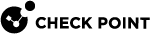Configuring an IPv6 Address on a Multi-Domain Server
Starting in R82, it is possible to use IPv6 addresses for the internal Check Point communication:
-
Between a Multi-Domain Security Management Server, its Domain Management Servers, and their managed Security Gateways.
This internal Check Point communication includes Secure Internal Communication (SIC), policy installation, and logging.
-
Between a Multi-Domain Log Server, its Domain Log Servers, and the managed Security Gateways.
This internal Check Point communication includes Secure Internal Communication (SIC) and logging.
-
Between a Multi-Domain Security Management Server and a Multi-Domain Log Server.
This internal Check Point communication includes Secure Internal Communication (SIC) and logging.
Part 1 - Configuring the Multi-Domain Server
-
Enable IPv6 support in the Gaia OS on the Multi-Domain Server.
See System Configuration.
-
Reboot the Multi-Domain Server.
See Shut Down.
-
On the Leading Interface of the Multi-Domain Server, configure the required IPv6 address.
See Physical Interfaces.
-
Configure the applicable IPv6 static routes on the Multi-Domain Server.
See IPv6 Static Routes.
-
Add the same IPv6 address you configured on the Leading Interface to the Multi-Domain Server database with the API command "
set-mds":-
In the Management API Reference:
-
Open the chapter "Multi-Domain".
-
Open the section "Multi-Domain Server (MDS)".
See one of these Management API references:
-
The online Check Point Management API Reference.
-
The local Management API Reference (first, you must follow sk174606 to allow access to this local Management API reference):
https://<IP Address or Gaia Management Interface>/api_docs/#introduction
-
-
Run the API command "
set-mds":(The syntax below is for the CLI command "
mgmt_cli".)mgmt_cli --domain 'System Data' set-mds name <Name of Multi-Domain Server Object> ipv6-address "IPv6 Address Configured on Leading Interface>"
Notes:
-
In the "
name" parameter, you must enter the name of the Multi-Domain Server object as it appears in SmartConsole. -
If you run command in the CLI on the Primary Multi-Domain Server, then in the "
name" parameter you can specify the name of the Secondary Multi-Domain Server object.
-
-
-
Restart the Check Point services on the Multi-Domain Server with these commands in the CLI (Gaia Clish or the Expert mode):
-
Stop the Check Point services:
mdsstop -
Start the Check Point services:
mdsstart
-
-
Make sure all the required processes are running on the Multi-Domain Server with this command in the CLI (Gaia Clish or the Expert mode):
mdsstat -
Configure the required IPv6 address in the Domain Management Server / Domain Log Server with the applicable API command.
You can update and existing object or create a new object.
(The syntax below is for the CLI command "
mgmt_cli".)-
To update an existing Domain Management Server / Domain Log Server object and restart it:
mgmt_cli set domain name "<Name of Domain Object>" servers.update.multi-domain-server "Name of Multi-Domain Server Object" servers.update.name "Name of Domain Management Server or Domain Log Server Object" servers.update.ipv6-address "<IPv6 Address of Domain Management Server or Domain Log Server Object>" servers.update.restart-domain-server true -
To create a new Domain Management Server / Domain Log Server object with both an IPv4 and an IPv6 addresses:
-
To create a new Domain Management Server and start it:
mgmt_cli add domain name "Name of Domain Object" servers.1.multi-domain-server "<Name of Multi-Domain Security Management Server Object>" servers.1.name "<Name of Domain Management Server Object>" servers.1.type "management server" servers.1.ipv4-address "<IPv4 Address of Domain Management Server Object>" servers.1.ipv6-address "<IPv6 Address of Domain Management Server Object>"
Note - Digit "
1" in the syntax "servers.1." means the first Domain Management Server on this Multi-Domain Security Management Server. If there are already configured Domain Management Servers, then enter the next subsequent number. -
To create a new Domain Log Server and start it:
mgmt_cli add domain name "Name of Domain Object" servers.1.multi-domain-server "<Name of Multi-Domain Log Server Object>" servers.1.name "<Name of Domain Log Server Object>" servers.1.type "log server" servers.1.ipv4-address "<IPv4 Address of Domain Log Server Object>" servers.1.ipv6-address "<IPv6 Address of Domain Log Server Object>"
Note - Digit "
1" in the syntax "servers.1." means the first Domain Log Server on this Multi-Domain Log Server. If there are already configured Domain Log Servers, then enter the next subsequent number.
-
-
-
Make sure all the required processes are running on the Multi-Domain Server with this command in the CLI (Gaia Clish or the Expert mode):
mdsstat
Part 2 - Configuring the Security Gateways and Cluster Members
-
Enable IPv6 support in the Gaia OS on the applicable Security Gateways and each applicable Cluster Member.
See System Configuration.
-
Reboot the Security Gateways and each Cluster Member.
See Shut Down.
-
Configure IPv6 addresses on the applicable interfaces.
See Network Interfaces.
-
Configure the applicable IPv6 static routes.
See IPv6 Static Routes.
Part 3 - Configuring the Security Gateways and Cluster objects in SmartConsole
Follow the R82 Security Management Administration Guide.
-
Connect to the command line on the Multi-Domain Security Management Server.
-
Log in to the Expert mode.
-
Disable the current IPv6 configuration:
mdsconfig -n disable_ipv6 <Name of Leading Interface> -
Restart the Check Point services on the Multi-Domain Server:
-
Stop the Check Point services:
mdsstop -
Start the Check Point services:
mdsstart
-
-
Make sure all the required processes are running on the Multi-Domain Server:
mdsstat -
Configure the new IPv6 address on the Leading Interface.
Follow steps 3-7 in Part 1 - Configuring the Multi-Domain Server.
-
Change the IPv6 addresses assigned Domain Management Servers / Domain Log Servers with the API command "
set domain":(The syntax below is for the CLI command "
mgmt_cli".)mgmt_cli set domain name "<Name of Domain Object>" servers.update.multi-domain-server "<Name of Multi-Domain Server Object>" servers.update.name "<Name of Domain Management Server or Domain Log Server Object>" servers.update.ipv6-address "<IPv6 Address of Domain Management Server or Domain Log Server Object>" servers.update.restart-domain-server true -
Make sure all the required processes are running on the Multi-Domain Server:
mdsstat