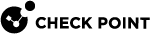Configuring System Logging in Gaia Portal
This section includes procedures for configuring System Logging and Remote System Logging.
System Logging configures if Gaia sends these logs:
-
Gaia syslog messages to its Check Point Management Server
-
Gaia audit logs upon successful configuration to its Check Point Management Server
-
Gaia audit logs upon successful configuration to Gaia syslog facility
Remote System Logging configures a remote syslog server, to which Gaia sends its syslog messages.
|
|
Note - There are settings that you can configure only in Gaia Clish. |
|
|
Important:
|
|
Step |
Instructions |
|
|---|---|---|
|
1 |
In the navigation tree, click System Management > System Logging. |
|
|
2 |
In the System Logging section, select the applicable options: |
|
|
|
|
|
|
|
|
|
|
|
|
|
|
3 |
Click Apply. |
In this section, you upload the public key, private key, and certificate files that are necessary for the use of TLS for sending encrypted logs to a remote Syslog server. You configure the TLS settings in the Remote System Logging section.
Prerequisite: Create the required public key, private key, and certificate files for your Syslog server. Each file must be in the PEM or CRT format.
|
Step |
Instructions |
|---|---|
|
1 |
In the navigation tree, click System Management > System Logging. |
|
2 |
Upload the certificate file:
|
|
3 |
Upload the public key file:
|
|
4 |
Upload the private key file:
|
|
Step |
Instructions |
||
|---|---|---|---|
|
1 |
In the navigation tree, click System Management > System Logging. |
||
|
2 |
In the Remote System Logging section, click Add. |
||
|
3 |
Configure the applicable address of the remote syslog server in one of these ways:
|
||
|
4 |
In the Priority field, select the severity level of the logs that are sent to the remote syslog server. These are the accepted values (as defined by the RFC 5424 - Section-6.2.1):
|
||
|
5 |
In the Port field, enter the applicable port number on the remote syslog server. Range: 1-65535 Default: 514 |
||
|
6 |
In the Protocol field, select the applicable protocol - UDP or TCP. Default: UDP |
||
|
7 |
In the Queuing Mechanism field, select On to enable this feature. If you enable this feature, Gaia OS creates an on-disk queue. If the remote syslog server is down, Gaia OS saves logs messages on a disk and sends them when it is up again |
||
|
8 |
In the TLS Encryption field, select On to enable this feature. |
||
|
9 |
If you enabled the TLS Encryption, then in the Authentication Method field, select the applicable TLS authentication mode:
|
||
|
10 |
Click OK. |
|
Step |
Instructions |
|---|---|
|
1 |
In the navigation tree, click System Management > System Logging. |
|
2 |
In the Remote System Logging section, select the remote server. |
|
3 |
Click Edit. |
|
4 |
Configure the required settings. |
|
5 |
Click OK. |
|
Step |
Instructions |
|---|---|
|
1 |
In the navigation tree, click System Management > System Logging. |
|
2 |
In the Remote System Logging section, select the remote syslog server. |
|
3 |
Click Delete. |
|
4 |
In the confirmation window, click Yes. |
By default, Gaia Operating System saves the Syslog configuration in these files:
-
/etc/rsyslog.conf -
/etc/sysconfig/rsyslog
If it is necessary to add specific settings manually in these files (that Gaia OS does not have), then it is necessary to make these files immutable, so Gaia OS does not overwrite them:
-
Connect to the command line on Gaia OS.
-
Log in to the Expert mode.
-
Edit the applicable Syslog configuration file as required in your environment.
-
Examine the current attributes on the applicable configuration file you edited:
-
lsattr /etc/rsyslog.conf -
lsattr /etc/sysconfig/rsyslog
-
-
Add the immutable attribute on the applicable configuration file you edited:
-
chattr +i /etc/rsyslog.conf -
chattr +i /etc/sysconfig/rsyslog
-
-
Examine the current attributes on the applicable configuration file you edited:
-
lsattr /etc/rsyslog.conf -
lsattr /etc/sysconfig/rsyslog
-
-
Restart the Syslog service:
service rsyslog restart
|
|
Warning - While the Syslog configuration files are immutable:
To remove the immutable attribute from a file, use this command:
|