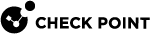Configuring Scheduled Backups
|
|
Important:
|
|
|
Note - Gaia Operating System uses this template for the name of a scheduled backup output file regardless of the Gaia Display Format for Time and Date:
Example for 20 May 2024, 18:04:43:
|
|
|
Note - In addition to the scheduled backup file, the Gaia Operating System also creates a file with the required metadata. If you later need to upload this scheduled backup file to Check Point cloud (for example, Zero Touch), then you also have to upload this metadata file. The Gaia Operating System uses this template for the name of a scheduled backup metadata file regardless of the Gaia Display Format for Time and Date (the same file name as the scheduled backup file, with a different file extension):
Example for 20 May 2024, 18:04:43:
|
Configuring Scheduled Backups in Gaia Portal
|
|
Important - On Scalable Platforms, you must connect to the Gaia Portal of the applicable Security Group. |
|
Step |
Instructions |
||||||
|---|---|---|---|---|---|---|---|
|
1 |
In the navigation tree, click Maintenance > System Backup. Refer to the Scheduled Backup section. |
||||||
|
2 |
Click Add Scheduled Backup. |
||||||
|
3 |
In the Backup Name field, enter the name of the job.
|
||||||
|
4 |
In the Backup Type section, configure the location of the backup file:
|
||||||
|
5 |
In the Backup Schedule section, configure the frequency for this backup (Daily, Weekly, Monthly, Minute Interval, Hourly). |
||||||
|
6 |
Optional: In the Retention Policy section, configure the backup retention policy:
|
||||||
|
7 |
Click Add. The scheduled backup appears in the Scheduled Backups table. |
|
Step |
Instructions |
|---|---|
|
1 |
In the navigation tree, click Maintenance > System Backup. Refer to the Scheduled Backup section. |
|
2 |
Select the backup to delete. |
|
3 |
Click Delete. |
Configuring Scheduled Backups in Gaia Clish
|
|
Important - On Scalable Platforms, you must run the applicable commands in Gaia gClish of the applicable Security Group. |
|
|
|
|
|
|
|
|
|
|
Procedure
-
 Add a backup schedule
Add a backup schedule
 Adding a backup schedule that keeps the backup file locally
Adding a backup schedule that keeps the backup file locally
add backup-scheduled name <Name of Schedule> local Adding a backup schedule that uploads the backup file to the Management Server
Adding a backup schedule that uploads the backup file to the Management Server
add backup-scheduled name <Name of Schedule> management username <SCP Username on Management Server> password <Password in Plain Text>
Important - Follow sk164234 to configure the Security Gateway (or Cluster Member) as a trusted host on the Management Server.
 Adding a backup schedule that uploads the backup file to an FTP server
Adding a backup schedule that uploads the backup file to an FTP server
add backup-scheduled name <Name of Schedule> ftp ip <IPv4 Address of FTP Server> path <Path on FTP Server> username <Username on FTP Server> password <Password on FTP Server in Plain Text> Adding a backup schedule that uploads the backup file to an SCP server
Adding a backup schedule that uploads the backup file to an SCP server
add backup-scheduled name <Name of Schedule> scp ip <IPv4 Address of SCP Server> path <Path on SCP Server> username <Username on SCP Server> password <Password on SCP Server in Plain Text>
Important:
-
First, you must follow sk164234 to configure the SCP server as a trusted host on Gaia.
-
The username must have permissions to delete files on the SCP server.
 Adding a backup schedule that uploads the backup file to a TFTP server
Adding a backup schedule that uploads the backup file to a TFTP server
add backup-scheduled name <Name of Schedule> tftp ip <IPv4 Address of TFTP Server> Adding a backup schedule that uploads the backup file to an Amazon S3 bucket
Adding a backup schedule that uploads the backup file to an Amazon S3 bucket
add backup-scheduled name <Name of Schedule> aws region <AWS S3 Region> bucket <AWS S3 Bucket> path <Path in AWS S3 Bucket> access-key <AWS S3 Access Key> secret-access-key <AWS S3 Secret Access Key> Adding a backup schedule that uploads the backup file to a Microsoft Azure storage container
Adding a backup schedule that uploads the backup file to a Microsoft Azure storage container
add backup-scheduled name <Name of Schedule> azure storage <Azure Storage> container <Azure Container> path <Path in Azure Container> sas-token <Azure SAS Token> -
-
 Configure the backup schedule recurrence
Configure the backup schedule recurrence
 Running one time on each day at specified time
Running one time on each day at specified time
set backup-scheduled name <Name of Schedule> recurrence daily time <HH:MM> Running several times each day at specified times
Running several times each day at specified times
set backup-scheduled name <Name of Schedule> recurrence hourly hours {<Hours> | all} at <0-59> Running several times each day at specified intervals
Running several times each day at specified intervals
set backup-scheduled name <Name of Schedule> recurrence interval minutes <1-59> Running in specified months on specified days and at specified time
Running in specified months on specified days and at specified time
set backup-scheduled name <Name of Schedule> recurrence monthly month {<Months> | all} days <Days> time <HH:MM> Running each week on specified days of week and at specified time
Running each week on specified days of week and at specified time
set backup-scheduled name <Name of Schedule> recurrence weekly days {<Days> | all} time <HH:MM> -
 Configure the backup retention policy
Configure the backup retention policy
-
Configure the amount of free disk space to maintain:
set backup-scheduled name <Name of Schedule> retention-policy keep-occupied-disk-space-in-MB {<Disk Space> | 0} -
Configure the maximum number of backup files to save:
set backup-scheduled name <Name of Schedule> retention-policy max-backups-to-keep {<Number> | 0} -
Configure the minimum number of backup files to save:
set backup-scheduled name <Name of Schedule> retention-policy min-backups-to-keep {<Number> | 0}
-
-
 Examine the scheduled backup configuration
Examine the scheduled backup configuration
show backup-scheduled<SPACE><TAB>show backup-scheduled <Name of Schedule>
|
|
|
|
|
|
Important - After you add, configure, or delete features, run the " |
|
Parameter |
Description |
||
|---|---|---|---|
|
|
Defines the name of the scheduled backup:
|
||
|
|
Keeps the backup file locally on this Security Gateway (or Cluster Member). Gaia keeps the file in the |
||
|
|
Uploads the backup file over SCP to the Management Server that manages this Security Gateway. The Security Gateway (or Cluster Member) uploads the file to the
|
||
|
|
Specifies the IPv4 address of the remote FTP server. |
||
|
|
Specifies the IPv4 address of the remote SCP server.
|
||
|
|
Specifies the IPv4 address of the remote TFTP server. |
||
|
|
Specifies the path on the remote FTP server where to upload the backup file. |
||
|
|
Specifies the path on the remote SCP server where to upload the backup file. |
||
|
|
Specifies the path AWS S3 Bucket where to upload the backup file. |
||
|
|
Specifies the path Azure Container where to upload the backup file. |
||
|
|
Specifies the username required to log in to the remote FTP server.
|
||
|
|
Specifies the username required to log in to the remote SCP server.
|
||
|
|
Specifies the password (in plain text) required to log in to the remote server. |
||
|
|
Specifies the Amazon S3 Region. |
||
|
|
Specifies the Amazon S3 Bucket. |
||
|
|
Specifies the Amazon S3 Access Key. |
||
|
|
Specifies the Amazon S3 Secret Access Key. |
||
|
|
Specifies the Microsoft Azure Storage Account. |
||
|
|
Specifies the Microsoft Azure Container. |
||
|
|
Specifies the Microsoft Azure Shared Access Signature (SAS) Token. |
||
|
|
Specifies that the job must run once a day - each day, at specified time. Enter the time of day in the 24-hour clock format - <Hours>:<Minutes>.
|
||
|
|
Specifies that the job must run many times during the day - at the specified time.
Example:
|
||
|
|
Specifies that the job must run many times during the day - at intervals of the specified number of minutes. Example:
|
||
|
|
Specifies that the job must run once a month - on the specified months, on the specified dates, and at the specified time.
Example:
|
||
|
|
Specifies that the job must run once a week - on specified days of week, and at specified time.
Example:
|
||
|
|
Specifies how much disk space the backup files can take and how many backup files to keep on Gaia:
|
-
Creating a daily backup file as a local LVM volume:
gaia> add backup-scheduled name Daily localgaia>gaia> set backup-scheduled name Daily recurrence daily time 22:00gaia>gaia> set backup-scheduled name Daily retention-policy keep-occupied-disk-space-in-MB 50000gaia>gaia> set backup-scheduled name Daily retention-policy max-backups-to-keep 10gaia>gaia> set backup-scheduled name Daily retention-policy min-backups-to-keep 3gaia>gaia> show backup-scheduled DailyThe scheduled backup is performed locally.Retention-policy:max-backups-to-keep 10min-backups-to-keep 3keep-occupied-disk-space-in-MB 50000Every day at 22:00gaia>gaia> save config -
Creating a monthly snapshot image as a file and uploading it to an SCP server:
gaia> add backup-scheduled name Monthly ftp ip 192.168.20.30 path /var/log/my_backups/ username backup_user password 123456gaia>gaia> set backup-scheduled name Monthly recurrence monthly month all days 1 time 22:00gaia>gaia> show backup-scheduled MonthlyThe scheduled backup is performed to an ftp server.IP: 192.168.20.30Username: backup_userEvery month on day 1 at 22:00gaia>gaia> save config
Troubleshooting
Examine the location of the backup file.
Examine the /var/log/messages files.