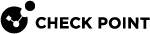Getting Started with VSX
Workflow
-
Plan the complete VSX
 Virtual System Extension. Check Point virtual networking solution, hosted on a computer or cluster with virtual abstractions of Check Point Security Gateways and other network devices. These Virtual Devices provide the same functionality as their physical counterparts. topology before you start the installation and configuration, because it is not possible to change some settings after you configure them:
Virtual System Extension. Check Point virtual networking solution, hosted on a computer or cluster with virtual abstractions of Check Point Security Gateways and other network devices. These Virtual Devices provide the same functionality as their physical counterparts. topology before you start the installation and configuration, because it is not possible to change some settings after you configure them:
Important - If you use a Multi-Domain Security Management Server
 Dedicated Check Point server that runs Check Point software to manage the objects and policies in a Check Point environment within a single management Domain. Synonym: Single-Domain Security Management Server., plan which Domain Management Server
Dedicated Check Point server that runs Check Point software to manage the objects and policies in a Check Point environment within a single management Domain. Synonym: Single-Domain Security Management Server., plan which Domain Management Server Check Point Single-Domain Security Management Server or a Multi-Domain Security Management Server. would manage the VSX Gateway
Check Point Single-Domain Security Management Server or a Multi-Domain Security Management Server. would manage the VSX Gateway Physical server that hosts VSX virtual networks, including all Virtual Devices that provide the functionality of physical network devices. It holds at least one Virtual System, which is called VS0. / VSX Cluster
Physical server that hosts VSX virtual networks, including all Virtual Devices that provide the functionality of physical network devices. It holds at least one Virtual System, which is called VS0. / VSX Cluster Two or more Security Gateways that work together in a redundant configuration - High Availability, or Load Sharing. and which Domain Management Servers would manage the VSX Virtual Systems, VSX Virtual Routers, and VSX Virtual Switches. See Using VSX with Multi-Domain Server.
Two or more Security Gateways that work together in a redundant configuration - High Availability, or Load Sharing. and which Domain Management Servers would manage the VSX Virtual Systems, VSX Virtual Routers, and VSX Virtual Switches. See Using VSX with Multi-Domain Server.-
Use a VSX Gateway or a VSX Cluster.
-
Use VSX Virtual Routers.
See Virtual Devices.
-
-
Install the applicable Management Server.
See the Installation and Upgrade Guide for your version.
-
Install a VSX Gateway or VSX Cluster Members.
See the Installation and Upgrade Guide for your version.
-
In SmartConsole
 Check Point GUI application used to manage a Check Point environment - configure Security Policies, configure devices, monitor products and events, install updates, and so on., configure the object for the VSX Gateway or the VSX Cluster.
Check Point GUI application used to manage a Check Point environment - configure Security Policies, configure devices, monitor products and events, install updates, and so on., configure the object for the VSX Gateway or the VSX Cluster.See:
-
In SmartConsole, configure the objects for the VSX Virtual Routers, if you decided to use them.
-
In SmartConsole, create the objects for the VSX Virtual Switches, if you decided to use them.
-
In SmartConsole, create the objects for the VSX Virtual Systems.
-
In SmartConsole, configure the objects for the VSX Virtual Systems.
Enable and configure the applicable Software Blades.
See the Security Gateway Guide for your version.
-
In SmartConsole, configure the applicable Access Control Policies and install them on the Virtual Routers and Virtual Systems.
-
In SmartConsole , configure the applicable Threat Prevention Policies and install them on the Virtual Systems.
11. In SmartConsole or SmartView, examine the logs from the Virtual Systems.