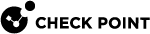Setting the Administratively DOWN State on First Join
Description
You can configure the Chassis to set a newly installed SGM in a Security Group![]() A logical group of Security Gateway Modules that provides Active/Active cluster functionality. A Security Group can contain one or more Security Gateway Modules. Security Groups work separately and independently from each other. To the production networks, a Security Group appears a single Security Gateway. to be in the administratively DOWN state automatically.
A logical group of Security Gateway Modules that provides Active/Active cluster functionality. A Security Group can contain one or more Security Gateway Modules. Security Groups work separately and independently from each other. To the production networks, a Security Group appears a single Security Gateway. to be in the administratively DOWN state automatically.
The administrator can confirm that the SGM is configured correctly before changing its state to UP.
Syntax
|
|
-
0 - Do not enable the administratively DOWN state automatically on an SGM on first join
-
1 - Enable the administratively DOWN state automatically on an SGM first join
To add a new SGM to a Security Group in the administratively DOWN state
|
Step |
Instructions |
|
|---|---|---|
|
1 |
Connect to the command line on the Security Group. |
|
|
2 |
||
|
3 |
Go to Gaia gClish |
|
|
4 |
Enable the administratively DOWN state automatically on an SGM first join:
|
|
|
5 |
Install a new SGM into the Chassis. |
|
|
6 |
Add the new SGM to the Security Group:
See Security Group. |
|
|
7 |
Make sure the SGM configuration is correct. |
|
|
8 |
Change the SGM state to UP:
|