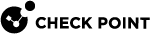Configuring Link Monitoring on the Cluster Interfaces
|
|
Important - In a Cluster, you must configure all the Cluster Members in the same way. |
Description
This procedure configures the Cluster Member to monitor only the physical link on the cluster interfaces (instead of monitoring the Cluster Control Protocol (CCP) packets):
-
If a link disappears on the configured interface, the Cluster Member changes the interface's state to DOWN.
This causes the Cluster Member to change its state to DOWN.
-
If a link appears again on the configured interface, the Cluster Member changes the interface's state back to UP.
This causes the Cluster Member to change its state back to ACTIVE or STANDBY.
Procedure
|
Step |
Instructions |
||||
|---|---|---|---|---|---|
|
1 |
Connect to the command line on the Cluster Member. |
||||
|
2 |
Log in to the Expert mode. |
||||
|
3 |
See if the
|
||||
|
4 |
If the
If the
|
||||
|
5 |
Edit the
|
||||
|
6 |
|
||||
|
7 |
Save the changes in the file and exit the editor. |
||||
|
8 |
Reboot the Cluster Member.
|