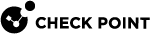Viewing Cluster State
Description
This command monitors the cluster status (after you set up the cluster).
Syntax
|
Shell |
Command |
|---|---|
|
Gaia Clish |
|
|
Expert mode |
|
Example
Member1> show cluster state
Cluster Mode: High Availability (Active Up) with IGMP Membership
ID Unique Address Assigned Load State Name
1 (local) 11.22.33.245 100% ACTIVE(!) Member1
2 11.22.33.246 0% DOWN Member2
Active PNOTEs: COREXL
Last member state change event:
Event Code: CLUS-116505
State change: INIT -> ACTIVE(!)
Reason for state change: All other machines are dead (timeout), FULLSYNC PNOTE
Event time: Sun Sep 8 15:28:39 2019
v Cluster failover count:
Failover counter: 0
Time of counter reset: Sun Sep 8 15:28:21 2019 (reboot)
Member1>
|
Description of the "cphaprob state" command output fields:
|
Field |
Description |
|---|---|
|
Cluster Mode |
Can be one of these:
|
|
ID |
|
|
Unique Address |
Usually, shows the IP addresses of the Sync interfaces. In some cases, can show IP addresses of other cluster interfaces. |
|
Assigned Load |
|
|
State |
See the summary table below. |
|
Name |
Shows the names of Cluster Members' objects as configured in SmartConsole. |
|
Active PNOTEs |
Shows the Critical Devices that report theirs states as " |
|
Last member state change event |
Shows information about the last time this Cluster Member changed its cluster state. |
|
Event Code |
Shows an event code. For information, see sk125152. |
|
State change |
Shows the previous cluster state and the new cluster state of this Cluster Member. |
|
Reason for state change |
Shows the reason why this Cluster Member changed its cluster state. |
|
Event time |
Shows the date and the time when this Cluster Member changed its cluster state. |
|
Last cluster failover event |
Shows information about the last time a cluster failover occurred. |
|
Transition to new ACTIVE |
Shows which Cluster Member became the new Active. |
|
Reason |
Shows the reason for the last cluster failover. |
|
Event time |
Shows the date and the time of the last cluster failover. |
|
Cluster failover count |
Shows information about the cluster failovers. |
|
Failover counter |
Shows the number of cluster failovers since the boot. Notes:
|
|
Time of counter reset |
Shows the date and the time of the last counter reset, and the reset initiator. |
When you examine the state of the Cluster Member, consider whether it forwards packets, and whether it has a problem that prevents it from forwarding packets. Each state reflects the result of a test on critical devices. This table shows the possible cluster states, and whether or not they represent a problem.
|
Cluster |
Description |
Forwarding |
Is this |
|---|---|---|---|
|
ACTIVE |
Everything is OK. |
Yes |
No |
|
ACTIVE(!) ACTIVE(!F) ACTIVE(!P) ACTIVE(!FP) |
A problem was detected, but the Cluster Member still forwards packets, because it is the only member in the cluster, or because there are no other Active members in the cluster. In any other situation, the state of the member is Down.
|
Yes |
Yes |
|
DOWN |
One of the Critical Devices reports its state as " |
No |
Yes |
|
LOST |
The peer Cluster Member lost connectivity to this local Cluster Member (for example, while the peer Cluster Member is rebooted). |
No |
Yes |
|
READY |
State Ready means that the Cluster Member recognizes itself as a part of the cluster and is literally ready to go into action, but, by design, something prevents it from taking action. Possible reasons that the Cluster Member is not yet Active include:
See sk42096 for a solution. |
No |
No |
|
STANDBY |
Applies only to a High Availability mode. Means that the Cluster Member waits for an Active Cluster Member to fail in order to start packet forwarding. |
No |
No |
|
BACKUP |
Applies only to a VSX Cluster in Virtual System Load Sharing mode with three or more Cluster Members configured. State of a Virtual System on a third (and so on) VSX Cluster Member. |
No |
No |
|
INIT |
The Cluster Member is in the phase after the boot and until the Full Sync completes. |
No |
No |