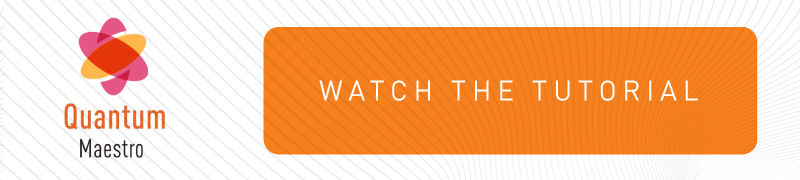Summary of Configuration Options
|
Configuration Option |
In Gaia Portal |
In Gaia Clish* |
|---|---|---|
|
Configuring the number of Maestro sites (Single Site or Dual Site) |
N / A |
|
|
Viewing the configured number of Maestro sites |
|
|
|
Configuring the Site ID in the Dual Site deployment |
N / A |
|
|
Viewing the Site ID in the Dual Site deployment |
N / A |
|
|
Configuring the number of Orchestrators on a Maestro Site |
N / A |
See Configuring the Number of Orchestrators on a Maestro Site |
|
Viewing the configured number of Orchestrators on a Maestro Site |
N / A |
|
|
Deleting a Security Group |
||
|
Adding the Network Configuration to a Security Group |
See Adding the Network Configuration and First Time Wizard settings to a Security Group |
|
|
Removing the Network Configuration from a Security Group |
See Removing the Network Configuration and First Time Wizard settings from a Security Group |
See Removing the Network Configuration from a Security Group |
|
Configuring the First Time Wizard settings in a Security Group |
See Adding the Network Configuration and First Time Wizard settings to a Security Group |
See Configuring First Time Wizard settings in a Security Group |
|
Removing the First Time Wizard settings from a Security Group |
See Removing the Network Configuration and First Time Wizard settings from a Security Group |
See Removing First Time Wizard settings from a Security Group |
|
Assigning available Security Appliances to a Security Group |
See Assigning Available Security Appliances to a Security Group |
|
|
Removing one Security Appliance from a Security Group |
||
|
Removing all Security Appliances from a Security Group |
N / A |
|
|
Moving Security Appliances from one Security Group to a different Security Group |
See Moving Security Appliances from One Security Group to a Different Security Group |
N / A |
|
Assigning Interfaces to a Security Group |
||
|
Removing one interface from a Security Group |
||
|
Removing all interfaces from a Security Group |
N / A |
|
|
Moving interfaces from one Security Group to a different Security Group |
See Moving Interfaces from One Security Group to a Different Security Group |
N / A |
|
N / A |
||
|
Viewing VLAN interfaces on Uplink ports |
See Configuring VLAN Interfaces on Uplink Ports Follow these steps:
or these steps:
|
|
|
Verifying the configuration changes in Security Groups |
Automatic |
|
|
Applying the configuration changes to Security Groups |
In the bottom left corner, click Apply. |
|
|
Deleting configuration changes in Security Groups that were not applied yet |
In the bottom left corner, click Refresh. |
See Deleting Configuration Changes That Were Not Applied Yet |
|
Configuring the port settings |
N / A |
|
|
Viewing the port settings |
N / A |
|
|
Viewing the Security Group settings |
Follow these steps:
|
|
|
*Important - After every change in Gaia Clish, verify (see Verifying the Configuration Changes) and then apply (see Applying the Configuration Changes) the new configuration. |