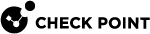Removing a Member from an Existing Cluster
|
|
Important - Schedule a full maintenance window to perform this procedure. |
|
|
Best Practice - Before you change the current configuration, export a complete management database with " |
-
 Configure the cluster object in SmartConsole
Configure the cluster object in SmartConsole
-
Connect with SmartConsole
 Check Point GUI application used to manage a Check Point environment - configure Security Policies, configure devices, monitor products and events, install updates, and so on. to the Security Management Server
Check Point GUI application used to manage a Check Point environment - configure Security Policies, configure devices, monitor products and events, install updates, and so on. to the Security Management Server Dedicated Check Point server that runs Check Point software to manage the objects and policies in a Check Point environment within a single management Domain. Synonym: Single-Domain Security Management Server. or Domain Management Server
Dedicated Check Point server that runs Check Point software to manage the objects and policies in a Check Point environment within a single management Domain. Synonym: Single-Domain Security Management Server. or Domain Management Server Check Point Single-Domain Security Management Server or a Multi-Domain Security Management Server. that manages this cluster
Check Point Single-Domain Security Management Server or a Multi-Domain Security Management Server. that manages this cluster Two or more Security Gateways that work together in a redundant configuration - High Availability, or Load Sharing..
Two or more Security Gateways that work together in a redundant configuration - High Availability, or Load Sharing.. -
From the left navigation panel, click Gateways & Servers.
-
Open the existing cluster object.
-
From the left tree, click Cluster Members page.
-
Click Remove > Delete Cluster Member.
Confirm when prompted.

Important:
-
This operation deletes the object.
-
There must be at least two Cluster Members in the cluster object.
-
-
From the left tree, click Network Management.
-
Make sure all interfaces are defined correctly.
-
Make sure all IP addresses are defined correctly.
-
-
Click OK.
-
Install the Access Control Policy on the cluster object.
-
-
 Restart the clustering and examine the cluster state
Restart the clustering and examine the cluster state
On each existing Cluster Member
 Security Gateway that is part of a cluster.:
Security Gateway that is part of a cluster.:-
Connect to the command line.
-
Log in to Gaia Clish
 The name of the default command line shell in Check Point Gaia operating system. This is a restricted shell (role-based administration controls the number of commands available in the shell). or the Expert mode.
The name of the default command line shell in Check Point Gaia operating system. This is a restricted shell (role-based administration controls the number of commands available in the shell). or the Expert mode. -
Restart the clustering.
Run:
cphastopcphastart
Important - This temporarily causes the Cluster Member not to be a part of the cluster. As a result, cluster failover
 Transferring of a control over traffic (packet filtering) from a Cluster Member that suffered a failure to another Cluster Member (based on internal cluster algorithms). Synonym: Fail-over. can occur.
Transferring of a control over traffic (packet filtering) from a Cluster Member that suffered a failure to another Cluster Member (based on internal cluster algorithms). Synonym: Fail-over. can occur. -
Make sure all Cluster Members detect each other and agree on their cluster states. Run:
Shell
Command
-
set virtual-system <VSID> -
show cluster state
Expert mode
cphaprob [-vs <VSID>] state -
-
-
 Configure the removed Cluster Member
Configure the removed Cluster Member
On the Security Gateway
 Dedicated Check Point server that runs Check Point software to inspect traffic and enforce Security Policies for connected network resources. you removed from the existing cluster:
Dedicated Check Point server that runs Check Point software to inspect traffic and enforce Security Policies for connected network resources. you removed from the existing cluster:-
Connect to the command line.
-
Log in to Gaia Clish or the Expert mode.
-
Start the Check Point Configuration Tool. Run:
cpconfig -
Select the option Disable cluster membership for this gateway and enter y to confirm.
-
Select the option Secure Internal Communication > enter y to confirm > enter the new Activation Key. Make sure to write it down
 State of a Cluster Member during a failure when one of the Critical Devices reports its state as "problem": In ClusterXL, applies to the state of the Security Gateway component; in 3rd-party / OPSEC cluster, applies to the state of the State Synchronization mechanism. A Cluster Member in this state does not process any traffic passing through cluster..
State of a Cluster Member during a failure when one of the Critical Devices reports its state as "problem": In ClusterXL, applies to the state of the Security Gateway component; in 3rd-party / OPSEC cluster, applies to the state of the State Synchronization mechanism. A Cluster Member in this state does not process any traffic passing through cluster.. -
Exit from the
cpconfigmenu. -
Reboot the Security Gateway.
-
-
 Establish SIC with the removed Security Gateway
Establish SIC with the removed Security Gateway
If you need to use the Security Gateway you removed from the existing cluster, then establish Secure Internal Communication (SIC
 Secure Internal Communication. The Check Point proprietary mechanism with which Check Point computers that run Check Point software authenticate each other over SSL, for secure communication. This authentication is based on the certificates issued by the ICA on a Check Point Management Server.) with it.
Secure Internal Communication. The Check Point proprietary mechanism with which Check Point computers that run Check Point software authenticate each other over SSL, for secure communication. This authentication is based on the certificates issued by the ICA on a Check Point Management Server.) with it.-
Connect with SmartConsole to the Security Management Server or Domain Management Server that manages this Security Gateway.
-
From the left navigation panel, click Gateways & Servers.
-
Create a new Security Gateway object in one of these ways:
-
From the top toolbar, click the New (
 ) > Gateway.
) > Gateway. -
In the top left corner, click Objects menu > More object types > Network Object > Gateways and Servers > New Gateway.
-
In the top right corner, click Objects Pane > New > More > Network Object > Gateways and Servers > Gateway.
-
-
Follow the instructions on the screen.
Enter the same Activation Key you entered earlier in the
cpconfigmenu. -
Click OK.
-
Publish the SmartConsole session.
-
Install the Access Control Policy on the Security Gateway object.
-
Install the Threat Prevention Policy on the Security Gateway object.
-