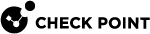Configuring Virtual MAC (VMAC)
Virtual MAC
Most switches learn information about hosts connected to the network from ARP Requests and ARP Replies.
ClusterXL![]() Cluster of Check Point Security Gateways that work together in a redundant configuration. The ClusterXL both handles the traffic and performs State Synchronization. These Check Point Security Gateways are installed on Gaia OS: (1) ClusterXL supports up to 5 Cluster Members, (2) VRRP Cluster supports up to 2 Cluster Members, (3) VSX VSLS cluster supports up to 13 Cluster Members. Note: In ClusterXL Load Sharing mode, configuring more than 4 Cluster Members significantly decreases the cluster performance due to amount of Delta Sync traffic. relies on this behavior and on its cluster
Cluster of Check Point Security Gateways that work together in a redundant configuration. The ClusterXL both handles the traffic and performs State Synchronization. These Check Point Security Gateways are installed on Gaia OS: (1) ClusterXL supports up to 5 Cluster Members, (2) VRRP Cluster supports up to 2 Cluster Members, (3) VSX VSLS cluster supports up to 13 Cluster Members. Note: In ClusterXL Load Sharing mode, configuring more than 4 Cluster Members significantly decreases the cluster performance due to amount of Delta Sync traffic. relies on this behavior and on its cluster![]() Two or more Security Gateways that work together in a redundant configuration - High Availability, or Load Sharing. interfaces it sends Gratuitous ARP Requests (G-ARP updates) to the connected networks so network devices (switches, hosts, routers) update their ARP tables with the applicable entries - the Cluster Virtual IP (VIP) and its corresponding MAC address.
Two or more Security Gateways that work together in a redundant configuration - High Availability, or Load Sharing. interfaces it sends Gratuitous ARP Requests (G-ARP updates) to the connected networks so network devices (switches, hosts, routers) update their ARP tables with the applicable entries - the Cluster Virtual IP (VIP) and its corresponding MAC address.
|
|
Note - Cluster Members send these G-ARP every "N" seconds. This timeout is controlled by the value (in HTUs - HA Time Units) of the global kernel parameter |
G-ARP behavior in a Check Point cluster:
-
The current Active
 State of a Cluster Member that is fully operational: (1) In ClusterXL, this applies to the state of the Security Gateway component (2) In 3rd-party / OPSEC cluster, this applies to the state of the cluster State Synchronization mechanism. Cluster Member
State of a Cluster Member that is fully operational: (1) In ClusterXL, this applies to the state of the Security Gateway component (2) In 3rd-party / OPSEC cluster, this applies to the state of the cluster State Synchronization mechanism. Cluster Member Security Gateway that is part of a cluster. sends G-ARP updates for its Cluster Virtual IP (VIP) addresses and their corresponding MAC addresses - the real MAC addresses of the cluster interfaces on the Active Cluster Member.
Security Gateway that is part of a cluster. sends G-ARP updates for its Cluster Virtual IP (VIP) addresses and their corresponding MAC addresses - the real MAC addresses of the cluster interfaces on the Active Cluster Member.When a failover
 Transferring of a control over traffic (packet filtering) from a Cluster Member that suffered a failure to another Cluster Member (based on internal cluster algorithms). Synonym: Fail-over. occurs, the new Active Cluster Member sends its G-ARP updates for its Cluster Virtual IP (VIP) addresses and their corresponding MAC addresses - the real MAC addresses of the cluster interfaces on the new Active Cluster Member.
Transferring of a control over traffic (packet filtering) from a Cluster Member that suffered a failure to another Cluster Member (based on internal cluster algorithms). Synonym: Fail-over. occurs, the new Active Cluster Member sends its G-ARP updates for its Cluster Virtual IP (VIP) addresses and their corresponding MAC addresses - the real MAC addresses of the cluster interfaces on the new Active Cluster Member. -
In a ClusterXL Load Sharing
 A redundant cluster mode, where all Cluster Members process all incoming traffic in parallel. For more information, see "Load Sharing Multicast Mode" and "Load Sharing Unicast Mode". Synonyms: Active/Active, Load Balancing mode. Acronym: LS. Unicast mode:
A redundant cluster mode, where all Cluster Members process all incoming traffic in parallel. For more information, see "Load Sharing Multicast Mode" and "Load Sharing Unicast Mode". Synonyms: Active/Active, Load Balancing mode. Acronym: LS. Unicast mode:The current Pivot
 A Cluster Member in the Unicast Load Sharing cluster that receives all packets. Cluster Virtual IP addresses are associated with Physical MAC Addresses of this Cluster Member. This Pivot Cluster Member distributes the traffic between other Non-Pivot Cluster Members. Cluster Member sends G-ARP updates for its Cluster Virtual IP (VIP) addresses and their corresponding MAC addresses - the real MAC addresses of the cluster interfaces on the Pivot Cluster Member.
A Cluster Member in the Unicast Load Sharing cluster that receives all packets. Cluster Virtual IP addresses are associated with Physical MAC Addresses of this Cluster Member. This Pivot Cluster Member distributes the traffic between other Non-Pivot Cluster Members. Cluster Member sends G-ARP updates for its Cluster Virtual IP (VIP) addresses and their corresponding MAC addresses - the real MAC addresses of the cluster interfaces on the Pivot Cluster Member.When a failover occurs, the new Pivot Cluster Member sends its G-ARP updates for its Cluster Virtual IP (VIP) addresses and their corresponding MAC addresses - the real MAC addresses of the cluster interfaces on the new Pivot Cluster Member.
G-ARP behavior on network switches and hosts:
Some Layer 3 switches do not integrate the information from G-ARP updates fast enough into their ARP cache table. As a result, such a switch continues to send traffic to the real MAC address of the previous Active member / Pivot member that failed. This causes a traffic outage on the network until the switch updates its ARP cache table.
When there is a large number of Static NAT entries on a Cluster Member, upon failover the ClusterXL mechanism sends many G-ARP updates. In some cases, the number of G-ARP updates is more than a switch can handle. As a result, some traffic is lost
In some other cases, different network devices (for example, VoIP phones) categorically ignore these G-ARP updates.
Check Point solution:
To work with such switches, you can configure Cluster Members to use Virtual MAC (VMAC![]() Virtual MAC Address. When this feature is enabled in a ClusterXL (in the High Availability or Load Sharing Unicast mode), the current Active or Pivot Cluster Member sends Gratuitous ARP Requests (G-ARP) for its Cluster Virtual IP (VIP) addresses and Virtual MAC (VMAC) addresses in G-ARP updates. Cluster Members create a VMAC address for each Cluster VIP address. This feature helps avoid issues during a cluster failover, when switches do not integrate G-ARP updates into their ARP cache table.) addresses in G-ARP updates on the cluster interfaces instead of the real MAC addresses. In this scenario, such "smart" switches do need to update their ARP cache tables.
Virtual MAC Address. When this feature is enabled in a ClusterXL (in the High Availability or Load Sharing Unicast mode), the current Active or Pivot Cluster Member sends Gratuitous ARP Requests (G-ARP) for its Cluster Virtual IP (VIP) addresses and Virtual MAC (VMAC) addresses in G-ARP updates. Cluster Members create a VMAC address for each Cluster VIP address. This feature helps avoid issues during a cluster failover, when switches do not integrate G-ARP updates into their ARP cache table.) addresses in G-ARP updates on the cluster interfaces instead of the real MAC addresses. In this scenario, such "smart" switches do need to update their ARP cache tables.
When you enable the Virtual MAC (VMAC) mode in a cluster object, all Cluster Members start to send their G-ARP updates for their Cluster Virtual IP (VIP) addresses with a Virtual MAC (VMAC) address. Cluster Members create a VMAC address for each VIP address. For details, see VMAC Value.
Example:
-
Member_A has the interface
eth0(with a real MAC "A") in the subnet 192.168.3.x/24 -
Member_B has the interface
eth0(with a real MAC "B") in the subnet 192.168.3.x/24 -
Cluster VIP in this subnet is 192.168.3.1
-
When you enable the VMAC mode, all Cluster Members start to send G-ARP packets for the VIP 192.168.3.1 and the same Source Virtual MAC address created for the cluster interfaces
eth0.
A Cluster VMAC configuration makes G-ARP updates for NATed IP addresses unnecessary during a cluster failover. This decreases the likelihood of a traffic outage during the cluster failover.
Source addresses for traffic originating from an Active / Pivot cluster member:
|
|
Important - VMAC addresses apply only to cluster G-ARP updates. When Cluster Members forward traffic, they continue to use their real MAC addresses. |
|
Address |
Value |
|---|---|
|
Layer 2 Source (MAC) address |
Real MAC address of corresponding Cluster Member's interface |
|
Layer 3 Source (IP) address |
Virtual IP address that was configured for corresponding cluster interfaces. |
Source addresses for traffic originating from hosts on the network toward Cluster Members:
|
Address |
Value |
|---|---|
|
Layer 2 Source (MAC) address |
Real MAC address of corresponding host's interface. |
|
Layer 2 Destination (MAC) address |
Virtual MAC address created for corresponding cluster interfaces. |
|
Layer 3 Source (IP) address |
IP address of corresponding host's interface. |
|
Layer 3 Destination (IP) address |
Virtual IP address that was configured for corresponding cluster interfaces. |
-
VMAC mode is supported in ClusterXL only in the High Availability mode and in the Load Sharing Unicast mode.
-
VMAC mode is supported in a VSX
 Virtual System Extension. Check Point virtual networking solution, hosted on a computer or cluster with virtual abstractions of Check Point Security Gateways and other network devices. These Virtual Devices provide the same functionality as their physical counterparts. Cluster - in High Availability (default mode) and in Virtual System Load Sharing (VSLS) mode.
Virtual System Extension. Check Point virtual networking solution, hosted on a computer or cluster with virtual abstractions of Check Point Security Gateways and other network devices. These Virtual Devices provide the same functionality as their physical counterparts. Cluster - in High Availability (default mode) and in Virtual System Load Sharing (VSLS) mode. -
In Gaia Clish
 The name of the default command line shell in Check Point Gaia operating system. This is a restricted shell (role-based administration controls the number of commands available in the shell)., the "
The name of the default command line shell in Check Point Gaia operating system. This is a restricted shell (role-based administration controls the number of commands available in the shell)., the "show interface" command does not show the VMAC addresses. Use "show cluster members interfaces virtual" command. -
In the Expert mode, the "
ifconfig" command does not show the VMAC addresses. Use "cphaprob -a if" command.
|
|
Best Practices:
|
You configure the VMAC mode in SmartConsole![]() Check Point GUI application used to manage a Check Point environment - configure Security Policies, configure devices, monitor products and events, install updates, and so on..
Check Point GUI application used to manage a Check Point environment - configure Security Policies, configure devices, monitor products and events, install updates, and so on..
You can control the VMAC mode in the command line on each Cluster Member.
Configuration in SmartConsole:
-
In SmartConsole, open the cluster object.
-
From the left tree, select ClusterXL and VRRP.
-
Below Select the cluster mode and configuration: select High Availability.
-
In the drop-down
 State of a Cluster Member during a failure when one of the Critical Devices reports its state as "problem": In ClusterXL, applies to the state of the Security Gateway component; in 3rd-party / OPSEC cluster, applies to the state of the State Synchronization mechanism. A Cluster Member in this state does not process any traffic passing through cluster. menu to the right of High Availability, select ClusterXL.
State of a Cluster Member during a failure when one of the Critical Devices reports its state as "problem": In ClusterXL, applies to the state of the Security Gateway component; in 3rd-party / OPSEC cluster, applies to the state of the State Synchronization mechanism. A Cluster Member in this state does not process any traffic passing through cluster. menu to the right of High Availability, select ClusterXL. -
Below Advanced Settings, select Use Virtual MAC.
-
Click OK.
-
Install the Access Control Policy on the cluster object.
Configuration in the command line of each Cluster Member (alternative method):
|
|
Note - To get the current value of the kernel parameter "
|
-
To disable VMAC mode temporarily (does not survive reboot), on each Cluster Member configure the value of the kernel parameter "
fwha_vmac_global_param_enabled" to0:fw ctl set int fwha_vmac_global_param_enabled 0 -
To enable the VMAC mode again, on each Cluster Member configure the value of the kernel parameter "
fwha_vmac_global_param_enabled" to1(default value is0):fw ctl set int fwha_vmac_global_param_enabled 1
Total 48 bits (from left-to-right):
|
Bits |
Description |
Value |
|---|---|---|
|
First 24 bit |
Unique constant value. |
00:1C:7F |
|
Next 8 bits |
VSX Virtual System ID. |
|
|
Last 16 bits |
Unique value that the Management Server This makes the VMAC value unique for each managed cluster. |
Unique value for each cluster |
VMAC Map:
-
Connect to the command line on each Cluster Member.
-
To see the VMAC addresses, run this command and see the "
VMAC address" values:-
show cluster members interfaces virtual -
In the Expert mode:
cphaprob -a if
-
-
Make sure that the ARP tables of the hosts connected to these Cluster Members now contain the VMAC value.
Use the applicable command for the Operating System on the hosts.
For example, on Linux, run "
arp -an". On Windows, run "arp-a".
Same VMAC
VMAC mode applies only to Gratuitous ARP packets. For more information about VMAC, see Virtual MAC.
When Cluster Members forward traffic, they continue to use their real MAC addresses.
Some Layer 3 switches learn about the hosts from the source IP addresses and source MAC addresses of the traffic that arrives at these switches.
If an IP-to-MAC address association on such a "smart" Layer 3 switch changes frequently, the switch may consider such an IP address as "misbehaving" or "rogue". Security features on such a "smart" switch can disable ARP table updates and freeze the current IP-to-MAC address association.
As a result, a traffic outage can occur because Cluster Members send traffic from the same source IP addresses, but with different source MAC addresses (VMAC in G-ARP and real MAC in regular traffic).
Check Point solution:
To work with such switches, you can configure Cluster Members to use Virtual MAC (VMAC) addresses on the cluster interfaces instead of the real MAC addresses.
Cluster interfaces that belong to the same subnet get the same VMAC![]() Same Virtual MAC Address (see "VMAC"). When this feature is enabled in a ClusterXL (in the High Availability or Load Sharing Unicast mode), the Cluster Members use Virtual MAC (VMAC) addresses on the cluster interfaces instead of the real MAC addresses. Cluster interfaces that belong to the same subnet get the same VMAC address instead of their real MAC address. This feature helps avoid issues during the cluster operation, when switches block ports connected to the Cluster Members. address instead of their real MAC address. In this scenario, such "smart" switches always detect traffic from the same source IP addresses and the same source MAC addresses.
Same Virtual MAC Address (see "VMAC"). When this feature is enabled in a ClusterXL (in the High Availability or Load Sharing Unicast mode), the Cluster Members use Virtual MAC (VMAC) addresses on the cluster interfaces instead of the real MAC addresses. Cluster interfaces that belong to the same subnet get the same VMAC address instead of their real MAC address. This feature helps avoid issues during the cluster operation, when switches block ports connected to the Cluster Members. address instead of their real MAC address. In this scenario, such "smart" switches always detect traffic from the same source IP addresses and the same source MAC addresses.
Example:
-
eth1 - cluster interface
 An interface on a Cluster Member, whose Network Type was set as Cluster in SmartConsole in cluster object. This interface is monitored by cluster, and failure on this interface will cause cluster failover. on Member_1 has a VMAC address
An interface on a Cluster Member, whose Network Type was set as Cluster in SmartConsole in cluster object. This interface is monitored by cluster, and failure on this interface will cause cluster failover. on Member_1 has a VMAC address -
eth1 - cluster interface on Member_2 has the same VMAC address
-
Only ClusterXL High Availability and VSX VSLS modes are supported.
-
In the ClusterXL High Availability object, you must enable and configure the state synchronization
 Technology that synchronizes the relevant information about the current connections (stored in various kernel tables on Check Point Security Gateways) among all Cluster Members over Synchronization Network. Due to State Synchronization, the current connections are not cut off during cluster failover.:
Technology that synchronizes the relevant information about the current connections (stored in various kernel tables on Check Point Security Gateways) among all Cluster Members over Synchronization Network. Due to State Synchronization, the current connections are not cut off during cluster failover.:-
On the ClusterXL and VRRP page, select Use State Synchronization.
-

Best Practice - Configure a dedicated Sync interface on each Cluster Member, and in the interface properties, in the Network Type field, select Sync.
-
-
Cluster Members monitor their cluster interfaces only with the Link Monitoring (and not with Cluster Control Protocol
 Proprietary Check Point protocol that runs between Cluster Members on UDP port 8116, and has the following roles: (1) State Synchronization (Delta Sync), (2) Health checks (state of Cluster Members and of cluster interfaces): Health-status Reports, Cluster-member Probing, State-change Commands, Querying for cluster membership. Note: CCP is located between the Check Point Firewall kernel and the network interface (therefore, only TCPdump should be used for capturing this traffic). Acronym: CCP. (CCP) packets).
Proprietary Check Point protocol that runs between Cluster Members on UDP port 8116, and has the following roles: (1) State Synchronization (Delta Sync), (2) Health checks (state of Cluster Members and of cluster interfaces): Health-status Reports, Cluster-member Probing, State-change Commands, Querying for cluster membership. Note: CCP is located between the Check Point Firewall kernel and the network interface (therefore, only TCPdump should be used for capturing this traffic). Acronym: CCP. (CCP) packets). -
Physical cluster interfaces that have VLAN interfaces configured, must not have a Virtual IP Address:
-
Open the Cluster Member object.
-
In the left navigation tree, click Network Management.
-
In the table, double-click applicable physical cluster interface for each Cluster Member.
The Network: <Interface Name> window opens on the page General.
-
In the General section, in the Network Type drop-down menu, select Private.
-
Click OK to close the Network window.
-
Click OK to close the Gateway Cluster Properties window.
Example:
-
eth1 - physical interface with VLANs, must not have a VIP address
-
eth1.2 - VLAN interface, VIP is supported
-
eth1.3 - VLAN interface, VIP is supported
-
-
The Management interface of Cluster Members does not use a VMAC address (continues to use only its real MAC address).
-
To connect to Standby
 State of a Cluster Member that is ready to be promoted to Active state (if the current Active Cluster Member fails). Applies only to ClusterXL High Availability Mode. Cluster Members (for example an SSH connection from a Host), you must connect to their Management interfaces or Sync interfaces.
State of a Cluster Member that is ready to be promoted to Active state (if the current Active Cluster Member fails). Applies only to ClusterXL High Availability Mode. Cluster Members (for example an SSH connection from a Host), you must connect to their Management interfaces or Sync interfaces. -
Local connections from Standby Cluster Members to an IPv6 Host (for example, to an FTP server) are not supported.
|
|
Best Practices:
|
|
|
Note - A reboot is not required after you enable or disable the "Same VMAC" (and the "Silent Standby |
To enable "Same VMAC" and "Silent Standby":
-
Connect to the command line on each Cluster Member.
-
Log in to the Expert mode.
-
Enable the "Same VMAC" feature:
fw ctl set -f int fwha_alter_vmac_param 1 -
Enable the "Silent Standby" feature:
fw ctl set -f int fwha_silent_standby_mode 1
Important - You must enable the "Silent Standby" feature if it is necessary to connect from Standby cluster members to a host / server on the network.
The "Silent Standby" feature configures the Standby cluster member to communicate only through the Active cluster member (for more information, see sk169154 - section "(3.4) Standby member's connections").
-
Enable Link Monitoring of all cluster interfaces:
-
Look for the required configuration file:
ls -l $FWDIR/conf/cpha_link_monitoring.conf-
If this file already exists, back it up:
cp -v $FWDIR/conf/cpha_link_monitoring.conf{,_BKP} -
If this file does not exist, create it:
touch $FWDIR/conf/cpha_link_monitoring.conf
-
-
Configure only the value "
all" in the configuration file:echo all > $FWDIR/conf/cpha_link_monitoring.conf
-
-
Enable the VMAC on all cluster members:
-
In SmartConsole, open the cluster object.
-
From the left tree, select ClusterXL and VRRP.
-
Below Select the cluster mode and configuration: select High Availability.
-
In the drop-down menu to the right of High Availability, select ClusterXL.
-
Below Advanced Settings, select Use Virtual MAC.
-
Click OK.
-
Install the Access Control Policy on the cluster object.
-
To disable "Same VMAC" and "Silent Standby":
-
Connect to the command line on each Cluster Member.
-
Log in to the Expert mode.
-
Disable the "Same VMAC" feature:
fw ctl set -f int fwha_alter_vmac_param 0 -
Disable the "Silent Standby" feature:
fw ctl set -f int fwha_silent_standby_mode 0 -
Disable Link Monitoring of all cluster interfaces:
echo '' > $FWDIR/conf/cpha_link_monitoring.conf -
Disable the VMAC on all cluster members:
-
In SmartConsole, open the cluster object.
-
From the left tree, select ClusterXL and VRRP.
-
Below Advanced Settings, clear Use Virtual MAC.
-
Click OK.
-
Install the Access Control Policy on the cluster object.
-
-
Connect to the command line on the Cluster Member.
-
To see the VMAC addresses, run a command and see the "
VMAC address" values:-
In Gaia Clish:
show cluster members interfaces virtual -
In the Expert mode:
cphaprob -a if
-
-
Make sure that the ARP tables of the hosts connected to these cluster members now contain the VMAC value.
Use the applicable command for the Operating System on the hosts.
For example, on Linux, run "
arp -an". On Windows, run "arp -a". -
To see the Same VMAC addresses, run the command and see the MAC addresses on the cluster interfaces:
-
In Gaia Clish:
show interfaces allshow interface <Name of Physical Interface><SPACE><TAB> -
In the Expert mode:
ifconfig
-