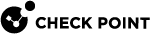Using the Object Details Window
The Object Details window shows more detailed information for the selected object than the Rules and Status pane. You cannot add or change policy rules in this window.
To show the Object Details window:
-
Go to the applicable object in the Users and Computers tree.
-
Right-click the object and select Edit. For user and computer objects, you can double-click the object.
The Object Details window includes three panes, accessible from a tree on the right side of the window.
General Details - Shows basic information about the selected object and the status of each component. You can click on a component to go to the detailed information pane for that component.
-
Details (Users and computers only) - Shows LDAP information and groups that the user or computer is a member of.
-
Content (OUs and groups only) - Shows the members of the selected OU or group.
-
components - Shows detailed rule and status information for each component. For OUs and Groups detailed status reports are shown. See Monitoring Endpoint Security Deployment and Policy.
Changing Authentication Settings
You can change these OneCheck User Settings in the User Details window:
-
The Pre-boot authentication method when the Full Disk Encryption component is active. The default authentication method is Password. See Pre-boot Authentication Methods.
-
Lock a user out after a specified number unsuccessful login attempts from the Pre-boot screen. See Account Lock.
-
Change a user password.
-
Add or remove certificates for smartcard authentication.
-
Add or remove authorized computers or groups for Full Disk Encryption Pre-boot.