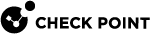Policy Reports
A policy report shows information about the assigned policies on each Endpoint Security Client computer in the organization. You cannot see the Policy Report in SmartEndpoint. It is a CSV file that is created on the Endpoint Security Management Server at scheduled times.
To enable scheduled Policy Reports:
-
On the Endpoint Security Management Server, run:
cpstop -
Open the server's
local.propertiesfile:$UEPMDIR/engine/conf/local.properties -
Find the line:
#emon.scheduler.time=9:55:00,10:55:00,15:33:00-
Delete the # from the line
-
Edit the times to show the hour when the reports will be created. Reports will be created each day at these times.
-
Make sure the line is in this format:
emon.scheduler.time=HH:mm:ss,HH:mm:ss,HH:mm:ss
with no spaces between the times and commas.
-
-
Find the line:
#emon.scheduler.max.reports=10-
Delete the # from the line
-
The number represents the maximum number of reports that can remain in the report directory. The oldest ones are overridden by newer ones. Optional: Edit the number.
-
Make sure the line is in this format:
emon.scheduler.max.reports=<number of reports to save>.
-
-
Find the line:
#emon.scheduler.policyreport=true-
Delete the # from the line
-
Make sure the line is in this format:
emon.scheduler.policyreport=true
-
-
Create a new folder in $FWDIR/conf/SMC_Files/uepm/reports/. Run:
mkdir $FWDIR/conf/SMC_Files/uepm/reportschmod 2777 $FWDIR/conf/SMC_Files/uepm/reportsThe name of the report will be:
policyReport<number>.csvThe number represents the creation time so newer reports have higher numbers.
-
Run:
cpstart
When a Policy Report is generated, it includes these fields:
-
General fields:
-
User Name -
ntlocalfor local user,ntdomain://<DOMAIN-NAME>/<USER LOGON NAME>for domain users -
Computer Name - Name of the computer
-
User Location - User domain distinguished name (empty for local users)
-
Group Names - The names of the groups the user is in
-
IP Address - The most updated IP address of the device
-
Last Contact - The last time the computer had contact with the Endpoint Security Management Server
-
OS Name - The full name of the Operating System, for example:
Windows 8.1 Professional Edition -
OS Version - The version of the Operating System, for example:
6.2-9200-SP0.0-SMP -
OS Type - Workstation or Server
-
Machine Type - Laptop or Desktop
-
Domain Name - Active Directory domain, if relevant
-
-
Policy (includes OneCheck User Settings, Full Disk Encryption, Media Encryption & Port Protection, and Client Settings):
-
<Blade> ID - A unique identifier of a policy rule that applies to the user or computer
-
<Blade> Name - The rule name (given by the administrator)
-
<Blade> Description - The rule comment (given by the administrator)
-
<Blade> Actions - The names of the rule actions
-
<Blade> Version - The version of the rule
-
<Blade> Modified By - The name of the administrator that last modified the rule
-
<Blade> Install Time - When the component was installed on the client
-
<Blade> Inherited From - The Active Directory path the rule was originally assigned on and inherited by this machine.
-