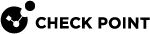Secure Internal Communication (SIC)
Check Point platforms and products authenticate each other through one of these Secure Internal Communication (SIC![]() Secure Internal Communication. The Check Point proprietary mechanism with which Check Point computers that run Check Point software authenticate each other over SSL, for secure communication. This authentication is based on the certificates issued by the ICA on a Check Point Management Server.) methods:
Secure Internal Communication. The Check Point proprietary mechanism with which Check Point computers that run Check Point software authenticate each other over SSL, for secure communication. This authentication is based on the certificates issued by the ICA on a Check Point Management Server.) methods:
-
Certificates
-
Standards-based TLS for the creation of secure channels (see sk178505 for supported TLS versions)
-
AES128 for encryption
SIC creates trusted connections between Security Gateways, management servers and other Check Point components. Trust is required to install polices on Security Gateways and to send logs between Security Gateways and management servers.
Initializing Trust
To establish the initial trust, a Security Gateway and a Security Management Server![]() Check Point Single-Domain Security Management Server or a Multi-Domain Security Management Server. use a one-time password. After the initial trust is established, further communication is based on security certificates.
Check Point Single-Domain Security Management Server or a Multi-Domain Security Management Server. use a one-time password. After the initial trust is established, further communication is based on security certificates.
|
|
Note - Make sure the clocks of the Security Gateway and Security Management Server are synchronized, before you initialize trust between them. This is necessary for SIC to succeed. To set the time settings of the Security Gateway and Security Management Server, go to the Gaia Portal > System Management > Time. |
-
In SmartConsole
 Check Point GUI application used to manage a Check Point environment - configure Security Policies, configure devices, monitor products and events, install updates, and so on., open the Security Gateway network object.
Check Point GUI application used to manage a Check Point environment - configure Security Policies, configure devices, monitor products and events, install updates, and so on., open the Security Gateway network object. -
In the General Properties page of the Security Gateway, click Communication.
-
In the Communication window, enter the Activation Key that you created during installation of the Security Gateway.
-
Click Initialize.
The ICA
 Internal Certificate Authority. A component on Check Point Management Server that issues certificates for authentication. signs and issues a certificate to the Security Gateway.
Internal Certificate Authority. A component on Check Point Management Server that issues certificates for authentication. signs and issues a certificate to the Security Gateway.Trust state is Initialized but not trusted. The Internal Certificate Authority (ICA) issues a certificate for the Security Gateway, but does not yet deliver it.
The two communicating peers authenticate over SSL with the shared Activation Key. The certificate is downloaded securely and stored on the Security Gateway. The Activation Key is deleted.
The Security Gateway can communicate with Check Point hosts that have a security certificate signed by the same ICA.
SIC Status
After the Security Gateway receives the certificate issued by the ICA, the SIC status shows if the Security Management Server can communicate securely with this Security Gateway:
-
Communicating - Secure communication is established.
-
Unknown - There is no connection between the Security Gateway and the Security Management Server.
-
Not Communicating - The Security Management Server can contact the Security Gateway, but cannot establish SIC. A message shows more information.
Managing Trust State
If the Trust State is compromised (keys were leaked, certificates were lost) or objects changed (user leaves, open server upgraded to an appliance), reset the Trust State. When you reset Trust, the SIC certificate is revoked.
The Certificate Revocation List (CRL) is updated for the serial number of the revoked certificate. The ICA signs the updated CRL and issues it to all Security Gateways during the next SIC connection. If two Security Gateways have different CRLs, they cannot authenticate.
-
In SmartConsole, from the Gateways & Servers view, double-click the Security Gateway object.
-
Click Communication.
-
In the Trusted Communication window that opens, click Reset.
-
Install Policy on the Security Gateways.
This deploys the updated CRL to all Security Gateways. If you do not have a Rule Base
 All rules configured in a given Security Policy. Synonym: Rulebase. (and therefore cannot install a policy), you can reset Trust on the Security Gateways.
All rules configured in a given Security Policy. Synonym: Rulebase. (and therefore cannot install a policy), you can reset Trust on the Security Gateways.
Important - Before you can establish a new trust state in SmartConsole, make sure the same one-time activation password is configured on the Security Gateway and the Security Management Server.
Troubleshooting SIC
If SIC fails to initialize:
-
Make sure there is connectivity between the Security Gateway and the Security Management Server.
-
Make sure that the Security Management Server and the Security Gateway use the same SIC activation key (one-time password).
-
If the Security Management Server is behind a Security Gateway, make sure there are rules that allow connections between the Security Management Server and the remote Security Gateway. Make sure Anti-Spoofing settings are correct.
-
Make sure the name and IP address of the Security Management Server are in the
/etc/hostsfile on the Security Gateway.If the IP address of the Security Management Server is mapped through static NAT by its local Security Gateway, add the public IP address of the Security Management Server to the
/etc/hostsfile on the remote Security Gateway. Make sure the IP address resolves to the server's hostname. -
Make sure the date and time settings of the operating systems are correct. If the Security Management Server and the remote Security Gateway reside in different time zones, the remote Security Gateway may have to wait for the certificate to become valid.
-
Try to establish SIC again.
 To establish a new trust state for a Security Gateway
To establish a new trust state for a Security Gateway
-
Open the command line interface on the Security Gateway.
-
Run:
cpconfig
-
Enter the number for Secure Internal Communication and press Enter.
-
Enter y to confirm.
-
Enter and confirm the activation key.
-
When done, enter the number for Exit.
-
Wait for Check Point processes to stop and automatically restart.
In SmartConsole:
-
In the General Properties window of the Security Gateway, click Communication.
-
In the Trusted Communication window, enter the one-time password (activation key) that you entered on the Security Gateway.
-
Click Initialize.
-
Wait for the Certificate State field to show Trust established.
-
Click OK.
-
-
Remote user access to resources and Mobile Access
 Check Point Software Blade on a Security Gateway that provides a Remote Access VPN access for managed and unmanaged clients. Acronym: MAB. - If you install a certificate on a Security Gateway with the Mobile Access Software Blade
Check Point Software Blade on a Security Gateway that provides a Remote Access VPN access for managed and unmanaged clients. Acronym: MAB. - If you install a certificate on a Security Gateway with the Mobile Access Software Blade Specific security solution (module): (1) On a Security Gateway, each Software Blade inspects specific characteristics of the traffic (2) On a Management Server, each Software Blade enables different management capabilities. already enabled, you must reinstall the policy. Otherwise, remote users are not able to reach network resources.
Specific security solution (module): (1) On a Security Gateway, each Software Blade inspects specific characteristics of the traffic (2) On a Management Server, each Software Blade enables different management capabilities. already enabled, you must reinstall the policy. Otherwise, remote users are not able to reach network resources.
Understanding the Check Point Internal Certificate Authority (ICA)
The ICA (Internal Certificate Authority) is created on the Security Management Server when you configure it for the first time. The ICA issues certificates for authentication:
-
Secure Internal Communication (SIC) - Authenticates communication between Security Management Servers, and between Security Gateways and Security Management Servers.
-
VPN certificates for gateways - Authentication between members of the VPN community, to create the VPN tunnel.
-
Users - For strong methods to authenticate user access according to authorization and permissions.
ICA Clients
In most cases, certificates are handled as part of the object configuration. To control the ICA and certificates in a more granular manner, you can use one of these ICA clients:
-
The Check Point Configuration Tool - This is the
cpconfigCLI utility. One of the options creates the ICA, which issues a SIC certificate for the Security Management Server. -
SmartConsole - SIC certificates for Security Gateways and administrators, VPN certificates, and user certificates.
-
The ICA Management Tool - VPN certificates for users and advanced ICA operations.
See audit logs of the ICA in SmartConsole Logs & Monitor > New Tab > Open Audit Logs View.
SIC Certificate Management
Manage SIC certificates in the
-
Communication tab of the Security Gateway properties window.
Certificates have these configurable attributes:
|
Attributes |
Default |
Comments |
|---|---|---|
|
validity |
5 years |
|
|
key size |
2048 bits |
|
|
KeyUsage |
5 |
Digital Signature and Key encipherment |
|
ExtendedKeyUsage |
0 (no KeyUsage) |
VPN certificates only |
To learn more about key size values, see RSA key lengths.
|
Step |
Instructions |
|---|---|
|
1 |
Select a Security Gateway or a Security Management Server. |
|
2 |
In the Summary tab below, click the object's License Status (for example: OK). The Device & License Information window opens. It shows basic object information and License Status, license Expiration Date, and important quota information (in the Additional Info column) for each Software Blade. Notes:
|
The possible values for the Software Blade License Status are:
|
Status |
Description |
|---|---|
|
Active |
The Software Blade is active and the license is valid. |
|
Available |
The Software Blade is not active, but the license is valid. |
|
No License |
The Software Blade is active but the license is not valid. |
|
Expired |
The Software Blade is active, but the license expired. |
|
About to Expire |
The Software Blade is active, but the license will expire in thirty days (default) or less (7 days or less for an evaluation license). |
|
Quota Exceeded |
The Software Blade is active, and the license is valid, but the quota of related objects (Security Gateways, Virtual Systems, files, and so on, depending on the blade) is exceeded. |
|
Quota Warning |
The Software Blade is active, and the license is valid, but the number of objects of this blade is 90% (default) or more of the licensed quota. |
|
N/A |
The license information is not available. |