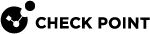Configuring the Login Window
Administrators in your environment use SmartConsole![]() Check Point GUI application used to manage a Check Point environment - configure Security Policies, configure devices, monitor products and events, install updates, and so on. daily. Customize the Login window, to set the environment to comply with your organization's culture.
Check Point GUI application used to manage a Check Point environment - configure Security Policies, configure devices, monitor products and events, install updates, and so on. daily. Customize the Login window, to set the environment to comply with your organization's culture.
-
Click Manage & Settings.
-
Click Preferences > Login Message.
The Login Message window opens.
-
Select Show custom message during login.
-
In Customize Message, enter a Header and Message for administrators to see.
The default suggestion is:
WarningThis system is for authorized use only -
If you want the message to have a warning icon, in Customize Layout, select Add warning sign.
-
If you want the Login window to show your organization's logo, in Customize Layout, select Add logo and then Browse to an image file.