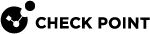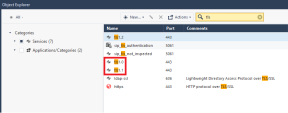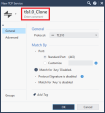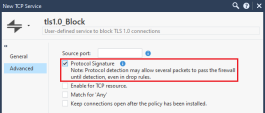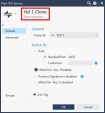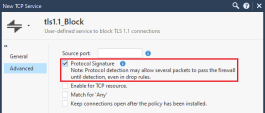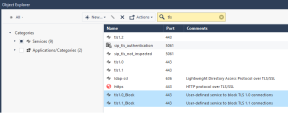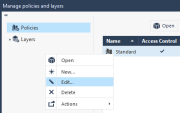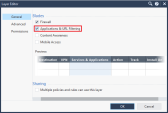Blocking TLS Connections
You can block inbound TLS 1.0 and TLS 1.1 connections through a Security Gateway![]() Dedicated Check Point server that runs Check Point software to inspect traffic and enforce Security Policies for connected network resources. to internal networks, and outbound TLS 1.0 and TLS 1.1 connections from internal networks to a Security Gateway.
Dedicated Check Point server that runs Check Point software to inspect traffic and enforce Security Policies for connected network resources. to internal networks, and outbound TLS 1.0 and TLS 1.1 connections from internal networks to a Security Gateway.
Prerequisites
-
Management Server
 Check Point Single-Domain Security Management Server or a Multi-Domain Security Management Server. R80 and higher.
Check Point Single-Domain Security Management Server or a Multi-Domain Security Management Server. R80 and higher. -
Security Gateway R80.10 and higher.
-
Enable the Application & URL Filtering
 Check Point Software Blade on a Security Gateway that allows granular control over which web sites can be accessed by a given group of users, computers or networks. Acronym: URLF. Layer in the Access Control Policy.
Check Point Software Blade on a Security Gateway that allows granular control over which web sites can be accessed by a given group of users, computers or networks. Acronym: URLF. Layer in the Access Control Policy. -
Enable the Application & URL Filtering blade on the Security Gateway.
-
This procedure works in all these configuration combinations:
HTTPS Inspection is enabled
HTTPS Inspection is disabled
Categorize HTTPS websites
is enabled
Yes
Yes
Categorize HTTPS websites"
is disabled
Yes
Yes

Notes:
-
To enable categorize HTTPS websites: In SmartConsole
 Check Point GUI application used to manage a Check Point environment - configure Security Policies, configure devices, monitor products and events, install updates, and so on., go to the Manage & Settings view > Blades > Application Control & URL Filtering, click Advanced Settings > URL Filtering > Select Categorize HTTPS websites.
Check Point GUI application used to manage a Check Point environment - configure Security Policies, configure devices, monitor products and events, install updates, and so on., go to the Manage & Settings view > Blades > Application Control & URL Filtering, click Advanced Settings > URL Filtering > Select Categorize HTTPS websites. -
To enable HTTPS Inspection
 Feature on a Security Gateway that inspects traffic encrypted by the Secure Sockets Layer (SSL) protocol for malware or suspicious patterns. Synonym: SSL Inspection. Acronyms: HTTPSI, HTTPSi.: in SmartConsole, go to the Gateways & Servers view, double click the required Security Gateway or Security Cluster
Feature on a Security Gateway that inspects traffic encrypted by the Secure Sockets Layer (SSL) protocol for malware or suspicious patterns. Synonym: SSL Inspection. Acronyms: HTTPSI, HTTPSi.: in SmartConsole, go to the Gateways & Servers view, double click the required Security Gateway or Security Cluster Two or more Security Gateways that work together in a redundant configuration - High Availability, or Load Sharing. object, in the Security Gateway or Security Cluster editor, go to the HTTPS Inspection page, and select Enable HTTPS Inspection.
Two or more Security Gateways that work together in a redundant configuration - High Availability, or Load Sharing. object, in the Security Gateway or Security Cluster editor, go to the HTTPS Inspection page, and select Enable HTTPS Inspection. -
When HTTPS Inspection is enabled, blocking TLS connections works in both Kernel Space Firewall (KSFW) and User Space Firewall (USFW). For more information about these Firewall modes, see sk167052.
-
Procedure
-
Use SmartConsole to connect to the Security Management Server
 Dedicated Check Point server that runs Check Point software to manage the objects and policies in a Check Point environment within a single management Domain. Synonym: Single-Domain Security Management Server. or the Domain Management Server that manages this Security Gateway.
Dedicated Check Point server that runs Check Point software to manage the objects and policies in a Check Point environment within a single management Domain. Synonym: Single-Domain Security Management Server. or the Domain Management Server that manages this Security Gateway. -
In the top-right corner in SmartConsole, click Objects and the
 icon, which opens the Object Explorer window.
icon, which opens the Object Explorer window. -
In the top search field, search for:
tls
-
To block TLS 1.0 connections:
-
Right-click the predefined service tls1.0, and click Clone.
The New TCP Service window opens.
-
In the Name field, change the name from tls1.0_Clone to the required name.
For example: tls1.0_Block
-
Optional: In the Comment field, enter the applicable text.
For example: User-defined service to block TLS 1.0 connections
-
In the left panel, click Advanced.
-
In the top section, select Protocol Signature.
-
Click OK.
-
-
To block TLS 1.1 connections:
-
Right-click the predefined service tls1.1, and click Clone.
The New TCP Service window opens.
-
In the Name field, change the name from tls1.1_Clone to the required name.
For example: tls1.1_Block
-
Optional: In the Comment field, enter the applicable text.
For example: User-defined service to block TLS 1.1 connections.
-
In the left panel, click Advanced.
-
In the top section, select Protocol Signature.
-
Click OK.
Example result:
-
-
Close the Object Explorer window.
-
In SmartConsole, go to the Gateways & Servers view.
-
Double-click the applicable Security Gateway or Security Cluster object.
The Security Gateway or Security Cluster editor opens.
-
In the General Properties page, go to the Network Security tab.
-
Select the Application Control
 Check Point Software Blade on a Security Gateway that allows granular control over specific web-enabled applications by using deep packet inspection. Acronym: APPI. Software Blade
Check Point Software Blade on a Security Gateway that allows granular control over specific web-enabled applications by using deep packet inspection. Acronym: APPI. Software Blade Specific security solution (module): (1) On a Security Gateway, each Software Blade inspects specific characteristics of the traffic (2) On a Management Server, each Software Blade enables different management capabilities..
Specific security solution (module): (1) On a Security Gateway, each Software Blade inspects specific characteristics of the traffic (2) On a Management Server, each Software Blade enables different management capabilities.. -
Click OK.
-
In the top left corner of SmartConsole, click
 , and select Manage policies and layers.
, and select Manage policies and layers. -
Right-click the applicable policy that you installed on the Security Gateway or Security Cluster > click Edit.
-
In the Access Control row, click
 in the top right corner, and select Edit Layer.
in the top right corner, and select Edit Layer. -
On the General page, in the Blades section, select Application & URL Filtering.
-
Click OK to close the Layer Editor window.
-
Click OK to close the Policy window.
-
Close the Manage policies and layers window.
-
In the left navigation panel in SmartConsole, click Security Policies.
-
In the Access Control section, click Policy.
-
Publish the session.
-
Install the Access Control policy on the Security Gateway or Security Cluster object.