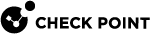Checking for Expired Licenses
If a license expires, the applicable products and features stop working on the Check Point computer, to which the license is attached.
|
|
Best Practice - We recommend to be aware of the pending expiration dates of all licenses. |
|
Step |
Instructions |
|---|---|
|
1 |
Open the SmartUpdate. See Accessing SmartUpdate. |
|
2 |
Click the Licenses & Contracts tab. |
|
3 |
Click the Licenses & Contracts menu at the top > click Show Expired. |
|
4 |
In the License/Contract Expiration window, the expired licenses appear in the Expired License and Contracts section. |
|
5 |
To delete an expired license, select it and click Delete. |
|
Step |
Instructions |
|---|---|
|
1 |
Open the SmartUpdate. See Accessing SmartUpdate. |
|
2 |
Click the Licenses & Contracts tab. |
|
3 |
Click the Licenses & Contracts menu at the top > click Show Expired. |
|
4 |
In the License/Contract Expiration window, set the applicable number of days in the field Search for licenses/contracts expiring within the next X days. |
|
5 |
Click Apply to run the search. |