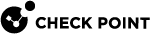Changing the IP Address of a Domain Management Server or Domain Log Server
This procedure lets you change the current IP Address of:
-
A Domain Management Server
 Check Point Single-Domain Security Management Server or a Multi-Domain Security Management Server. on a Multi-Domain Server
Check Point Single-Domain Security Management Server or a Multi-Domain Security Management Server. on a Multi-Domain Server Dedicated Check Point server that runs Check Point software to host virtual Security Management Servers called Domain Management Servers. Synonym: Multi-Domain Security Management Server. Acronym: MDS.
Dedicated Check Point server that runs Check Point software to host virtual Security Management Servers called Domain Management Servers. Synonym: Multi-Domain Security Management Server. Acronym: MDS. -
A Domain Log Server
 Dedicated Check Point server that runs Check Point software to store and process logs. on a Multi-Domain Log Server
Dedicated Check Point server that runs Check Point software to store and process logs. on a Multi-Domain Log Server Dedicated Check Point server that runs Check Point software to store and process logs in a Multi-Domain Security Management environment. The Multi-Domain Log Server consists of Domain Log Servers that store and process logs from Security Gateways that are managed by the corresponding Domain Management Servers. Acronym: MDLS.
Dedicated Check Point server that runs Check Point software to store and process logs in a Multi-Domain Security Management environment. The Multi-Domain Log Server consists of Domain Log Servers that store and process logs from Security Gateways that are managed by the corresponding Domain Management Servers. Acronym: MDLS.
|
|
Important:
|
Procedure:
-
 Close all SmartConsole applications
Close all SmartConsole applications
You must close all GUI clients (SmartConsole
 Check Point GUI application used to manage a Check Point environment - configure Security Policies, configure devices, monitor products and events, install updates, and so on. applications) connected to the Multi-Domain Server or Multi-Domain Log Server.
Check Point GUI application used to manage a Check Point environment - configure Security Policies, configure devices, monitor products and events, install updates, and so on. applications) connected to the Multi-Domain Server or Multi-Domain Log Server. -
 Connect to the command line on the Multi-Domain Server or Multi-Domain Log Server
Connect to the command line on the Multi-Domain Server or Multi-Domain Log Server
Step
Instructions
1
Connect over SSH, or serial console.
2
Log in with the superuser credentials.
3
Log in to the Expert mode.
4
Go to the MDS context:
mdsenv -
 Stop the applicable Domain Management Server or Domain Log Server
Stop the applicable Domain Management Server or Domain Log Server
Step
Instructions
1
Stop the services:
mdsstop_customer <Name or IP of Domain Management Server or Domain Log Server>2
Make sure the services stopped in the applicable context:
mdsstatAll the daemons (FWM, FWD, CPD, and CPCA) must be in the state "
down". -
 Change the IP address in the MDS database
Change the IP address in the MDS database
Step
Instructions
1
Change the IP address:
$MDS_TEMPLATE/scripts/change_cma_ip.sh -n <Name of Domain Management Server or Domain Log Server object> -i <New IP Address>Example:
$MDS_TEMPLATE/scripts/change_cma_ip.sh -n My_Domain_Server -i 172.30.40.55You can change the IP addresses of several Domain Management Servers or Domain Log Servers in one command:
-
Make sure the services stopped in all applicable contexts.
-
Create a plain text file that contains pairs of server names and their new IPv4 addresses (separated with comma).
Example of a file:
MyDomainManagementServer_1, 172.30.40.51MyDomainManagementServer_2, 172.30.40.52MyDomainManagementServer_3, 172.30.40.53 -
Run this command:
$MDS_TEMPLATE/scripts/change_cma_ip.sh -f /<Path To>/<File>
-
-
 Modify the
Modify the $SMARTLOGDIR/smartlog_settings.txtfileStep
Instructions
1
Go to the context of the Domain Management Server or Domain Log Server:
mdsenv <Name or IP of Domain Management Server or Domain Log Server>2
Back up the current
$SMARTLOGDIR/smartlog_settings.txtfile:cp -v $SMARTLOGDIR/smartlog_settings.txt{,_BKP}3
Edit the current file:
vi $SMARTLOGDIR/smartlog_settings.txt4
Change the current IP address to the new IP address in these parameters:
-
Parameter
:server_port () -
Section
:connections> Section:domain> Section:management> Parameter:name () -
Section
:connections> Section:domain> Section:log_servers> Parameter:name ()
5
Save the changes in the file and exit the editor.
-
-
 Modify the
Modify the $INDEXERDIR/log_indexer_custom_settings.conffileStep
Instructions
1
Go to the context of the Domain Management Server or Domain Log Server:
mdsenv <Name or IP of Domain Management Server or Domain Log Server>2
Back up the current
$INDEXERDIR/log_indexer_custom_settings.conffile:cp -v $INDEXERDIR/log_indexer_custom_settings.conf{,_BKP}3
Edit the current file:
vi $INDEXERDIR/log_indexer_custom_settings.conf4
Change the current IP address to the new IP address in these parameters:
-
Parameter
:server_port () -
Section
:connections> Section:domain> Section:management> Parameter :name () -
Section
:connections> Section:domain> Section:log_servers> Parameter:name ()
5
Save the changes in the file and exit the editor.
-
-
 Start the applicable Domain Management Server or Domain Log Server
Start the applicable Domain Management Server or Domain Log Server
Step
Instructions
1
Start the services:
mdsstart_customer <Name or IP of Domain Management Server or Domain Log Server>2
Make sure that all the required daemons (FWM, FWD, CPD, and CPCA) are in the state "
up" and show their PID (the "pnd" state is also acceptable):mdsstatIf some of the required daemons on a Domain Management Server (Domain Log Server) are in the state "
down", then wait for 5-10 minutes, restart that Domain Management Server (Domain Log Server), and check again. Run these three commands:mdsstop_customer <IP Address or Name or IP of Domain Management Server or Domain Log Server>mdsstart_customer <IP Address or Name or IP of Domain Management Server or Domain Log Server>mdsstat
If SmartLog does not work for a Domain Management Server with the modified IP address:
-
Connect with SmartConsole to that Domain Management Server.
-
From the left navigation panel, click Gateways & Servers.
-
Open the Domain Management Server object.
-
Make any change in the Domain Management Server object (for example, in the Comment field).
-
Click OK.
-
Publish the SmartConsole session.