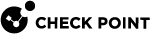Enabling IPv6 on Gaia
IPv6 is automatically enabled, if you configure IPv6 addresses in the Gaia First Time Configuration Wizard.
If you did not configure IPv6 addresses, you can manually enable the IPv6 support in Gaia later.
|
Step |
Instructions |
||
|---|---|---|---|
|
1 |
With a web browser, connect to Gaia Portal at:
|
||
|
2 |
From the navigation tree, click System Management > System Configuration. |
||
|
3 |
In the IPv6 Support section, select On. |
||
|
4 |
Click Apply. |
||
|
5 |
When prompted, select Yes to reboot.
|
|
Step |
Instructions |
|||
|---|---|---|---|---|
|
1 |
Connect to the command line on Gaia. |
|||
|
2 |
Log in to Gaia Clish. |
|||
|
3 |
Enable the IPv6 support:
|
|||
|
4 |
Save the changes:
|
|||
|
5 |
Reboot:
|
For more information:
See the R80.40 Gaia Administration Guide > Chapter System Management > Section System Configuration.