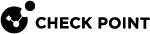Configuring BGP Remote Peers in Gaia Portal
-
From the left navigation tree, click Advanced Routing > BGP.
-
In the Peer Groups section, configure the applicable settings.
-
Click Add.
-
Configure the applicable settings for this Peer Group.
-
In the Peers section, click Add Peer and select either Add IPv4 Peer or Add IPv6 Peer.
-
Configure the applicable settings for this Peer and click Save.
-
Click Save.
|
Parameter |
Description |
||
|---|---|---|---|
|
Peer |
IP address of the BGP remote peer. |
||
|
Comment |
Optional: A free-text description of the remote peer. |
||
|
Ping |
Enable or disable ping for this peer. |
||
|
IP Reachability Detection |
Configure Bidirectional Forwarding Detection (BFD) on each Security Gateway
Make sure that the BFD configuration is the same on both BFD peers (both configured as multihop or singlehop). Make sure the SmartConsole |
||
|
Check Control Plane Failure |
Interprets the control plane independent flag (the C bit) received from the remote BFD peer. When these two conditions are met at the same time, the gateway keeps stale routes and does not purge them, for graceful restart purposes:
When the option is cleared, stale routes are purged when the peer goes down. Default: Cleared |
||
|
Multiprotocol Capabilities |
|
||
|
Local Address |
The IP address used on the local end of the TCP connection with the peer. For external peers that do not have multihop enabled, the local address must be on an interface that is shared with the peer or with the peer's gateway when the gateway parameter is used. A session with an external peer is opened only when an interface with a local address through which the peer or gateway address is directly reachable is operating. For other types of peers, a peer session is maintained when any interface with the specified local address is operating. In either case, incoming connections are recognized as matching a configured peer only if they are addressed to the configured local address. Default: None
|
||
|
Peer Local AS |
Lets you configure the connection to a remote peer with a Peer Local ASN, on a per-peer basis. The Peer Local ASN replaces the Local ASN in the BGP session. Only eBGP peers are supported. It is not necessary to configure the Peer Local ASN locally
|
||
|
MED |
|
||
|
Next Hop and Time to Live |
|
||
|
Aggregator |
Select No Aggregator ID to force this router to specify the router ID in the aggregator attribute as zero, rather than the actual router ID. This option prevents different routers in an AS from creating aggregate routes with different AS paths. Default: Cleared |
||
|
ASPATH |
|
||
|
Private AS |
Remove Private AS remove private AS numbers from the outgoing updates to this peer. These conditions apply when this feature is enabled:
Default: Cleared |
||
|
Timers |
|
||
|
Needed when Peering with Route Server |
Select Ignore First AS Hop to force this router to ignore the first AS number in the
Default: Cleared |
||
|
Keep Alive |
Select Keep Alive Always to force this router always to send keepalives even when an update can substitute. This setting allows interoperability with routers that do not completely adhere to the protocol specifications on this point. Default: Cleared |
||
|
Routes |
Accept Routes Received From the Peer controls if routes received from peer routes are accepted if there is an inbound BGP route policy. If an inbound policy to accept the route does not exist, you can select All or None:
Default: All |
||
|
Allows Accept TCP Sessions from Your Peer |
Select Passive to force this router to wait for the peer to issue an open. By default all explicitly configured peers are active and periodically send open messages until the peer responds. Modifying this option resets the peer connection. Default: Cleared |
||
|
Authentication |
The type of authentication scheme to use between given peers. In general peers must agree on the authentication configuration to form peer adjacencies. This feature guarantees that routing information is accepted only from trusted peers. If you selected MD5, the Password field appears. When you enter a password, MD5 authentication is used with the given peer. Options: None, or MD5 Default: None |
||
|
Limit BGP Updates Send to a Peer |
Controls the network traffic when there are many BGP peers. Throttle Count determines the number of BGP updates sent at a time. Range: 0-65535 Default: No default |
||
|
Default Originate |
Select Suppress Default Originate to NOT generate a default route when the peer receives a valid update from its peer. Default: Cleared |
||
|
Route Refresh |
Route refresh is used to either re-learn routes from the BGP peer or to refresh the routing table of the peer without tearing down the BGP session. Both peers must support the BGP route refresh capability and should have advertised this at the time peering was established. Re-learning of routes previously sent by the peer is accomplished by sending a BGP route refresh message. The peer responds to the message with the current routing table. Similarly, if a peer sends a route refresh request the current routing table is re-sent. You can also trigger a route update without having to wait for a route refresh request from the peer. Both peers must support the same address and subsequent address families. For example a request for IPv6 unicast routes from a peer that did not advertise the capability during session establishment will be ignored.
|
||
|
Graceful Restart |
|
||
|
Logging |
|
||
|
Trace Options |
The tracing options for BGP. The BGP implementation inherits the default values for global trace options. You can override these values on a group or neighbor basis. Log messages are saved in the See Trace Options. |