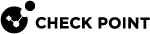Monitoring Cluster Status in SmartConsole
Background
To see the applicable logs in SmartConsole![]() Check Point GUI application used to manage a Check Point environment - configure Security Policies, configure devices, monitor products and events, install updates, and so on.:
Check Point GUI application used to manage a Check Point environment - configure Security Policies, configure devices, monitor products and events, install updates, and so on.:
-
From the left navigation panel, click Logs & Monitor > Logs.
To get logs about changes in the state of Cluster![]() Two or more Security Gateways that work together in a redundant configuration - High Availability, or Load Sharing. Members:
Two or more Security Gateways that work together in a redundant configuration - High Availability, or Load Sharing. Members:
-
From the left navigation panel, click Gateways & Servers.
-
Open the cluster object.
-
From the left tree, click ClusterXL and VRRP.
-
Open the cluster object.
-
In the Tracking field, select Log.
-
Click OK.
-
Install the Access Control Policy on the cluster object.
ClusterXL Log Messages
This section uses these conventions:
-
Square brackets are used to indicate place holders, which are substituted by relevant data when an actual log message is issued (for example, "
[NUMBER]" is replaced by a numeric value). -
Angle brackets are used to indicate alternatives, one of which is used in actual log messages.
The different alternatives are separated with a vertical line (for example, "
<up|down>" indicates that either "up" or "down" is used). -
These placeholders are frequently used:
-
ID: A unique Cluster Member
 Security Gateway that is part of a cluster. identifier, starting from "1". This corresponds to the order, in which Cluster Members are sorted in the cluster object on the Cluster Members page.
Security Gateway that is part of a cluster. identifier, starting from "1". This corresponds to the order, in which Cluster Members are sorted in the cluster object on the Cluster Members page. -
IP: Any unique IP address that belongs to the Cluster Member.
-
MODE: The cluster mode
 Configuration of Cluster Members to work in these redundant modes: (1) One Cluster Member processes all the traffic - High Availability or VRRP mode (2) All traffic is processed in parallel by all Cluster Members - Load Sharing. (for example, New HA, LS Multicast, and so on).
Configuration of Cluster Members to work in these redundant modes: (1) One Cluster Member processes all the traffic - High Availability or VRRP mode (2) All traffic is processed in parallel by all Cluster Members - Load Sharing. (for example, New HA, LS Multicast, and so on). -
STATE: The state of the member (for example, active, down, standby).
-
DEVICE: The name of a Critical Device
 A special software device on each Cluster Member, through which the critical aspects for cluster operation are monitored. When the critical monitored component on a Cluster Member fails to report its state on time, or when its state is reported as problematic, the state of that member is immediately changed to Down. The complete list of the configured critical devices (pnotes) is printed by the 'cphaprob -ia list' command or 'show cluster members pnotes all' command. Synonyms: Pnote, Problem Notification. (for example, Interface Active Check, fwd).
A special software device on each Cluster Member, through which the critical aspects for cluster operation are monitored. When the critical monitored component on a Cluster Member fails to report its state on time, or when its state is reported as problematic, the state of that member is immediately changed to Down. The complete list of the configured critical devices (pnotes) is printed by the 'cphaprob -ia list' command or 'show cluster members pnotes all' command. Synonyms: Pnote, Problem Notification. (for example, Interface Active Check, fwd).
-
General Logs
State Logs
|
Log |
Description |
||
|---|---|---|---|
|
|
This message should rarely happen. It indicates that another Cluster Member has reported a different cluster mode than is known to the local Cluster Member. This is usually the result of a failure To correct this problem, install the Access Control Policy again.
|
||
|
|
When a Cluster Member needs to change its state (for example, when an Active If all other Cluster Members are down, this Cluster Member cannot change its state to a non-active one (otherwise the cluster cannot function). Thus, the reporting Cluster Member continues to function, despite its problem (and usually reports its state as " |
||
|
|
This message is issued whenever a Cluster Member changes its state. The log text specifies the new state of the Cluster Member. |
Critical Device Logs
|
Log |
Description |
|---|---|
|
|
The Critical Device is working normally. |
|
|
Either an error was detected by the Critical Device, or the Critical Device has not reported its state for a number of seconds (as set by the " |
|
|
Indicates that the Critical Device has registered itself with the Critical Device mechanism, but has not yet determined its state. |
|
|
This message should not normally appear. Contact Check Point Support. |
Interface Logs
|
Log |
Description |
|---|---|
|
|
Indicates that this interface is working normally - it is able to receive and transmit Cluster Control Protocol |
|
|
This message is issued whenever an interface encounters a problem, either in receiving or transmitting Cluster Control Protocol (CCP) packets. Note that in this case the interface may still be working properly, as far as the OS is concerned, but is unable to communicate with other Cluster Members. |
|
|
Indicates that a new interface was registered with the Cluster Member (meaning that Cluster Control Protocol (CCP) packets arriving on this interface). Usually, this message is the result of activating an interface (such as issuing the " The interface is now included in the ClusterXL reports (in the output of the applicable CLI commands. Note that the interface may still be reported as " |
|
|
Indicates that an interface was detached from the Cluster Member, and is therefore no longer monitored by ClusterXL. |
Reason Strings
|
Log |
Description |
|---|---|
|
|
This text can be included in a Critical Device log message describing the reasons for a problem report: another Cluster Member has more interfaces reported to be working, than the local Cluster Member does. Usually, this means that the local Cluster Member has a faulty interface, and that its peer Cluster Member can do a better job as a Cluster Member. The local Cluster Member changes it state to " |
|
|
This message is issued when Cluster Members in the same cluster have a different number of interfaces. A Cluster Member with fewer interfaces than the maximal number in the cluster (the reporting Cluster Member) may not be working properly, as it is missing an interface required to operate against a cluster IP address, or a synchronization network If some of the interfaces on the other Cluster Member are redundant, and should not be monitored by ClusterXL, they should be explicitly designated as "Non-Monitored". See Defining Non-Monitored Interfaces. |
|
|
ClusterXL has detected a problem with one or more of the monitored interfaces. This does not necessarily mean that the Cluster Member changes its state to " In such a condition, the Cluster Member with the largest number of operational interfaces will remain up, while the others go down. |