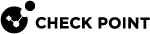Defining Non-Monitored Interfaces
Non-Monitored interfaces are Cluster Member![]() Security Gateway that is part of a cluster. interfaces that are not monitored by the ClusterXL
Security Gateway that is part of a cluster. interfaces that are not monitored by the ClusterXL![]() Cluster of Check Point Security Gateways that work together in a redundant configuration. The ClusterXL both handles the traffic and performs State Synchronization. These Check Point Security Gateways are installed on Gaia OS: (1) ClusterXL supports up to 5 Cluster Members, (2) VRRP Cluster supports up to 2 Cluster Members, (3) VSX VSLS cluster supports up to 13 Cluster Members. Note: In ClusterXL Load Sharing mode, configuring more than 4 Cluster Members significantly decreases the cluster performance due to amount of Delta Sync traffic. mechanism.
Cluster of Check Point Security Gateways that work together in a redundant configuration. The ClusterXL both handles the traffic and performs State Synchronization. These Check Point Security Gateways are installed on Gaia OS: (1) ClusterXL supports up to 5 Cluster Members, (2) VRRP Cluster supports up to 2 Cluster Members, (3) VSX VSLS cluster supports up to 13 Cluster Members. Note: In ClusterXL Load Sharing mode, configuring more than 4 Cluster Members significantly decreases the cluster performance due to amount of Delta Sync traffic. mechanism.
You may wish to define an interface as non-monitored, if the interface is down![]() State of a Cluster Member during a failure when one of the Critical Devices reports its state as "problem": In ClusterXL, applies to the state of the Security Gateway component; in 3rd-party / OPSEC cluster, applies to the state of the State Synchronization mechanism. A Cluster Member in this state does not process any traffic passing through cluster. for a long time, and you wish the Cluster
State of a Cluster Member during a failure when one of the Critical Devices reports its state as "problem": In ClusterXL, applies to the state of the Security Gateway component; in 3rd-party / OPSEC cluster, applies to the state of the State Synchronization mechanism. A Cluster Member in this state does not process any traffic passing through cluster. for a long time, and you wish the Cluster![]() Two or more Security Gateways that work together in a redundant configuration - High Availability, or Load Sharing. Member to continue to be Active
Two or more Security Gateways that work together in a redundant configuration - High Availability, or Load Sharing. Member to continue to be Active![]() State of a Cluster Member that is fully operational: (1) In ClusterXL, this applies to the state of the Security Gateway component (2) In 3rd-party / OPSEC cluster, this applies to the state of the cluster State Synchronization mechanism..
State of a Cluster Member that is fully operational: (1) In ClusterXL, this applies to the state of the Security Gateway component (2) In 3rd-party / OPSEC cluster, this applies to the state of the cluster State Synchronization mechanism..
-
Connect with SmartConsole
 Check Point GUI application used to manage a Check Point environment - configure Security Policies, configure devices, monitor products and events, install updates, and so on. to the Management Server
Check Point GUI application used to manage a Check Point environment - configure Security Policies, configure devices, monitor products and events, install updates, and so on. to the Management Server Check Point Single-Domain Security Management Server or a Multi-Domain Security Management Server..
Check Point Single-Domain Security Management Server or a Multi-Domain Security Management Server.. -
From the left navigation panel, click Gateways & Servers.
-
Open the cluster object.
-
From the left tree, click Network Management.
-
Select the interface, which is down for a long time and click Edit.
-
In the Network Type section, select Private.
-
Click OK.
-
Install the Access Control Policy on this cluster object.