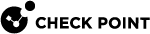Single Management Object (SMO) and Policies
Single Management Object
Single Management Object![]() Single Security Gateway object in SmartConsole that represents a Security Group configured on Quantum Maestro Orchestrator. Acronym: SMO. (SMO) is a Check Point technology that manages the Security Group
Single Security Gateway object in SmartConsole that represents a Security Group configured on Quantum Maestro Orchestrator. Acronym: SMO. (SMO) is a Check Point technology that manages the Security Group![]() A logical group of Security Appliances that provides Active/Active cluster functionality. A Security Group can contain one or more Security Appliances. Security Groups work separately and independently from each other. To the production networks, a Security Group appears a single Security Gateway. Every Security Group contains: (A) Applicable Uplink ports, to which your production networks are connected; (B) Security Appliances (the Quantum Maestro Orchestrator determines the applicable Downlink ports automatically); (C) Applicable management port, to which the Check Point Management Server is connected. as one large Security Gateway
A logical group of Security Appliances that provides Active/Active cluster functionality. A Security Group can contain one or more Security Appliances. Security Groups work separately and independently from each other. To the production networks, a Security Group appears a single Security Gateway. Every Security Group contains: (A) Applicable Uplink ports, to which your production networks are connected; (B) Security Appliances (the Quantum Maestro Orchestrator determines the applicable Downlink ports automatically); (C) Applicable management port, to which the Check Point Management Server is connected. as one large Security Gateway![]() Dedicated Check Point server that runs Check Point software to inspect traffic and enforce Security Policies for connected network resources. with one management IP address.
Dedicated Check Point server that runs Check Point software to inspect traffic and enforce Security Policies for connected network resources. with one management IP address.
All management tasks are handled by one Security Group Member (the SMO Master), which updates all other Security Group Members.
All management tasks, such as Security Gateway configuration, policy installation, remote connections and logging are handled by the SMO master.
The Active Security Group Member with the lowest ID number is automatically assigned to be the SMO.
Use this command to identify the SMO and see how tasks are distributed on the Security Group Members (see Showing Hardware State (asg stat)).
Example output in a Single Site configuration:
[Expert@HostName-ch0x-0x:0]# asg stat -i tasks -------------------------------------------------------------------------------- | Task (Task ID) | Chassis 1 |-------------------------------------------------------------------------------- | SMO (0) | 1(local) || General (1) | 1(local) | | LACP (2) | 1(local) | | CH Monitor (3) | 1(local) | | DR Manager (4) | 1(local) | | UIPC (5) | 1(local) | | Alert (6) | 1(local) | -------------------------------------------------------------------------------- [Expert@HostName-ch0x-0x:0]# |
Installing and Uninstalling Policies
Installing a Policy
To install a policy on the Security Group, click Install Policy in SmartConsole![]() Check Point GUI application used to manage a Check Point environment - configure Security Policies, configure devices, monitor products and events, install updates, and so on.. The policy installation process includes these steps:
Check Point GUI application used to manage a Check Point environment - configure Security Policies, configure devices, monitor products and events, install updates, and so on.. The policy installation process includes these steps:
-
The Management Server
 Check Point Single-Domain Security Management Server or a Multi-Domain Security Management Server. installs the policy on the SMO Master.
Check Point Single-Domain Security Management Server or a Multi-Domain Security Management Server. installs the policy on the SMO Master. -
The SMO Master copies the policy to all Security Group Members in the Security Group.
-
Each Security Group Member in the Security Group installs the policy locally.
During the policy installation, each Security Group Member sends and receives policy status updates to and from the other Security Group Members in the Security Group. This is because the Security Group Members must install their policies in a synchronized manner.
Note - When creating a Security Group, its Security Group Members enforce an initial policy which allows only the implied rules necessary for management.
Uninstalling a Policy
| Step | Instructions | ||
|---|---|---|---|
|
1 |
Connect over a serial port to the SMO in the Security Group. |
||
|
2 |
|||
|
3 |
Uninstall the policy:
Example:
|
Note - You cannot uninstall policies from SmartConsole.
Working with Policies (asg policy)
Description
Use the asg policy command in Gaia![]() Check Point security operating system that combines the strengths of both SecurePlatform and IPSO operating systems. gClish or the Expert mode to perform policy-related actions.
Check Point security operating system that combines the strengths of both SecurePlatform and IPSO operating systems. gClish or the Expert mode to perform policy-related actions.
Syntax
|
|
|
|
|
|
|
|
|
|
Best Practice - Run these commands over a serial connection to Security Group Members in the Security Group. |
Parameters
|
Parameter |
Description |
||
|---|---|---|---|
|
|
Shows the built-in help. |
||
|
|
Confirms that the correct policies are installed on all Security Group Members in the Security Group. |
||
|
|
Confirms that the correct Anti-Malware policies are installed on all Security Group Members in the Security Group. |
||
|
|
Uninstalls the policy from the Security Group Members in the Security Group. |
||
|
|
Shows verification results for each Virtual System. <VS_IDs> can be:
Note - This parameter is only applicable in a VSX |
||
|
|
Shows detailed verification results for Security Group Members in each Virtual System. |
||
|
|
Runs the verification on Security Group Members in both UP and DOWN states. |
||
|
|
Security Group Members stay in the UP state without an installed policy.
|
||
|
|
Enables IP forwarding. |
Below are some examples:
[Expert@MyChassis-ch01-01:0]# asg policy verify -v +----------------------------------------------------------------------+ |Policy Verification | +-------+-------------------+---------------+-----------------+--------+ |SGM |Policy Name |Policy Date |Policy Signature |Status |+-------+-------------------+---------------+-----------------+--------+ |1_01 |Standard |27Feb19 08:56 |e17c177f7 |Success | +-------+-------------------+---------------+-----------------+--------+ +------------------------------------------------------------------------------+ |Summary | +------------------------------------------------------------------------------+ |Policy Verification completed successfully | +------------------------------------------------------------------------------+ [Expert@MyChassis-ch01-01:0]# |
[Expert@MyChassis-ch01-01:0]# asg policy unload You are about to perform unload policy on blades: all All SGMs will be in DOWN state, beside local SGM. It is recommended to run the procedure Are you sure? (Y - yes, any other key - no) y Unload policy requires auditing Enter your full name: John Doe Enter reason for unload policy [Maintenance]: WARNING: Unload policy on blades: all, User: John Doe, Reason: Maintenance +-------------------------------+ |Unload policy | +---------------+---------------+ |SGM |Status |+---------------+---------------+ |1_3 |Success | +---------------+---------------+ |1_2 |Success | +---------------+---------------+ |1_1 |Success | +---------------+---------------+ |2_3 |Success | +---------------+---------------+ |2_2 |Success | +---------------+---------------+ |2_1 |Success | +---------------+---------------+ +------------------------------------------------------------------------------+ |Summary | +------------------------------------------------------------------------------+ |Unload policy completed successfully | +------------------------------------------------------------------------------+ [Expert@MyChassis-ch01-01:0]# |