


In This Section: |
The Internet Content Adaptation Protocol (ICAP) is a request and response protocol, similar to the HTTP/1.1 protocol, and allows a proxy (or other devices) to send HTTP traffic for inspection by a remote host. This frees up resources and standardizes the way in which new features are implemented. The remote host can allow, block, or modify the content. ICAP is an RFC protocol, which lets devices from different vendors communicate. Check Point devices can work with third party devices without changing the network topology.
ICAP is specified in RFC 3507 (for more information, see ICAP Specification). In addition, see the Draft RFC - ICAP Extensions.
ICAP server can work with multiple ICAP clients.
ICAP server is supported only on R80.20 GA gateways and above and supports only the Threat Emulation and Anti-Virus blades. For more information and updates, see sk123412.
ICAP packet structure
The ICAP message is encapsulated into the TCP

ICAP methods
Method |
Description |
|---|---|
REQMOD |
Client Request Modification. The ICAP Client uses this method for an HTTP / HTTPS request modification. |
RESPMOD |
Server Response Modification. The ICAP Client uses this method for an HTTP / HTTPS response modification. |
OPTIONS |
The ICAP Client uses this method to retrieve configuration information from the ICAP Server. |
ICAP server actions
The ICAP server has 2 possible actions:
ICAP Action |
Description and Example |
|---|---|
Block |
For example: A Check Point UserCheck page presented by the Threat Emulation or Anti-Virus Software Blades. |
Continue / Not modified |
A default gateway or a proxy server can forward the HTTP Request / Response to its original destination. |
ICAP server response codes
These are the ICAP response codes that are different from their HTTP counterparts:
Category |
Code |
Description |
|---|---|---|
1yz Informational codes |
100 |
Continue after ICAP preview. |
2yz Success codes |
204 |
No Content. No modification is required. |
|
206 |
Partial Content. |
4yz Client error codes |
400 |
Bad request. |
|
404 |
ICAP Service not found. |
|
405 |
Method not allowed for service (for example, RESPMOD requested for service that supports only REQMOD). |
|
408 |
Request timeout. ICAP Server timed out waiting for a request from an ICAP Client. |
|
418 |
Bad composition. ICAP Server needs encapsulated sections different from those in the request. |
5yz Server error codes |
500 |
Server error. Error on the ICAP Server, such as "out of disk space". |
|
501 |
Method not implemented. This response is illegal for an OPTIONS request as implementation of OPTIONS is mandatory. |
|
502 |
Bad Gateway. This is an ICAP proxy error. |
|
503 |
Service overloaded. The ICAP server exceeded a maximum connection limit associated with this service. The ICAP Client should not exceed this limit in the future. |
|
505 |
ICAP version is not supported by server. |
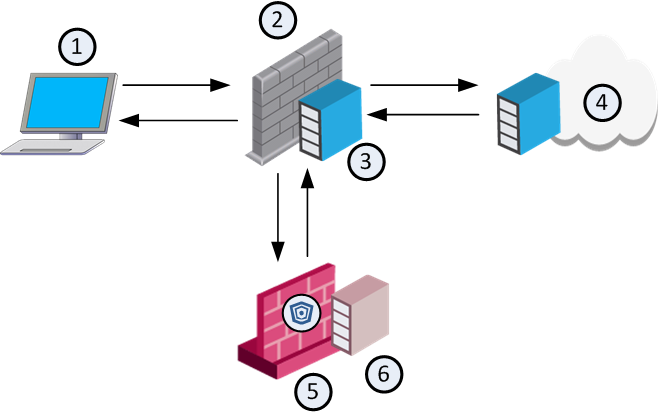
Item No. |
Description |
|---|---|
1 |
Client |
2 |
Third party gateway or proxy |
3 |
ICAP client |
4 |
Web server |
5 |
Check Point gateway |
6 |
ICAP server |
Workflow for working with Check Point ICAP server in RESPMOD:
ICAP server is only supported with the Threat Emulation and Anti-Virus blades. Any other blades in a Threat Prevention profile are ignored. If you enable ICAP server on the gateway and not enable the Threat Emulation or the Anti-Virus blades, the ICAP server runs but without inspection.
ICAP server functionality is not supported in VSX mode.
If you enable the ICAP Server on a Check Point Cluster object:
To enable ICAP server support on the Check Point Security Gateway or cluster:
In Service, the default service is tcp ICAP which runs on port 1344.
You can create a new ICAP service and select it instead of the default service.
To create a new ICAP service:
The new service now appears in the drop-down Service list.
When you enable ICAP server on the gateway object, an auto-generated rule is created in the Threat Prevention Rule Base. One rule is created for each gateway that has ICAP Server enabled. You can only configure the profile column in this rule. You can select a different profile for each ICAP rule. Unlike other Threat Prevention rules, you cannot create exceptions for an ICAP rule.
Note - ICAP Server supports only Anti-Virus deep-scan. Any additional functionality, such as MD5 hash, URL reputation, and signature-based protection, is not supported.
The ICAP server (CICAP) uses processes to handle the requests it receives from the ICAP client. Each process generates multiple threads, and each thread handles one request from the ICAP client to the ICAP server.
The ICAP server supports dynamic scaling of the number of processes for optimal performance. The number of available threads increases or decreases as needed. The minimum number of processes is 3.
The ICAP server operates according to the relevant settings defined for Threat Emulation and Anti-Virus in the selected Threat Prevention profile and engine settings.
Emulation Connection Handling Mode and ICAP Server
In the Threat Prevention default profiles (Basic, Optimized, and Strict), Threat Emulation is set to Background mode.
Background mode means that connections are allowed until emulation is complete.
In Hold mode, the connections are blocked until emulation handling is complete. You can create a new profile and change the mode to Hold mode, and apply the profile to the relevant gateways.
When you work with Check Point ICAP server, make sure to set this configuration on your ICAP client:
icap://<ip_address>:1344/sandblast.X-Client-IP, X-Server-IP, X-Authentication-User (the headers are used in the ICAP server logs).Note - For a detailed explanation on how to configure a Check Point ICAP client, see the R80.30 Next Generation Security Gateway Administration Guide. For a detailed explanation on how to configure a third party ICAP client, see your vendor's documentation.
You can use the ICAP technology to communicate HTTPS content.
You are a system administrator, who manages a network that includes a third party gateway/proxy and a Check Point gateway. The Check Point gateway enforces the Threat Emulation and Anti-Virus blades. The third party gateway/proxy has HTTPS inspection enabled, but the Check Point Security Gateway does not. With the ICAP client and Check Point ICAP server enabled and configured to work together, the ICAP client can send the decrypted traffic to the ICAP server for inspection. This way, the Check Point gateway can read the HTTPS content for the Threat Emulation and Anti-Virus blades, even if no HTTPS inspection is enabled on the gateway.
The workflow for ICAP technology in HTTPS inspection:
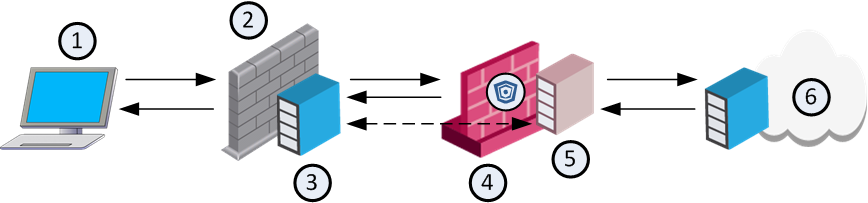
Item No. |
Description |
|---|---|
1 |
HTTPS client |
2 |
Third party gateway or proxy |
3 |
ICAP client |
4 |
Check Point gateway |
5 |
Check Point ICAP server |
6 |
Web server |