


In This Section: |
You can securely send files to the Check Point ThreatCloud for emulation. The ThreatCloud is always up-to-date with the latest Threat Emulation releases.
Sample ThreatCloud Emulation Workflow
Sample ThreatCloud Deployment
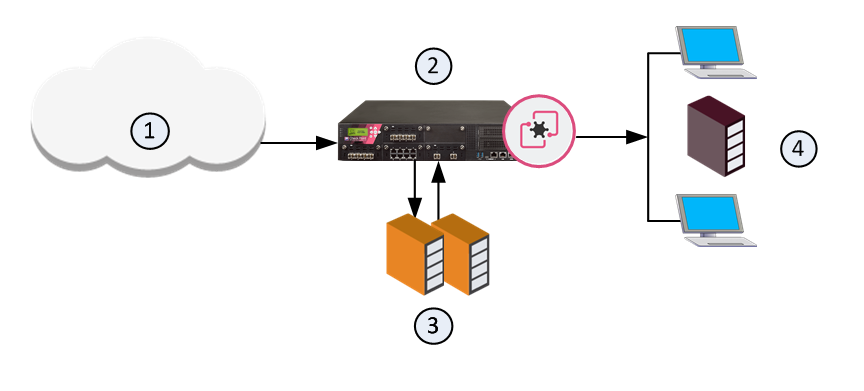
Item |
Description |
|---|---|
1 |
Internet and external networks |
2 |
Perimeter Security Gateway |
3 |
Check Point ThreatCloud servers |
4 |
Computers and servers in the internal network |
You can choose a location for the emulation analysis that best meets the requirements of your company.
You can install an Emulation appliance in the internal network.
Sample Workflow for Emulation Appliance in a Local Deployment
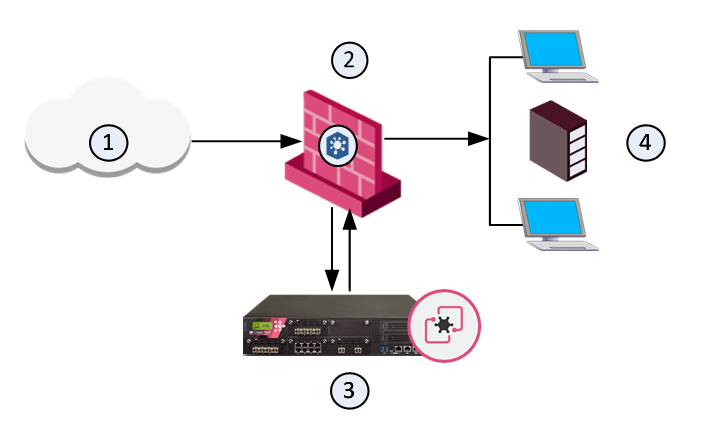
Item |
Description |
|---|---|
1 |
Internet and external networks |
2 |
Perimeter Security Gateway |
3 |
Threat Emulation Private Cloud Appliance |
4 |
Computers and servers in the internal network |
Sample Workflow for Emulation Appliance in a Remote Deployment
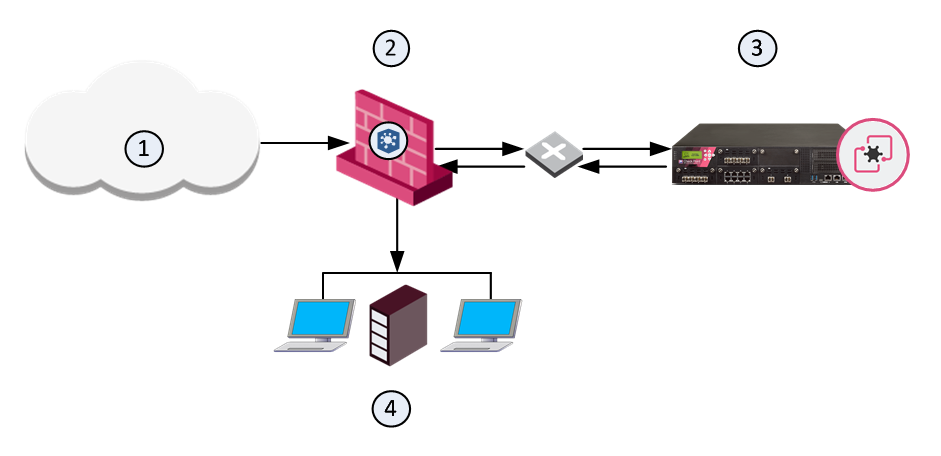
Item |
Description |
|---|---|
1 |
Internet and external networks |
2 |
Perimeter Security Gateway |
3 |
Threat Emulation Private Cloud Appliance |
4 |
Computers and servers in the internal network |
Prepare the network and Emulation appliance for a Local or Remote deployment in the internal network.
Files have unique cryptographic hashes, these file hashes are stored in a database after emulation is complete. Before emulation is run on a file, the appliance compares the file hash to the database:
This database helps to optimize emulation and give better network performance.
What are my options to send traffic for emulation?
I want to use the Prevent action and be able to block malicious files, what are my deployment options?
This table summarizes how Threat Emulation sends traffic for emulation:
|
Block Malware |
|---|---|
Inline |
Yes |
SPAN/TAP |
No |
MTA |
Recommended with Prevent action for emails |
Sample Inline Emulation Workflow (Prevent Action)
The ThreatCloud or Emulation appliance gets a file from the Security Gateway. After emulation is done on the file, if the file is safe, it is sent to the computer in the internal network. If the file contains malware, it is quarantined and logged. The computer in the internal network is not changed.
ThreatCloud or Emulation appliance gets file from Security Gateway |
|
Emulation is done on the file |
|
Does the file contain malware? |
Yes
|
File is quarantined |
|
|
|
|
No |
|
|
|
|
|
|
File is sent to computer in internal network |
|
|
Sample Monitor Emulation Workflow
The Security Gateway gets a file from the Internet or an external network and lets it enter the internal network. The Emulation appliance receives a copy of the file and the original file goes to the computer in the internal network. The Emulation appliance compares the cryptographic the file with the database. If the file is already in the database, then no additional emulation is necessary. If the file is not in the database, the virtual computers in the Emulation appliance do emulation of the file. If the file is identified as malware, it is logged according to the Track action of the Threat Prevention rule.
Security Gateway gets file from Internet |
|
Emulation appliance gets copy of the file Original file goes to internal computer |
|
Was emulation already done? |
Yes
|
No additional emulation is necessary |
|
|
|
|
No |
|
|
|
|
If the file is malware, it is logged |
|
Emulation appliance does emulation of file |
|
|
SMTP traffic goes to the Security Gateway, and is sent for emulation. The MTA acts as a mail proxy, and manages the SMTP connection with the source. The MTA sends email files to emulation after it closes the SMTP connection. When the file emulation is completed, the emails are sent to the mail server in the internal network.
For more information on how to work with the Mail Transfer Agent, see Mail Transfer Agent.
You can use inline or monitor deployments for file emulation.
Inline - Use Prevent and Ask actions to block traffic before it goes to the internal computer. You can configure how Threat Emulation handles connections while it finishes the emulation of a file:
Monitor - Use a SPAN or TAP configuration to duplicate network traffic. The files are then sent directly to Threat Emulation and the computer in the internal network. If Threat Emulation discovers that a file contains malware, the applicable log action is done. Monitor deployments support only the Detect action.