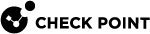Workflow for Configuring Security Groups
You can configure the Security Groups in Gaia Portal (see Configuring Security Groups in Gaia Portal), or Gaia Clish (see Configuring Security Groups in Gaia Clish).
In addition, see Summary of Configuration Options.
|
Step |
Instructions |
||||
|---|---|---|---|---|---|
|
1 |
Create a new Security Group.
|
||||
|
2 |
Assign the applicable Security Appliances to the Security Group.
|
||||
|
3 |
Assign the applicable Quantum Maestro Orchestrator ports to the Security Group (Uplink ports and a Management interface). |
||||
|
4 |
Verify and apply the configuration. |
||||
|
5 |
If you did not configure the First Time Wizard settings when you created a Security Group, you must run the Gaia First Time Configuration Wizard on every Security Appliance in the Security Group.
|