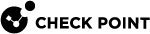Configuring Security Groups in Gaia Clish
This section provides the configuration instructions for Gaia Clish.
Connect to the Command Line on the Quantum Maestro Orchestrator (with SSH, or through the Console Port).
Log in to the Gaia Clish with these default credentials:
-
Username -
admin -
Password -
admin
These are the main commands in Gaia Clish on Quantum Maestro Orchestrators:
|
Task |
Syntax |
||||
|---|---|---|---|---|---|
|
Viewing the settings |
show maestro' command
|
||||
|
Configuring the settings |
add maestro' command
set maestro' command
|
||||
|
Deleting the settings |
delete maestro' command
|
Notes:
-
For more information about the Gaia CLI, see the R80.20SP Quantum Maestro Gaia Administration Guide
-
After every change, verify (see Verifying the Configuration Changes) and then apply (see Applying the Configuration Changes) the new configuration.
Applicable configuration procedures are provided below.
Description
This command configures the number of Maestro sites - Single Site (value 1), or Dual Site (value 2).
Syntax
|
|
Description
This command shows the configured number of Maestro sites.
Syntax
|
|
Example
|
|
Description
This command configures the Site ID in Dual Site deployment.
The Quantum Maestro Orchestrators on a site that were installed earlier, must get the ID 1.
The Quantum Maestro Orchestrators on a site that were installed later, must get the ID 2.
Syntax
|
|
Description
This command shows the configured Site ID in Dual Site deployment.
Syntax
|
|
Description
This command adds a Security Group with the specified ID on the Quantum Maestro Orchestrator.
|
|
Important - You must assign Security Appliances and applicable interfaces. See the corresponding configuration procedures. |
Syntax
|
|
Parameters
|
Parameter |
Description |
||
|---|---|---|---|
|
|
Specifies the Security Group ID. To see the existing IDs and the available ID, press the Tab key.
|
Example - Security Groups with IDS 1 and 2 already exist, ID 3 is the next available ID
|
|
Description
This command deletes a Security Group with the specified ID on the Quantum Maestro Orchestrator.
Important - There is no prompt to confirm.
Syntax
|
|
Parameters
|
Parameter |
Description |
|---|---|
|
|
Specifies the Security Group ID. To see the existing IDs, press the Tab key. |
Example
|
|
Description
This command adds the Network Configuration in a Security Group with the specified ID.
Syntax
|
|
Parameters
|
Parameter |
Description |
|---|---|
|
|
Specifies the Security Group ID. To see the existing IDs, press the Tab key. |
|
|
Specifies the IPv4 address for the Security Group. |
|
|
Specifies the IPv4 address of the Default Gateway for the Security Group. |
Example
|
|
Description
This command removes the Network Configuration from a Security Group with the specified ID.
Important - There is no prompt to confirm.
Syntax
|
|
Parameters
|
Parameter |
Description |
|---|---|
|
|
Specifies the Security Group ID. To see the existing IDs, press the Tab key. |
Example
|
|
Description
This command configures the First Time Wizard settings in a Security Group with the specified ID.
These settings are used to perform initial configuration of Security Appliances assigned to this Security Group.
|
|
Warning - If you configure these settings in an existing Security Group (in which you already ran the First Time Configuration Wizard), then the change applies only after you reset each Security Appliance in that Security Group to factory defaults. |
Syntax
|
|
Parameters
|
Parameter |
Description |
|---|---|
|
|
Specifies the Security Group ID. To see the existing IDs, press the Tab key. |
|
|
Specifies the First Time Wizard settings for Security Appliances in the Security Group. |
|
|
Specifies the hostname for Security Appliances. |
|
|
Specifies the one-time activation key for Security Appliances. The key is between 4 and 127 characters long. |
|
|
Specifies whether to configure the Security Appliances in VSX mode. |
Example
|
|
Description
This command removes the First Time Wizard settings from a Security Group with the specified ID.
Important - There is no prompt to confirm.
Syntax
|
|
Parameters
|
Parameter |
Description |
|---|---|
|
|
Specifies the Security Group ID. To see the existing IDs, press the Tab key. |
Example
|
|
|
|
Best Practice:
|
Description
This command assigns a Security Appliance with the specified Serial Number to a Security Group with the specified ID.
|
|
Important:
|
|
|
Best Practice for Dual Site - Assign the same number (as possible) of Security Appliances from each site to the Security Group. If a failover occurs between the sites, Security Appliances on the new Active site must be able to process all the traffic. |
Syntax
|
|
Parameters
|
Parameter |
Description |
||
|---|---|---|---|
|
|
Specifies the Security Group ID. To see the existing IDs, press the Tab key. |
||
|
|
Assigns one Security Appliance specified by its Serial Number. To see the available Serial Numbers, press the Tab key.
|
Example
|
|
Description
This command removes a Security Appliance with the specified Member ID or Serial Number from a Security Group with the specified ID.
|
|
Important:
|
Syntax to remove a Security Appliance with the specified Member ID
|
|
Syntax to remove a Security Appliance with the specified Serial Number
|
|
Parameters
|
Parameter |
Description |
|---|---|
|
|
Specifies the Security Group ID. To see the existing IDs, press the Tab key. |
|
|
Specifies the Security Appliance by its Member ID in the Security Group. To see the available IDs, press the Tab key. |
|
|
Specifies the Security Appliance by its Serial Number. To see the available Serial Numbers, press the Tab key. |
Example of removing a Security Appliance with the specified Member ID
|
|
Example of removing a Security Appliance with the specified Serial Number
|
|
Description
This command assigns an interface with the specified name to a Security Group with the specified ID.
Syntax
|
|
Parameters
|
Parameter |
Description |
|---|---|
|
|
Specifies the Security Group ID. To see the existing IDs, press the Tab key. |
|
|
Assigns one interface specified by its name. To see the available interfaces, press the Tab key. |
Example
|
|
Description
This command removes an interface with the specified name from a Security Group with the specified ID.
Syntax
|
|
Parameters
|
Parameter |
Description |
|---|---|
|
|
Specifies the Security Group ID. To see the existing IDs, press the Tab key. |
|
|
Removes one interface specified by its name. To see the available interfaces, press the Tab key. |
Example
|
|
|
|
Important - Starting from the R80.20SP Jumbo Hotfix Accumulator Take 304 on the Quantum Maestro Orchestrator, it is not necessary to configure VLAN interfaces on Uplink ports. For more information, see sk170294. |
Description
This command adds a VLAN interface with the specified VLAN Tag on the specified Uplink Port.
Note - There is no prompt to confirm.
Syntax
|
|
Parameters
|
Parameter |
Description |
|---|---|
|
|
Specifies the Uplink port by its name. To see the available ports, press the Tab key. |
|
|
Specifies the VLAN Tag ID between 2 and 4094. |
Example
|
|
|
|
Important - Starting from the R80.20SP Jumbo Hotfix Accumulator Take 304 on the Quantum Maestro Orchestrator, it is not necessary to configure VLAN interfaces on Uplink ports. For more information, see sk170294. |
-
R80.20SP Jumbo Hotfix Accumulator Take 304 and above:
See Configuring VLAN Interfaces on Uplink Ports.
Description
This command shows the Security Group configuration, including VLAN interfaces configured on the Uplink Ports.
Syntax
show maestro security-group id <Security Group ID>Parameters
Parameter
Description
id <Security Group ID>Specifies the ID of the Security Group.
To see the existing IDs, press the Tab key.
-
R80.20SP Jumbo Hotfix Accumulator Take 302 and lower, or R80.20SP:
Description
This command shows VLAN interfaces configured on the specified Uplink Port.
Syntax
show maestro port <Interface Name> vlansParameters
Parameter
Description
port <Interface Name>Specifies the Uplink port by its name.
To see the available ports, press the Tab key.
Example
MHO> add maestro port 1/20/1 vlan 100MHO> add maestro port 1/20/1 vlan 200MHO>MHO> show maestro port 1/20/1 vlansPort 1/20/1 vlans are: 100 200MHO>
|
|
Important - Starting from the R80.20SP Jumbo Hotfix Accumulator Take 304 on the Quantum Maestro Orchestrator, it is not necessary to configure VLAN interfaces on Uplink ports. For more information, see sk170294. |
Description
This command removes a VLAN interface with the specified VLAN Tag from the specified Uplink Port.
Note - There is no prompt to confirm.
Syntax
|
|
Parameters
|
Parameter |
Description |
|---|---|
|
|
Specifies the Uplink port by its name. To see the available ports, press the Tab key. |
|
|
Specifies the VLAN Tag ID. To see the available VLAN Tag IDs, press the Tab key. |
Example
|
|
Description
This command shows and verifies the validity of all the configuration changes you made, but did not apply yet to Security Groups or ports.
|
|
Best Practice - Run this command after all changes in the configuration of Security Groups or ports. |
Syntax
|
|
Example 1 - No changes were made
|
|
Example 2 - Some changes were made
|
|
Description
This command applies all the configuration changes you made, but did not apply yet to Security Groups or ports.
|
|
Important - You must run this command after you make changes in the configuration of Security Groups or ports. |
Syntax
|
|
Example
|
|
Description
This command deletes all the configuration changes you made, but did not apply yet to Security Groups or ports.
Important - There is no prompt to confirm.
Syntax
|
|
Example
|
|
Description
These commands let you configure different settings on the Quantum Maestro Orchestrator's ports.
Syntax
|
|
Parameters
|
Parameter |
Description |
||
|---|---|---|---|
|
|
Specifies the port to configure. The format is three numbers separated with a slash:
Examples:
Notes:
|
||
|
|
Configures the port administrative state:
|
||
|
|
Configures the port MTU. Valid range: 68 - 10236 bytes. Default: 10236 bytes. |
||
|
|
Configures the QSFP mode:
|
||
|
|
Configures the port type:
The
|
Example 1 - Viewing all available ports
|
|
Example 2 - Changing the port administrative state
|
|
Example 3 - Changing the port MTU
|
|
Example 4 - Changing the port QSFP mode
|
|
Example 5 - Changing the port type
|
|
Example 6 - Changing the port type with automatic confirmation
|
|
Description
These commands show the configured settings on the Quantum Maestro Orchestrator's ports.
Syntax
|
|
Parameters
|
Parameter |
Description |
|---|---|
|
|
Specifies the port to configure. The format is three numbers separated with a slash:
Examples:
Notes:
|
|
|
Shows the port administrative state:
|
|
|
Shows the port MTU. |
|
|
Shows the information about the QSFP transceiver. |
|
|
Shows the QSFP mode:
|
|
|
Shows the port type:
|
|
|
Shows the VLAN IDs configured on this port. |
Example 1 - Viewing all available ports
|
|
Example 2 - Viewing the port administrative state
|
|
Example 3 - Viewing the port MTU
|
|
Example 4 - Viewing the QSFP transceiver information
|
|
Example 5 - Viewing the port QSFP mode
|
|
Example 6 - Viewing the port type
|
|
Example 7 - Viewing the VLAN IDs
|
|
Description
This command shows the Security Group settings on the Quantum Maestro Orchestrator.
Syntax
|
|
Parameters
|
Parameter |
Description |
|---|---|
|
|
Specifies the Security Group ID. To see the existing IDs, press the Tab key. |
Example
|
|