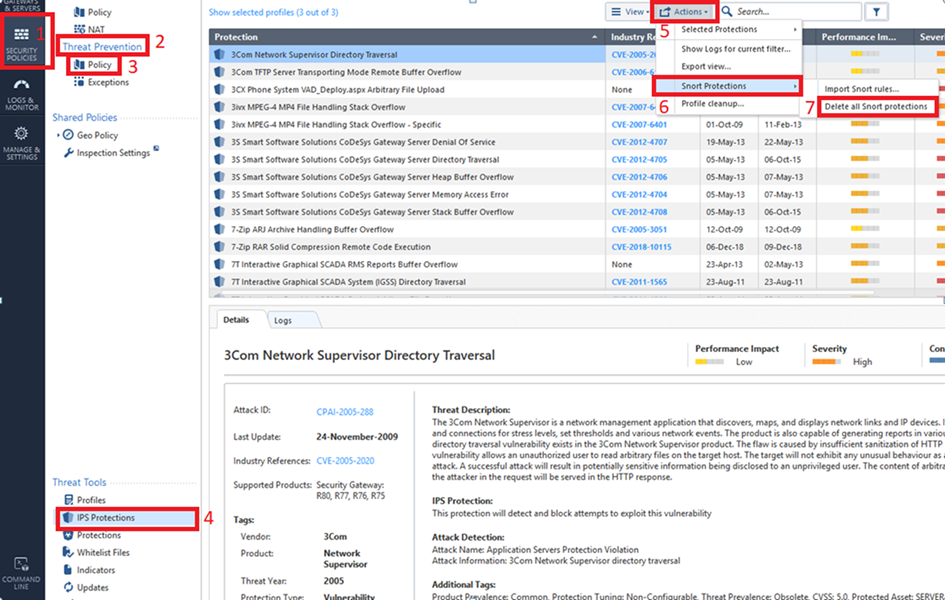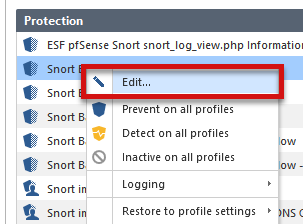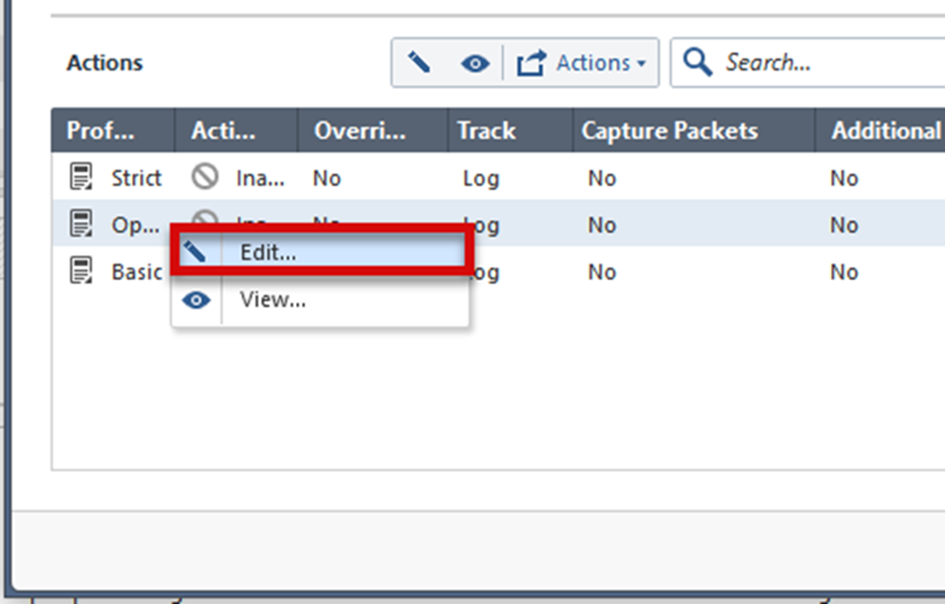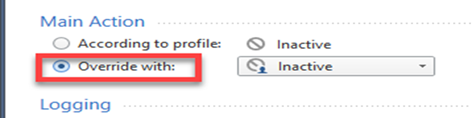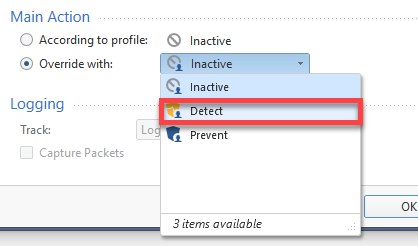Deleting SNORT Protection Rules from the Multi-Domain Server
To delete SNORT protection rules from the Multi-Domain Server:
- Connect with SmartConsole to the Multi-Domain Server to the mds context.
- From the left navigation panel, click > .
- Right-click on the and select .
- From the left navigation panel, click .
- Open the applicable global policy.
- In the top section , click .
- In the bottom section , click .
- From the top toolbar, click > > .
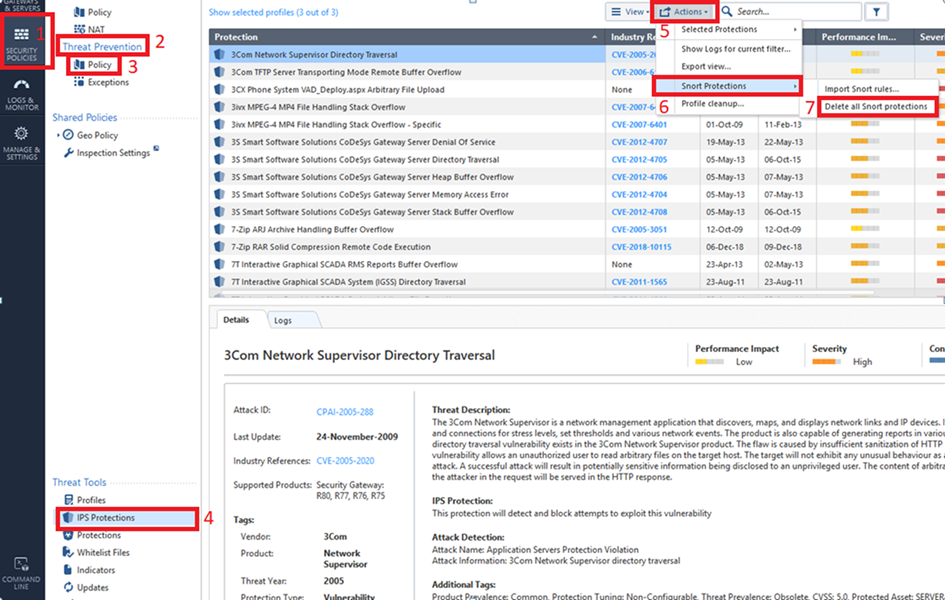
- Publish the session.
- Close the SmartConsole connected to the Global Domain.
- From the left navigation panel, click > .
- Reassign the Global Policy to the Local Domains.
- Connect with SmartConsole to the applicable Multi-Domain Server that manages the applicable Security Gateway or Security Cluster.
- Install the on the applicable Security Gateway or Security Cluster.
Action on SNORT Protection Rules
The Security Gateway enforces SNORT protection rules based on the profile which is installed on the Security Gateway. For example, if the profile installed on the Security Gateway is , by default the Security Gateway does not enforce SNORT protection rules, because their performance impact is and the allowed performance impact defined in the profile is or lower.
To override the profile settings for a specific SNORT protection:
- In , right-click a SNORT protection and select .
Note - The SNORT protection names start with .
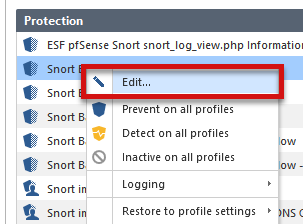
- Right-click the profile and select .
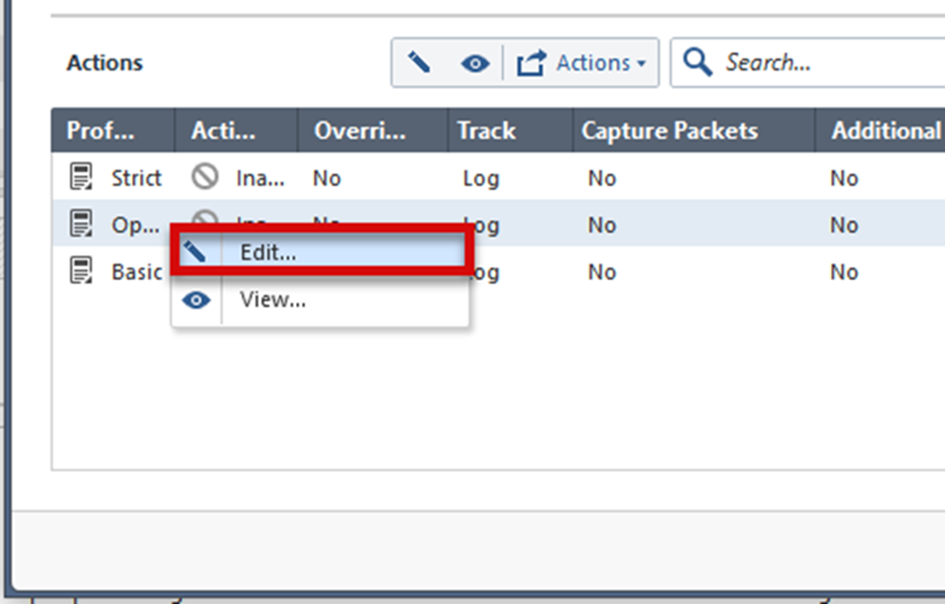
- In the area, select .
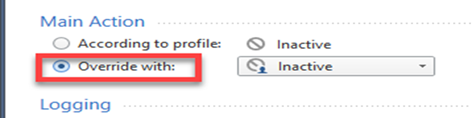
- From the drop-down menu, select the required action.
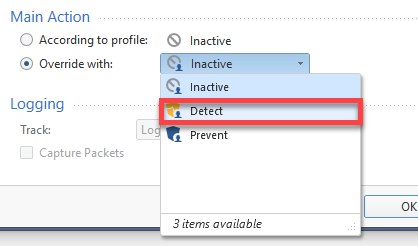
- Click .
- Click .
- Publish the session.
- Install the Threat Prevention Policy.
Note - The images here follow the example described above. If you are on a different profile, or want a different action, change steps 2 or 4 accordingly.